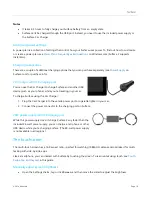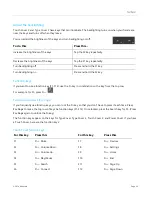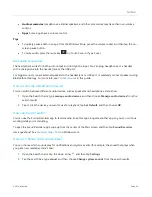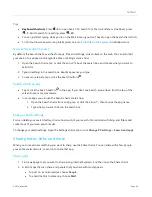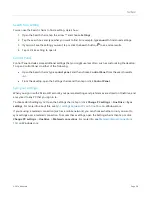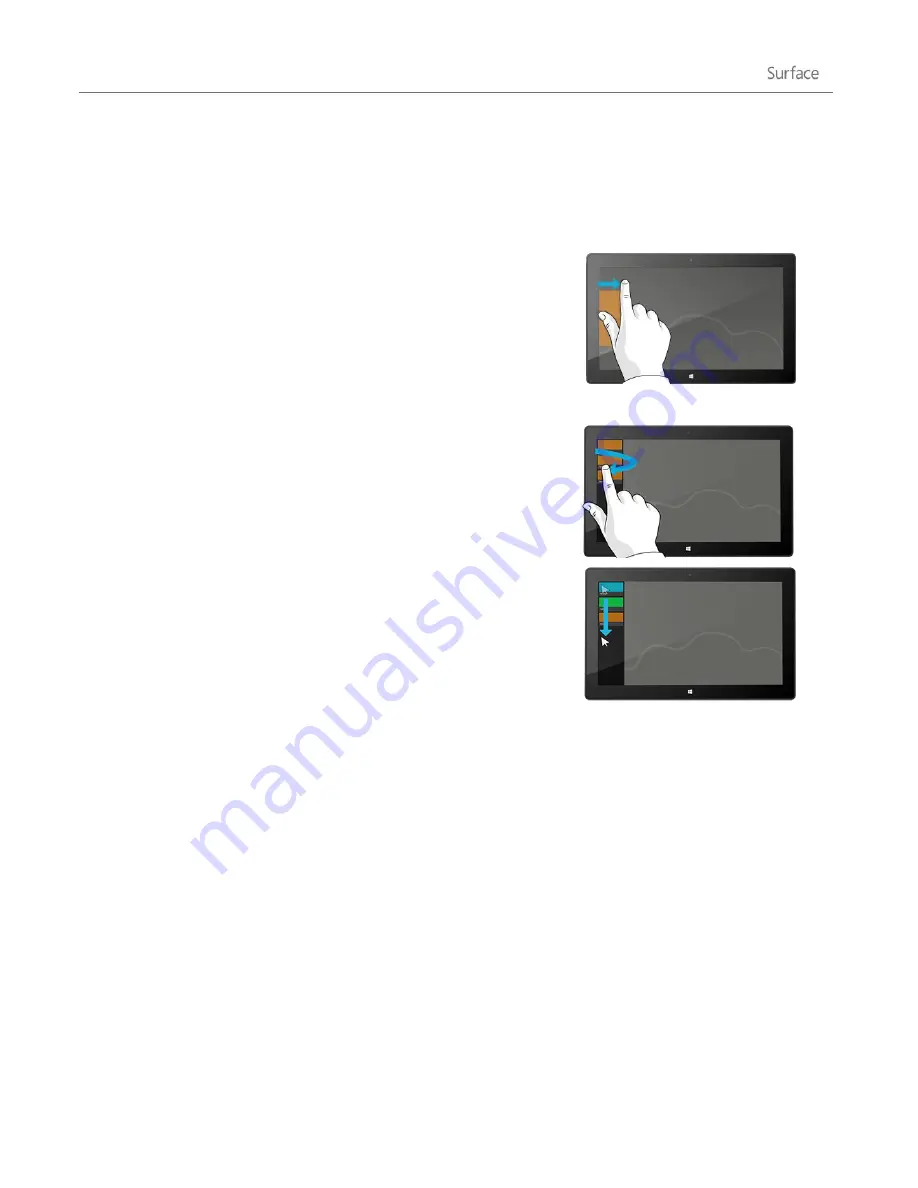
© 2014 Microsoft
Page 32
Switch between open apps
If you want to keep your apps full screen, you can quickly switch between open apps. Here’s how:
Switch back to a previous app
Touch
. Swipe in from the left edge of the screen.
Mouse
. Move the mouse pointer into the upper-left corner of
the screen, and then click.
Keyboard
. Press Alt+Tab.
Switch to a specific app
Touch
. Swipe in from the left edge, and with your finger still on
the screen, move it back toward the left edge. Tap the app you
want.
Mouse
. Move the mouse pointer into the upper-left corner, and
then move it straight down. You’ll see the apps you recently
used. Click the app you want.
Keyboard
. Hold down the
Alt
key and press the
Tab
key
repeatedly to switch between apps. When you get to the app
you want, let go.
Use apps together (side by side)
You can use two apps at the same time by snapping them side by side. This way you can see two apps on the
screen at once (such as the Mail and Calendar apps).