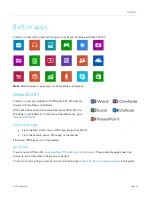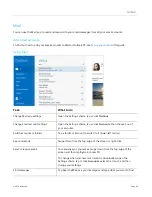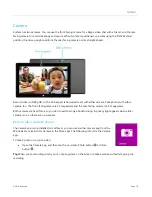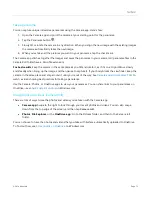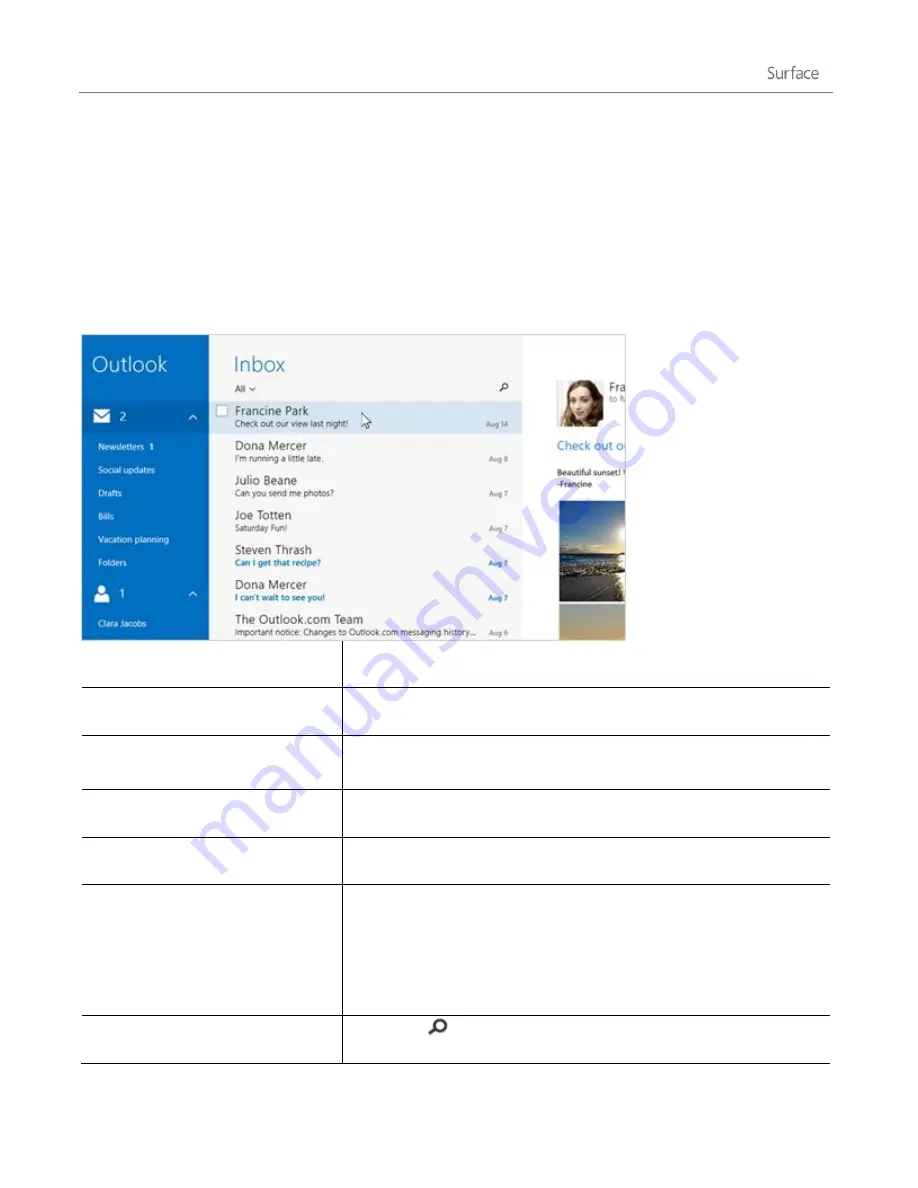
© 2014 Microsoft
Page 66
You can use the Mail app to read and respond to your email messages from all your email accounts.
Add email accounts
To find out how to add your email accounts to Mail or Outlook RT, see
Using Mail
Task
What to do
Change Mail app settings
Open the Settings charm, tap or click
Options
.
Change email account settings
Open the Settings charm, tap or click
Accounts
, then choose one of
your accounts.
Switch accounts or folders
Tap a folder or account to switch to it (lower-left corner).
See commands
Swipe down from the top edge of the screen or right-click.
Send or receive email
To manually sync your email, swipe down from the top edge of the
screen and then tap
Sync
(
or press F5).
To change when and how much email is downloaded, open the
Settings charm, tap or click
Accounts
, select an account, and then
change your settings.
Find messages
Tap Search
above your messages and type what you want to find.