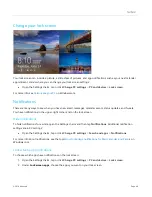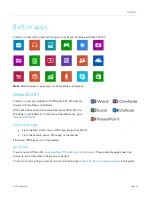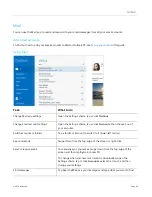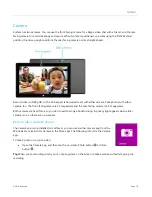© 2014 Microsoft
Page 56
microSD memory card
You can add additional storage to Surface by inserting
a microSD, microSDHC, or microSDXC card.
Flip out the Kickstand to access the memory card slot.
Save files on another computer on your network
You can open and save files to computers on your network. For more info, see
Windows.com. (This way files don’t take up space on your Surface.)
Files and folders
When you need to delete, copy, move, or rename files, you can use the OneDrive app or File Explorer:
OneDrive
app
. From the Start screen, tap
OneDrive
guide.
File Explorer
. To open File Explorer, do either of the following:
o
Swipe up from the center of the Start screen and type
File Explorer
.
o
From the desktop, tap or click the file folder icon on the taskbar.
For help using File Explorer, see the topic
How to work with files and folders
Add files to Surface
You can easily add music, pictures, videos, and documents to your Surface.
Use OneDrive to add files
Add whatever files you like to your OneDrive so that you can access them from your Surface. First add files to
your OneDrive. Here’s how:
1.
Go to the computer with the files that you want to copy to Surface.
2.
and upload your files. (To find out how, see
Windows.com.)