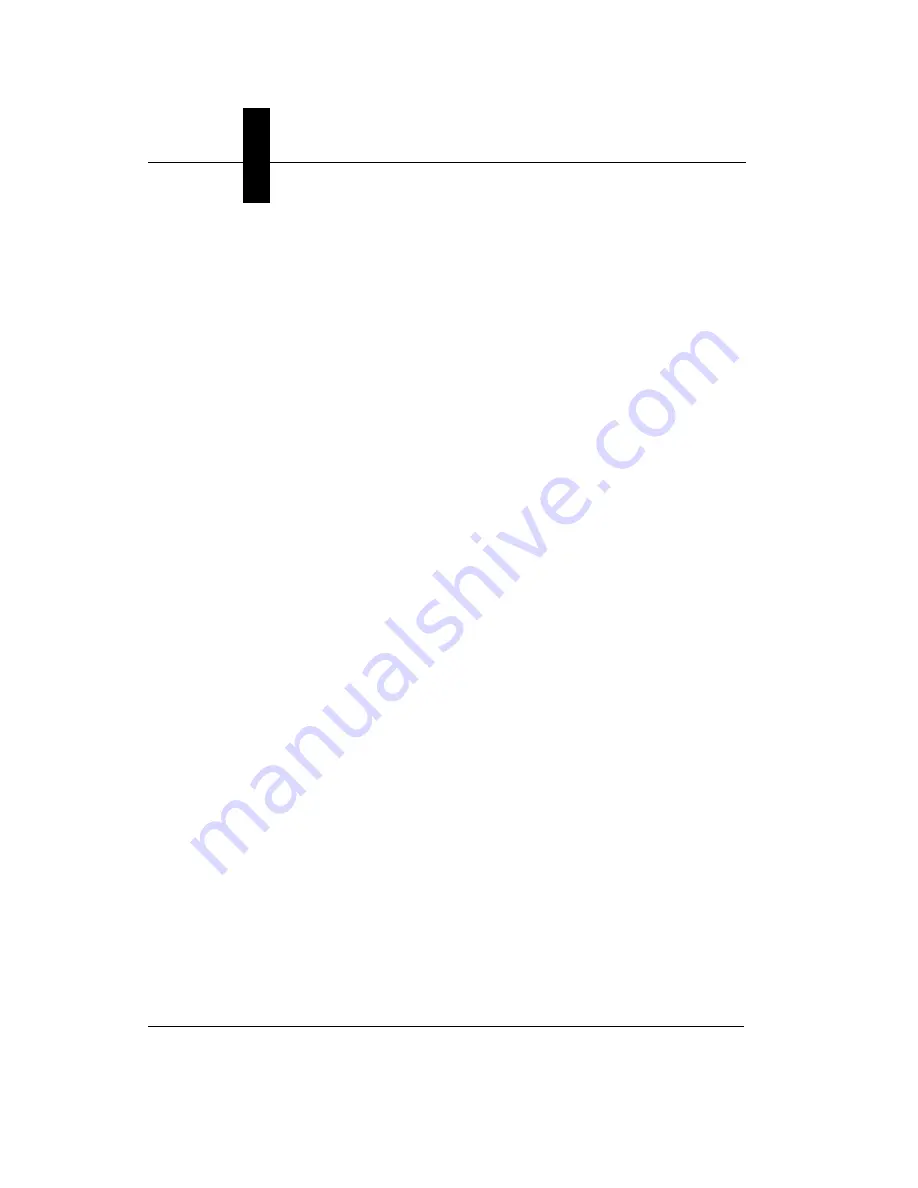
Appendix
A
GigE Network Configuration
A-8
Getting Started with Visionscape GigE Cameras
The default value for receive descriptors is 256. Set this to the maximum
available - typically 2048.
Save changes by clicking
OK
.
The NIC is now enabled to handle larger packets. This means that,
instead of sending image data from the camera in chunks of 1500 bytes
they can now come in chunks of 8192. That means about 6 times fewer
packets for each image.
Increasing the number of receive descriptors enables the NIC to handle
more packets at any one time. If the processor is busy when an image
arrives, the NIC may not be able to send on the data immediately but data
is still coming in from the camera. These receive descriptors buffer the
system against this. (It is almost essential when using a CMG50 camera).
Attaching and Configuring the Camera(s)
Once you have done all this you can connect your camera directly or plug
in a switch and then connect cameras to that switch. As they come out of
the box the cameras should now assign themselves addresses in the
192.168.254.x range. They are still receiving information about the
network from outside in order to make this choice. You can simplify things
still further by assigning each camera its own persistent IP address.
When you install Visionscape, this folder is placed on your C: drive:
C:\Microscan\Vscape\Drivers\GigE\JAI\
Navigate to that folder and double-click on
JAI SDK 1.4.0.exe
or
JAI SDK
x64 Version 1.4.0.exe
(depending on whether you’re running a 32-bit or
64-bit system) to install the
JAI GigE Vision Persistent IP
Configuration Tool
.
Once the tool is installed, navigate to
Start Menu > All Programs > JAI
SDK > Tools
and click on
Persistent IP Configuration Tool
to open it.






























