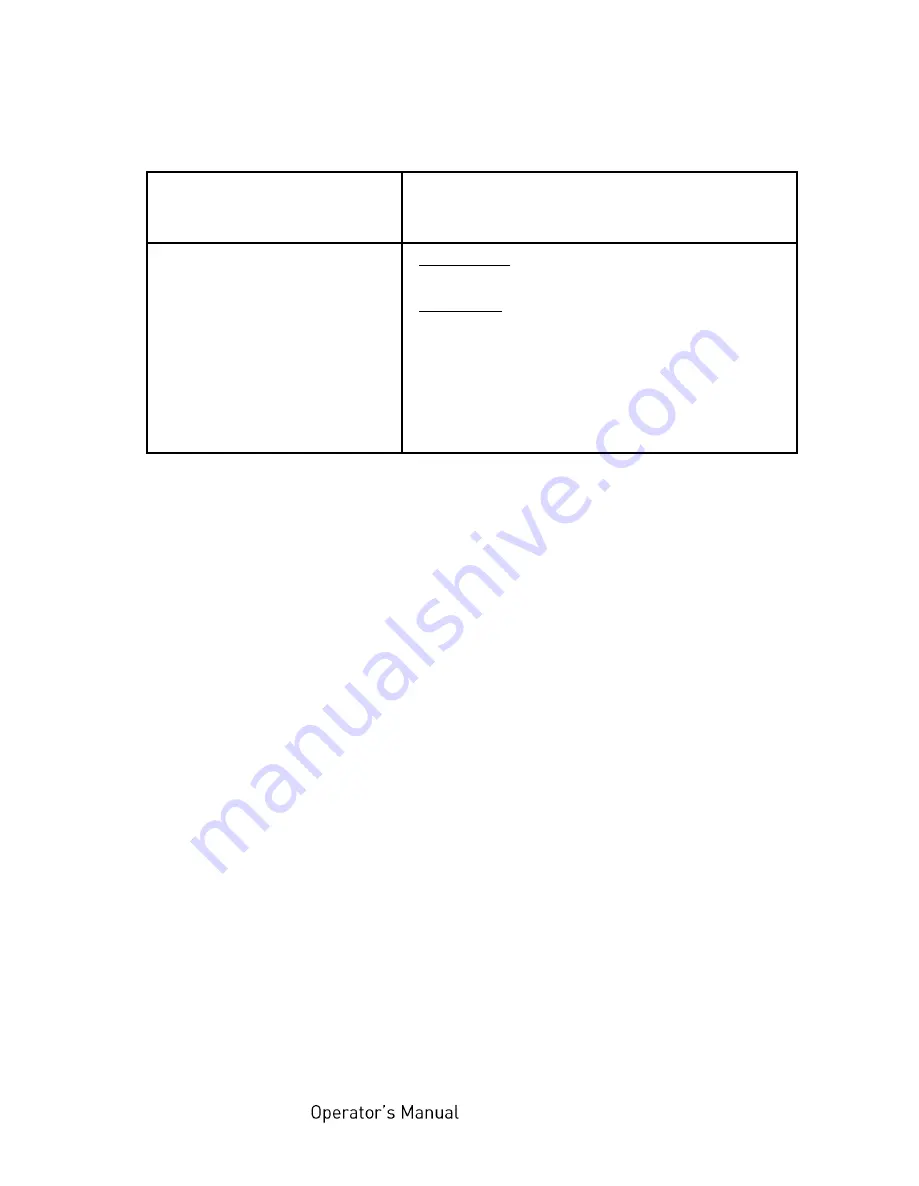
180 Troubleshooting
_________________________________________________________________________________________
_________________________________________________________________________________________
Microplex
logiJET TC8
Edition 1.2
Defect
Remedies
Media Jam
- Ribbon jam clearing:
Follow the working steps described above.
- Paper jam clearing:
in addition to the remedies above:
- follow the steps from the next section:
Clearing Paper Jam
- check if the jammed consumables have
been removed completely.
If the remedies above are not successful, please call a Microplex
authorized service engineer.
















































