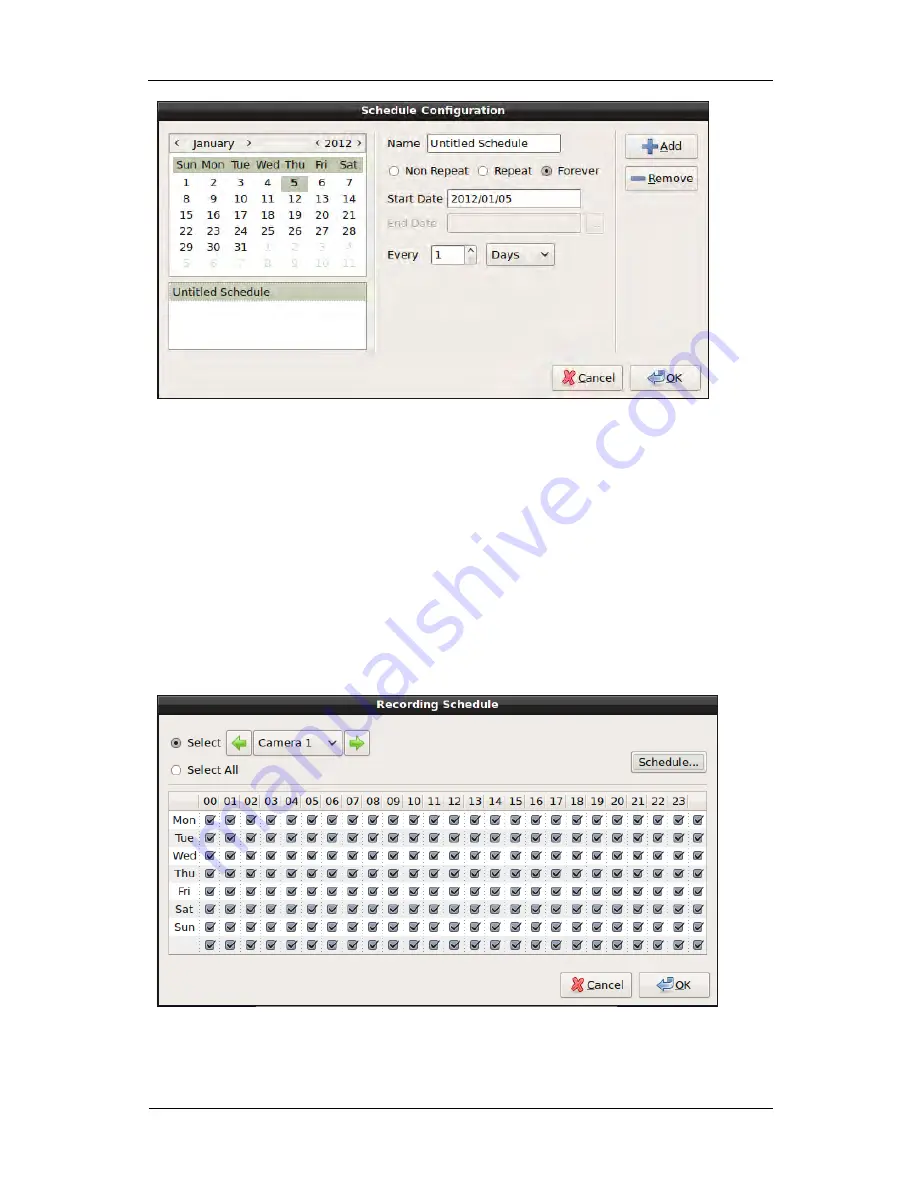
Basic Configuration
51
Figure 3.27. Removed End Date Configuration Screen
The specific schedule should be selected and Remove button should be clicked when the specific schedule needs to be
deleted. The basic weekly schedule of the system cannot be modified or deleted.
The schedule of the specific date can be changed by selecting the date.
If all of the configuration is done, the configuration can be saved by clicking Ok button. All of the changed configuration
will be discarded by clicking Cancel button.
Hourly Information
Any schedule can be selected or not selected by one hour. The configuration can be applied to all of the devices by
clicking Select All button. It can also be applied to only the selected device through the menu in the left top of the
window.
Figure 3.28. Hourly Information Screen






























