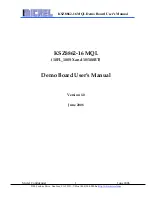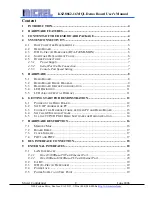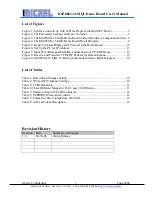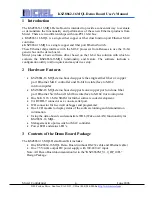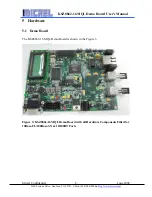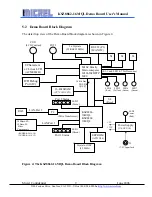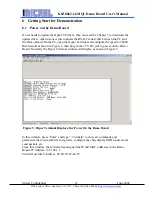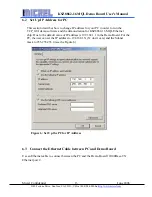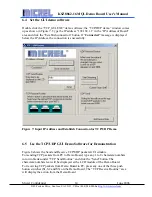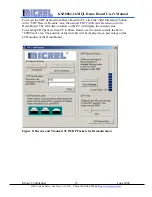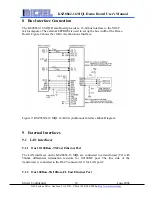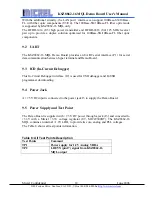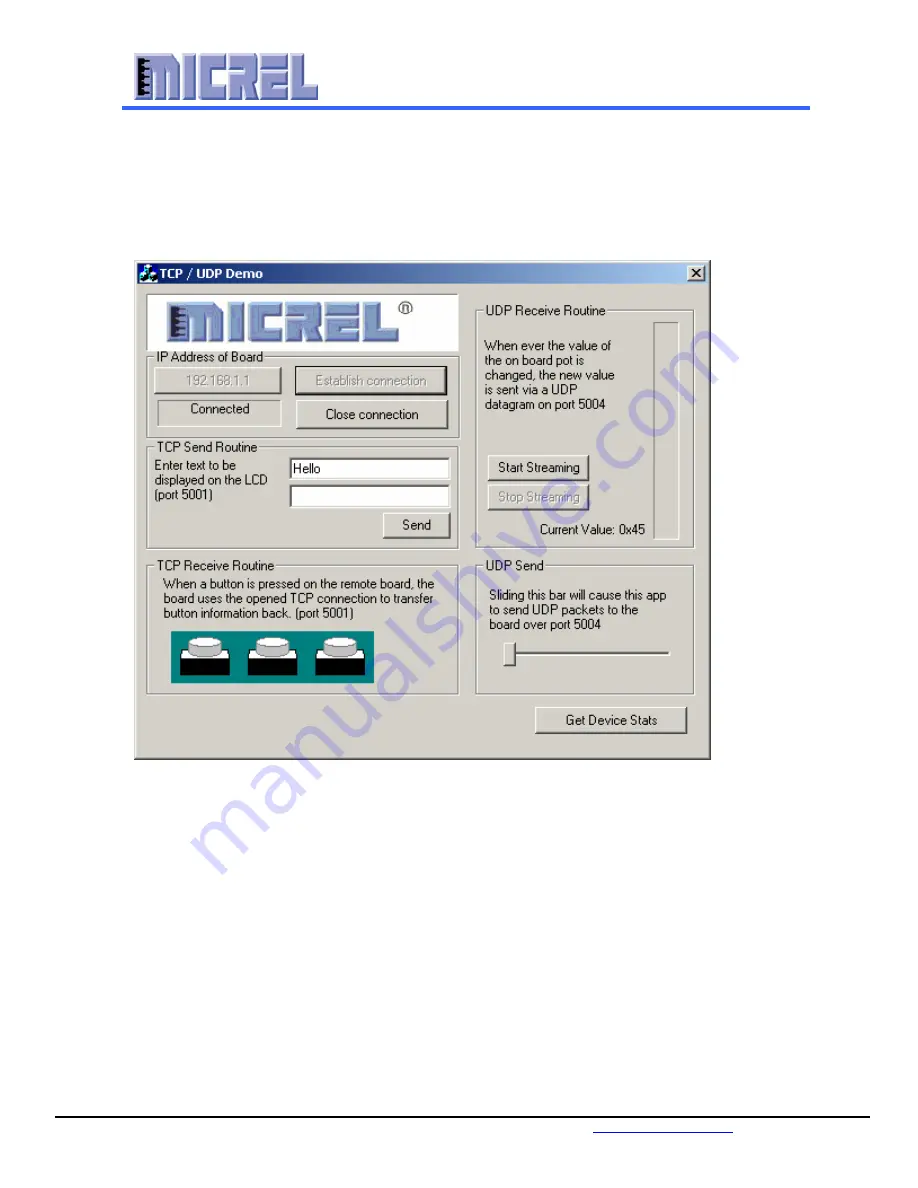
Micrel Confidential
14
June 2006
2180 Fortune Drive, San Jose, CA 95131, USA
•
(408) 944-0800
•
http://www.micrel.com
KSZ8862-16 MQL Demo Board User’s Manual
6.4
Set the GUI demo software
Double click the “TCP_GUI.EXE” demo software; the “TCP/DUP demo” window comes
up as shown in Figure 7. Type the IP address “192.168.1.1” in the “IP Address of Board”
area and click the “Establish connection” button. If “
Connected”
message is displayed
below the IP Address, the connection is successfully.
Figure 7: Input IP Address and Establish Connection for TCP/UDP Demo
6.5
Use the TCP/UDP GUI Demo Software for Demonstration
Figure 8 shows the Send and Receive TCP/UDP packets GUI window.
For sending TCP packets from PC to Demo Board, type any 1 to 8 characters/numbers
into two blanks under “TCP Send Routine” and click the “Send” button. The
characters/numbers text will be displayed at the LCD module of the Demo Board.
For receiving TCP packets from Demo Board to PC, press any one of the three push
button switches (S1, S2 and S3) on the Demo Board. The “TCP Receive Routine” area
will display the action from the Demo Board.