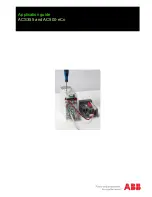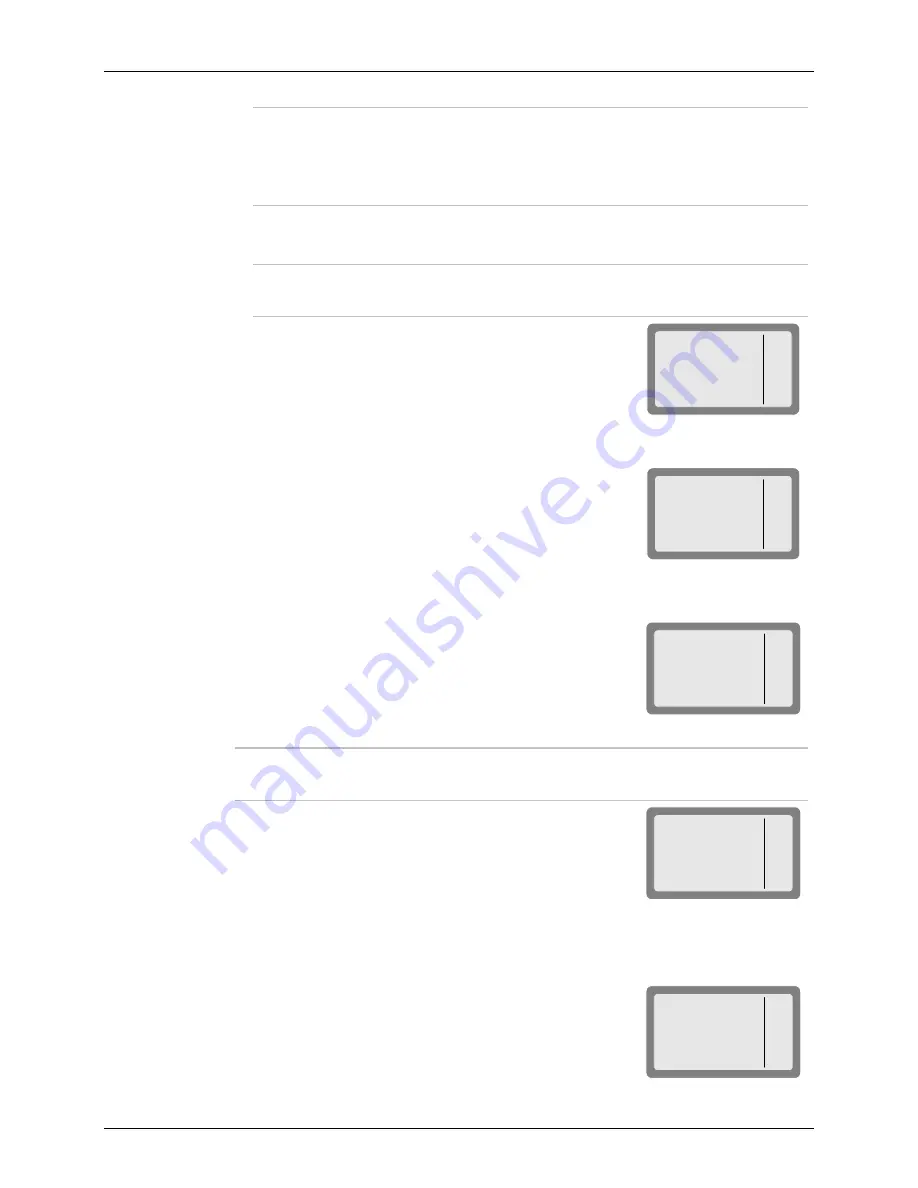
Using Automatic Link Establishment (ALE)
67
Notes
•
If the selected group does not include at least 2 stations, your request is
rejected and you will see for a few seconds
AT LEAST 2
.
•
If the addresses in the group have more than 5 different leading words,
your request is rejected and you will see for a few seconds
UFA WRONG
.
The radio now starts the link set up process. During this process, you will see
TO
alternating with the number of the channel on which the set up request is being sent.
Note
While the radio is initializing the link, you can press
STOP
(F1) or
ESC
to abort
the entire process.
When a net call is transmitted, each member in the group
responds to the call and the initiator of the call receives an
indication of the response on the display.
MICOM-3
LINK
1111
7. After links have been established, you can start talking.
8. To end the call, press
ESC
.
MICOM-3
END CALLING
➤
To define or change a group:
1. Press CALL (F1) and select the GRP option, as you do to start a group call (page 66).
2. The first group displayed is always group 1. If this is the group
you want, skip directly to Step 3 below, otherwise press the UP
or DOWN arrows until you see the desired group.
MICOM-3
SEND
PAGE
CHAN
SEL
CALL
GRP 1
3. To select the stations you want in this group, press
SEL
(F4).
Note
The following example explains how to build a new group, but you can use the
same procedures to change an existing group.
4. After
pressing
SEL
(F4), you will see the DIR screen. Therefore,
you can select stations from the addresses already stored in the
directory, or type new addresses using the keypad.
MICOM-3
ADD
OK
DIR
1005
To select an address from these already in the directory:
•
Use the UP and DOWN arrows to display the desired directory entry, and then
press
ADD
(F1).
The label above the selected entry changes to ADDED,
to indicate that it is now included in the group.
Now you can also have the option (
ERAS
(F1)) to delete
the entry from the group.
MICOM-3
ERAS
OK
ADDED
1007