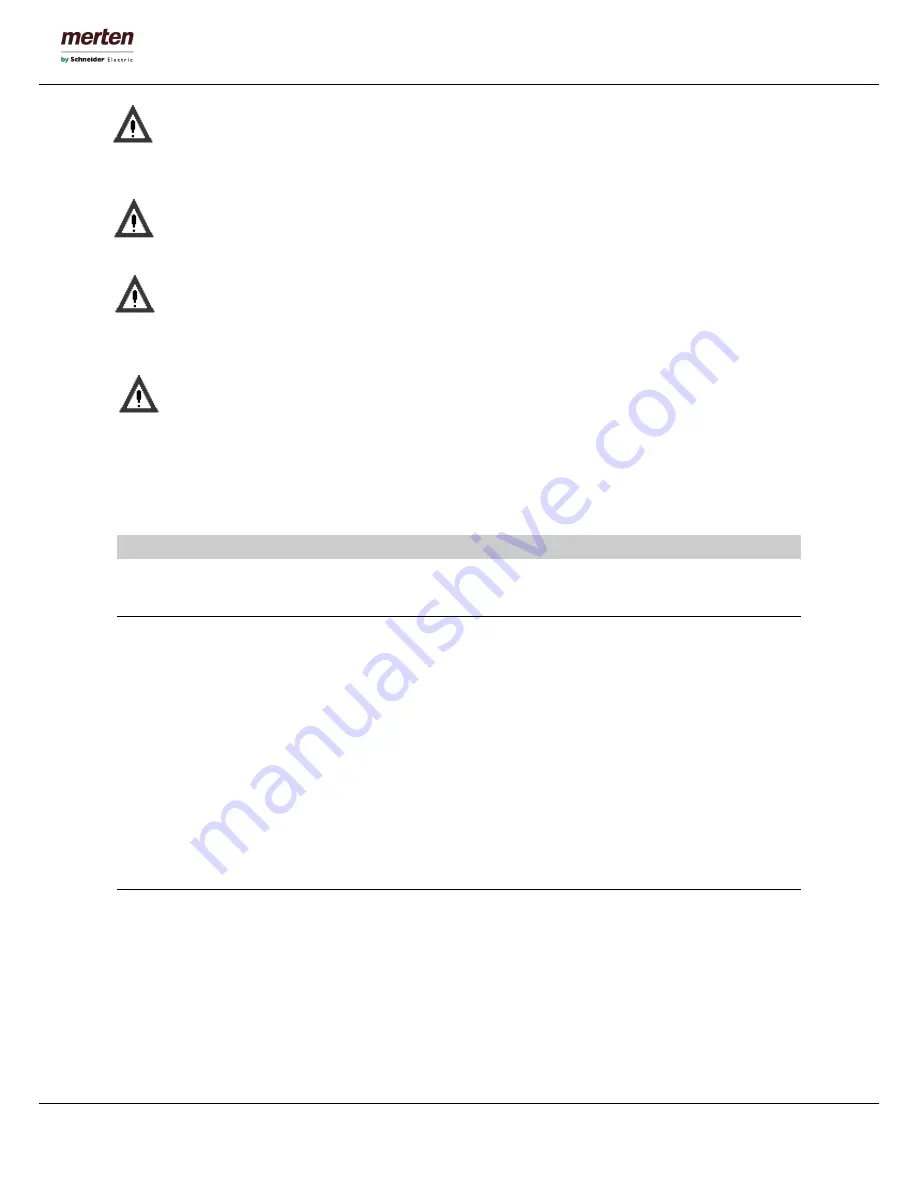
-7-
U.motion Client Touch 10 / 15
Technical Manual
Caution!
Permanent operation of the hard disk can cause damages. To prevent this, the power management
set up must be enabled. When running 24 hours a day, the hard disk should be parked at least once
a week. This function is provided when the power management setup of the BIOS is enabled.
Caution!
If you need to remove the U.motion Touch Design element, push it upward to unlock it and extract
it from the mounting horizontally. One-sided traction or slanted installing can damage the element.
Caution!
In order to be able to dissipate the warmth produced by the equipment, it must be guaranteed, that
the ambient temperature does not exceed 30°C. If this value is exceeded, additional cooling has to
be provided.
Separator:
For equipment with permanent connection an easily accessible separator shall be provided outside
the equipment
The equipment must be installed vertically, i.e. the front plate must be in an angle of 90° to the base plate.
Installation has to be conform to HD 60364-4-41 or other national prescriptions.
C.
T
HE
O
PERATING
S
YSTEM
C1. Introduction
U.motion Client Touch is a client touch panel for the supervision and visualisation of home & building
automation systems, which have been realized on the basis of the worldwide KNX standard and U.motion
KNX Server Plus. U.motion Client Touch connects itself via network with a U.motion KNX Server Plus and
represents its graphical contents. The configuration and control of the
U
.motion Client Touch can be done
locally on the device or remotely through its web interface, which can be displayed within a common browser
(from each supported device / operating system).
This chapter describes the configuration of U.motion Client Touch, in order to make it work correctly with a
present U.motion KNX Server Plus system.
C2. Network connection
For the usage/configuration of U.motion Client Touch a working network connection is required. In order to
make the first access to U.motion Client Touch, or if a compatible network is not available, follow these steps:
•
Connect U.motion Client Touch through a crossed network cable with your PC
•
Open the network configuration of your PC
•
Change the settings of the TCP/IP – Protocol (Version 4) of the network interface, on which you
connected the network cable and enter the following values:









































