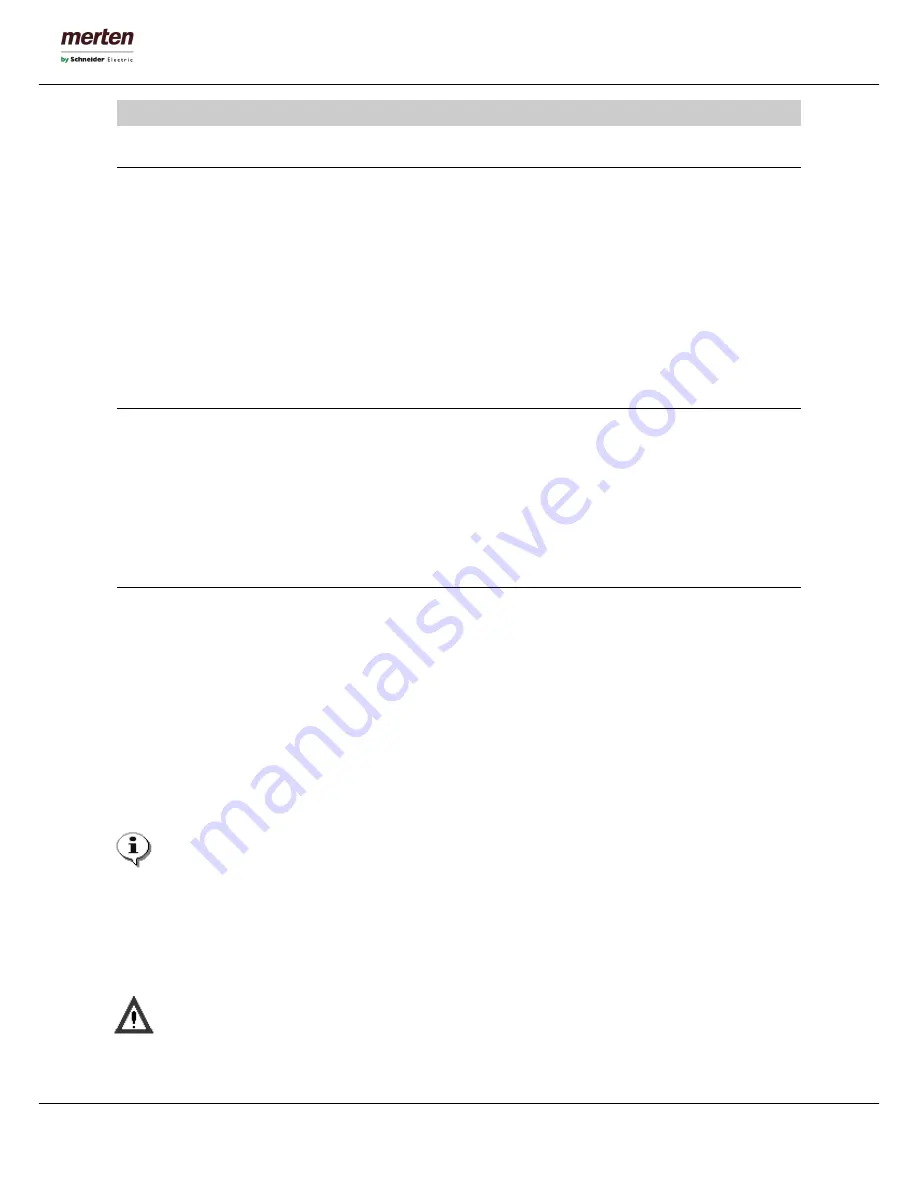
-6-
U.motion Client Touch 10 / 15
Technical Manual
B.
C
OMMISSIONING
B1. Grounding – (chapter valid only for U.motion Client Touch 15)
The following must be heeded to ensure that all electrical interference is safely absorbed:
Connect the unit and the wall mount kit with a central grounding point using the shortest possible distance.
Make sure that the connection between the unit and the grounding point has the lowest possible impedance.
All data cables connected to the unit must be shielded.
The shields must be grounded at both ends. A low-impedance connection must be established between the
linked units. High compensation currents over the cable shields caused by potential differences must be
excluded.
Use a green-yellow cable with a minimum cross section of 2,5mm² for ground connection.
B2. Commissioning
A three-pin cold appliance connector supplies the U.motion Client Touch.
The power supply must be 100-240 VAC.
More technical details of the power supply can be found on the type label of the power supply.
B3. Installing the U.motion Client Touch
Mounting U.motion Touch Flush mounting box / Cavity wall set
The different mounting sets may be installed in a cut out in the wall, in a wooden structure thick at least 1,5
cm or in a cavity wall construction. The cut out has to respect the sizes specified in the technical data and has
to be at least 8 cm deep.
In the wall cut out, the flush mounting box can become build in while the cavity wall set can be screwed on in
a piece of furniture or in a cavity wall. It is important that the fore edge of the wall mount kit is flat and
horizontally to the surface of the wall or the piece of furniture.
The flush mounting box offers cable access at all four sides.
Note: detailed information about the mounting can be found in the documentation of the
corresponding mounting set (attached to the mounting set and present on the U.motion USB stick)
Installing U.motion Client Touch
After the correct cabling, the PC is put into the wall mount box and is fixed with the four screws delivered
with the mounting set. Now, you can install your U.motion Touch Design element with slight, even pressure.
Caution!
Unauthorized changes or modifications to the PC configuration may result in permanent damage to
the system or its functionality. Only authorized trained personnel are allowed to make any
modifications.








































