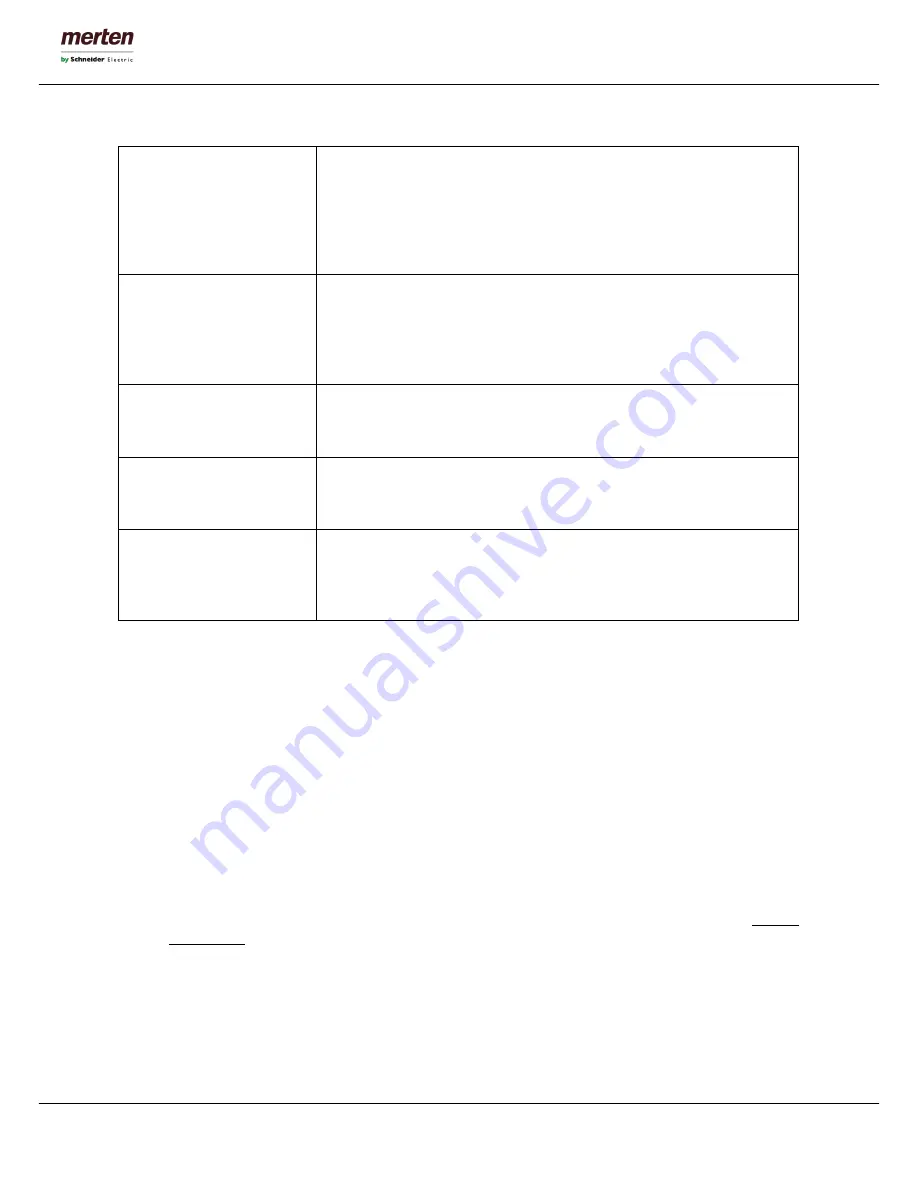
-14-
U.motion Client Touch 10 / 15
Technical Manual
The available parameters are:
U.MOTION KNX SERVER IP
ADDRESS
IP address of the U.motion KNX Server Plus, to which the U.motion Client
Touch should be connected. As long as this field is not compiled, the
U.motion Client Touch will only load its own configuration menu. Only after
the configuration of this address a connection to the corresponding server
and therefore an access to the visualisation is possible.
IP ADDRESS
IP address of the U.motion Client Touch; this address must be present in the
network only once and must be compatible with the IP addresses of the
other devices inside the same network
(like U.motion KNX Server Plus); if
unsure, please contact your network administrator.
SUBNET MASK
If no special network configuration is used, don’t change the standard value
“255.255.255.0”
GATEWAY
Enter the IP address of your router (if present) or the referenced server of
the network (if unsure, please contact your network administrator).
PRIMARY DNS
SECONDARY DNS
DNS addresses over which U.motion Client Touch can access the internet (if
available). If no connection is possible with the default addresses, please
contact your network administrator.
After modifying the single parameters, please click on "SAVE". If the IP address was changed, the new IP
address must be entered in the address bar of the browser for reconnecting with the U.motion Client Touch
(only if you are accessing the settings remotely). Please ensure that all entered data is correct before you save
them. If incorrect settings are saved, U.motion Client Touch will probably be no longer accessible through the
network.
C7.3 Update
This menu permits to update the software version of the U.motion Client Touch; please use only official
update packages published by the manufacturer
,
in order to avoid malfunctions. To update U.motion Client
Touch, please proceed as follows:
•
Save the update package (downloaded from homepage or received via mail) on your PC without
unpacking it
•
Open the UPDATE menu in the ADMINISTRATION of the U.motion Client Touch
•
Choose the update package through the button “Choose file” (or similar, depends on the browser)
•
Check if the update package includes a newer version of the software (version is shown on top)
•
Click on the button “UPDATE”























