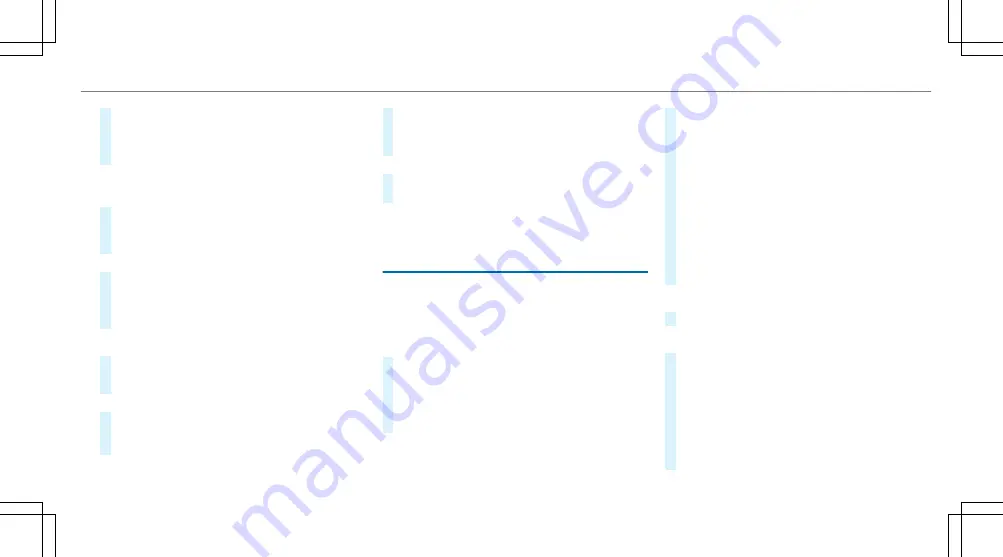
#
Press the Touch Control, the touchpad or the
controller.
The map will be displayed in the selected
map orientation.
Showing traffic messages in the vicinity of
the map
#
Select
Traffic messages for the vicinity
.
The map appears.
#
Swipe left or right on the touchpad.
or
#
Slide the controller to the left or right.
The previous or next traffic incident is high‐
lighted on the map. Information on the traffic
incident is displayed.
Showing POIs in the vicinity of the map
#
Select
Surrounding POIs
.
#
Swipe left or right on the touchpad.
or
#
Slide the controller to the left or right.
The previous or next POI is highlighted on the
map. The name or the address is shown.
#
Alternatively, to filter the display by POI
category: swipe down on the Touch Control
or the touchpad.
or
#
Slide the controller down.
#
Select the POI category.
%
User defined
allows personal POI symbols to
be selected (
→
page 289).
Route
Calculating a route
Requirements:
R
The destination has been entered.
R
The destination address is shown.
#
If route guidance is not active, select
Start
route guidance
.
The route to the destination is calculated.
The map shows the route. Route guidance
then begins.
or
#
If route guidance is active, select
Start new
route guidance
or
Set as next intermediate
destination
.
Start new route guidance
: the selected desti‐
nation address is set as a new destination.
The previous destinations and intermediate
destinations are deleted. Route guidance to
the new destination begins.
Set as next intermediate destination
: the
selected destination address is set as the
next intermediate destination. Route guid‐
ance begins.
Taking alternative routes into consideration
#
Select an alternative route (
→
page 277).
Other menu functions
#
To save the destination: select
¥
Store
in "Previous destinations"
.
#
To display on the map: select
¥
Map
.
#
To call a telephone number: select
¥
Call
.
#
To call up an Internet address: select
¥
www
(if available).
Multimedia system 275
Summary of Contents for S-Class Cabriolet 2017
Page 2: ......
Page 3: ......
Page 7: ...Warning and indicator lamps 466 Index 482 4 Contents...
Page 8: ......
Page 9: ...6 At a glance Cockpit...
Page 11: ...Night View Assist 212 Head up display 229 229 Seat belt extender 37 8 At a glance Cockpit...
Page 12: ......
Page 13: ...Instrument display in the widescreen cockpit 10 At a glance Warning and indicator lamps...
Page 15: ...12 At a glance Overhead control panel...
Page 17: ...14 At a glance Door control panel and seat adjustment...
Page 19: ...16 At a glance Control settings in the rear compartment...
Page 21: ...18 At a glance Emergencies and breakdowns...
Page 523: ......
Page 524: ......
Page 525: ......






























