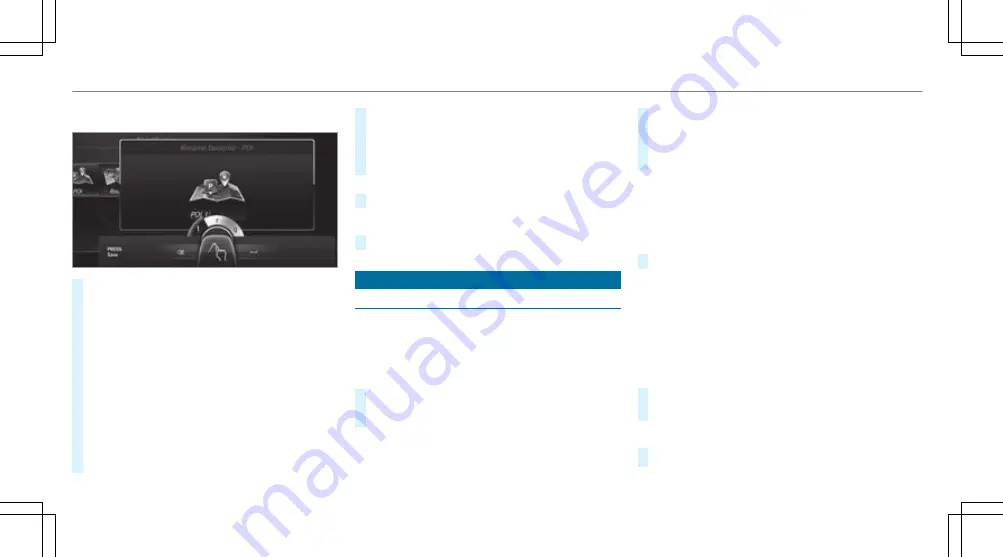
Example: renaming a favourite
#
Call up the "Renaming a favourite" function
(
→
page 250).
#
To enter a character: use your finger to
write characters on the touchpad.
The character is entered in the input line. If
different interpretations are possible, charac‐
ter suggestions are displayed.
#
To select a character suggestion: turn the
controller.
#
Resume character input.
#
To enter a space: swipe right when the cur‐
sor is located in the input line.
#
To delete a character: swipe left when the
cursor is located in the input line.
#
To confirm the entry: press the touchpad.
#
To finish character entry: swipe upwards.
or
#
Press the
%
button.
Example: entering a destination (navigation)
#
Enter the POI or address (
→
page 269).
System settings
Display
Configuring display settings
Multimedia system:
,
System
.
G
Display and styles
Styles
#
Select
Design
.
#
Select
Sport
,
Classic
or
Progressive
.
Adapting the ambient lighting for the style
#
Select
Adjust ambient light.
.
Activate
O
or deactivate
ª
the function.
This function adjusts the ambient lighting for
the selected display style.
Additional display area
Depending on the vehicle, various items of addi‐
tional information can be shown. The additional
display area comprises the left-hand or right-
hand third of the display.
#
Select
Additional display area
.
The following display content can be selected:
R
Dynamic
R
Navigation map
R
Consumption
R
Time and date
Setting the display brightness
#
Select
Display brightness
.
#
Select a brightness value.
Switching the display off/on
#
Off: select
Display off
.
254 Multimedia system
Summary of Contents for S-Class Cabriolet 2017
Page 2: ......
Page 3: ......
Page 7: ...Warning and indicator lamps 466 Index 482 4 Contents...
Page 8: ......
Page 9: ...6 At a glance Cockpit...
Page 11: ...Night View Assist 212 Head up display 229 229 Seat belt extender 37 8 At a glance Cockpit...
Page 12: ......
Page 13: ...Instrument display in the widescreen cockpit 10 At a glance Warning and indicator lamps...
Page 15: ...12 At a glance Overhead control panel...
Page 17: ...14 At a glance Door control panel and seat adjustment...
Page 19: ...16 At a glance Control settings in the rear compartment...
Page 21: ...18 At a glance Emergencies and breakdowns...
Page 523: ......
Page 524: ......
Page 525: ......






























