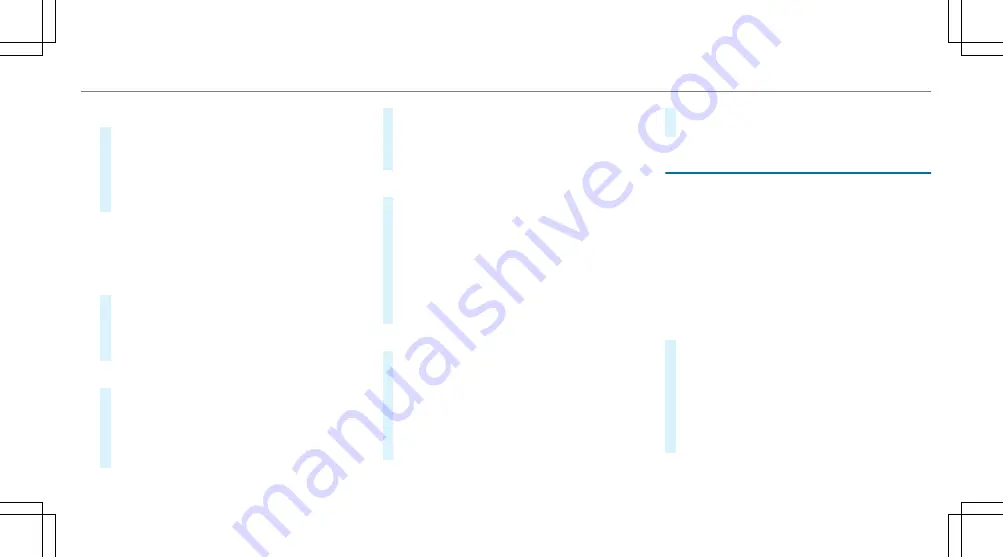
Connecting using a WPS PIN
#
Select
¥
Connect using WPS PIN input
.
#
Select
Enter WPS PIN
.
#
Enter the PIN that is shown on the external
device's display on the multimedia system.
#
Select
Continue
.
Connecting using a button
Requirements:
R
This function is only available in a Wi-Fi fre‐
quency of 2.4 GHz.
#
Select
¥
Connect via WPS PBC
.
#
Press the WPS button on the device to be
connected or select
Connect
.
#
Select
Continue
in the multimedia system.
Connecting using a security key
#
Select
Connect device to vehicle hotspot
.
A security key is displayed.
#
Select the vehicle from the device to be con‐
nected. The vehicle is displayed with the
SSID
MB Hotspot XXXXX
.
#
Enter the security key which is shown in the
multimedia system display on the device to
be connected.
#
Confirm the entry.
Connecting using NFC
#
Select
Establish a connection via NFC
.
#
Activate NFC on the mobile device (see the
manufacturer's operating instructions).
#
Bring the mobile device into the NFC area of
the vehicle (
→
page 299).
#
Select
Done
.
The mobile device is now connected to the
multimedia system hotspot via NFC.
Generating a new security key:
#
Select
Set up hotspot
.
#
Select
Generate security key
.
A connection will be established with the
newly created security key.
#
To save a security key: select
Save
.
When a new security key is saved, all existing
Wi-Fi connections are then disconnected. If
the Wi-Fi connections are being re-estab‐
lished, the new security key must be entered.
Managing COMAND Touch devices
Requirements:
R
The COMAND Touch app is installed on the
external device (e.g. tablet or smartphone).
R
Wi-Fi is activated (
→
page 257) and the mul‐
timedia system is configured as a wifi hot‐
spot (
→
page 258).
Multimedia system:
,
System
.
COMAND Touch
Connecting a new device
#
Select
Authorise a new device
.
#
Select
Connect new device
.
#
Accept
the connection request from the new
device.
A security key is displayed.
#
Enter the security key in the external device.
The device is authorised.
Multimedia system 259
Summary of Contents for S-Class Cabriolet 2017
Page 2: ......
Page 3: ......
Page 7: ...Warning and indicator lamps 466 Index 482 4 Contents...
Page 8: ......
Page 9: ...6 At a glance Cockpit...
Page 11: ...Night View Assist 212 Head up display 229 229 Seat belt extender 37 8 At a glance Cockpit...
Page 12: ......
Page 13: ...Instrument display in the widescreen cockpit 10 At a glance Warning and indicator lamps...
Page 15: ...12 At a glance Overhead control panel...
Page 17: ...14 At a glance Door control panel and seat adjustment...
Page 19: ...16 At a glance Control settings in the rear compartment...
Page 21: ...18 At a glance Emergencies and breakdowns...
Page 523: ......
Page 524: ......
Page 525: ......






























