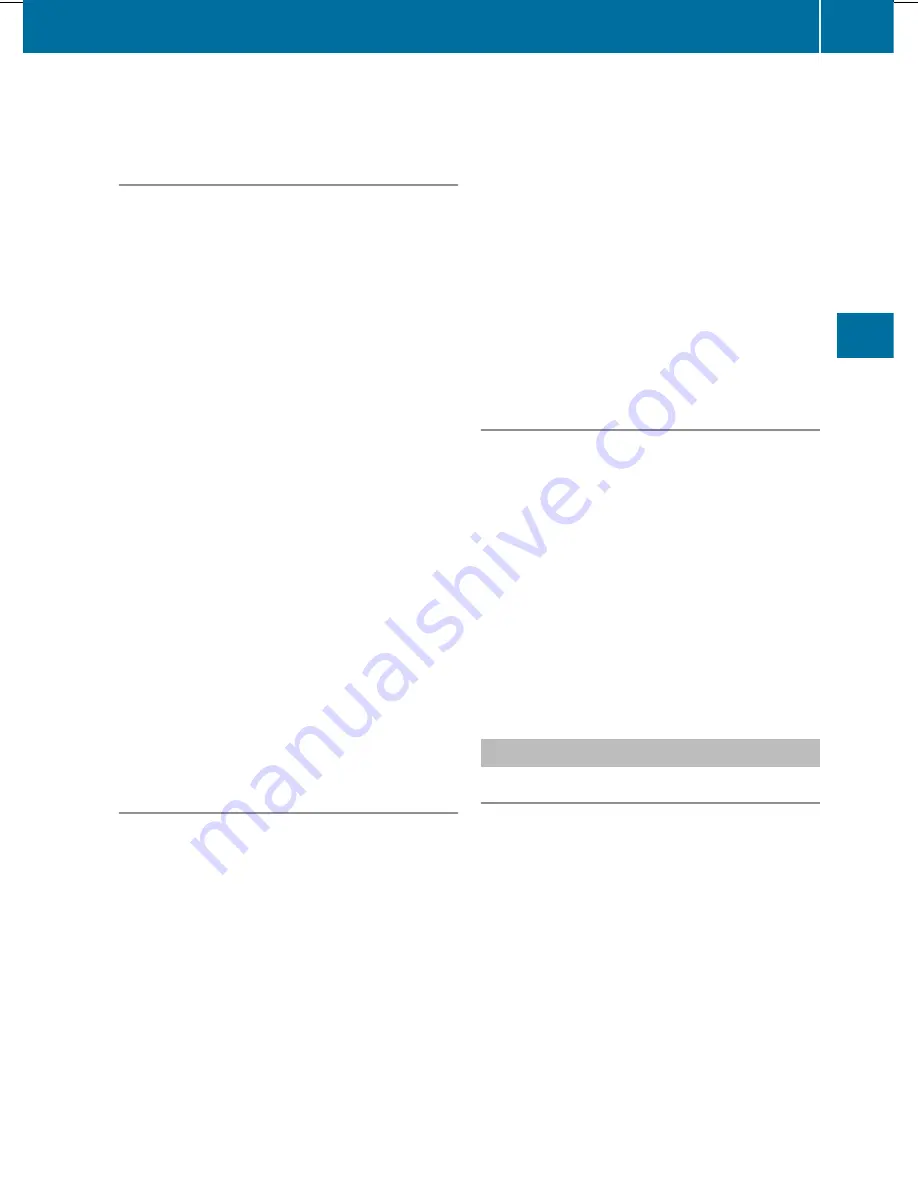
X
Select the
Back (to the movie)
menu
item in the menu and press
W
to confirm.
Setting the language and audio format
This function is not available on all DVDs. If it
is available, you can set the DVD menu
language, the audio language or the audio
format. The number of settings is determined
by the DVD content. It is possible that the
settings may also be accessed in the DVD
menu (
Y
page 240).
X
Press
W
the COMAND controller to show
the menu.
X
Select
DVD-V
in the menu by turning
cVd
the COMAND controller and press
W
to
confirm.
X
Select
DVD functions
and press
W
to
confirm.
X
Select
Audio language
and press
W
to
confirm.
In both cases, a menu appears after a few
seconds. The
#
dot in front of an entry
indicates the currently selected language.
X
Select a setting by turning
cVd
the
COMAND controller and press
W
to
confirm.
X
To exit the menu: slide
XVY
the COMAND
controller.
Subtitles and camera angle
These functions are not available on all DVDs.
The number of subtitle languages and camera
angles available depends on the content of
the DVD. It is possible that the settings may
also be accessed in the DVD menu
(
Y
page 240).
X
Press
W
the COMAND controller to show
the menu.
X
Select
DVD-V
in the menu by turning
cVd
the COMAND controller and press
W
to
confirm.
X
Select
DVD functions
and press
W
to
confirm.
X
Select
Subtitles
or
Camera angle
and
press
W
to confirm.
In both cases, a menu appears. The
#
dot
in front of an entry indicates the current
setting.
X
Select a setting by turning
cVd
the
COMAND controller and press
W
to
confirm.
X
To exit the menu: slide
XVY
the COMAND
controller.
Interactive content
DVDs can contain interactive content (e.g. a
video game). In a video game, for example,
you may be able to influence events by
selecting and triggering actions. The type and
number of actions depend on the DVD.
X
Select an action by sliding
ZV
Æ
or
XVY
the
COMAND controller and press
W
to
execute it.
A menu appears and the first entry,
Select
, is highlighted.
X
Press the
W
COMAND controller.
Video AUX operation
AUX jacks
You can connect an external video source
(video AUX) to COMAND via the Media
Interface (
Y
page 229) using the AUX jacks in
the glove compartment.
i
In vehicles equipped with a rear view
camera, the video AUX jack cannot be used
to connect external video sources.
Video
241
COMAND
Z
Summary of Contents for S-Class 2011
Page 1: ...S Class Operator s Manual...
Page 4: ......
Page 42: ...40...
Page 286: ...284...
Page 364: ...362...
Page 446: ...444...
Page 447: ...Vehicle equipment 446 Engine compartment 446 Maintenance 451 Care 452 445 Maintenance and care...
Page 462: ...460...
Page 480: ...478...
Page 520: ...518...
Page 521: ...519...
Page 522: ...520...
Page 524: ...Order no 6515 2341 13 Part no 221 584 23 83 Edition A 2011 2215842383t 2215842383...
















































