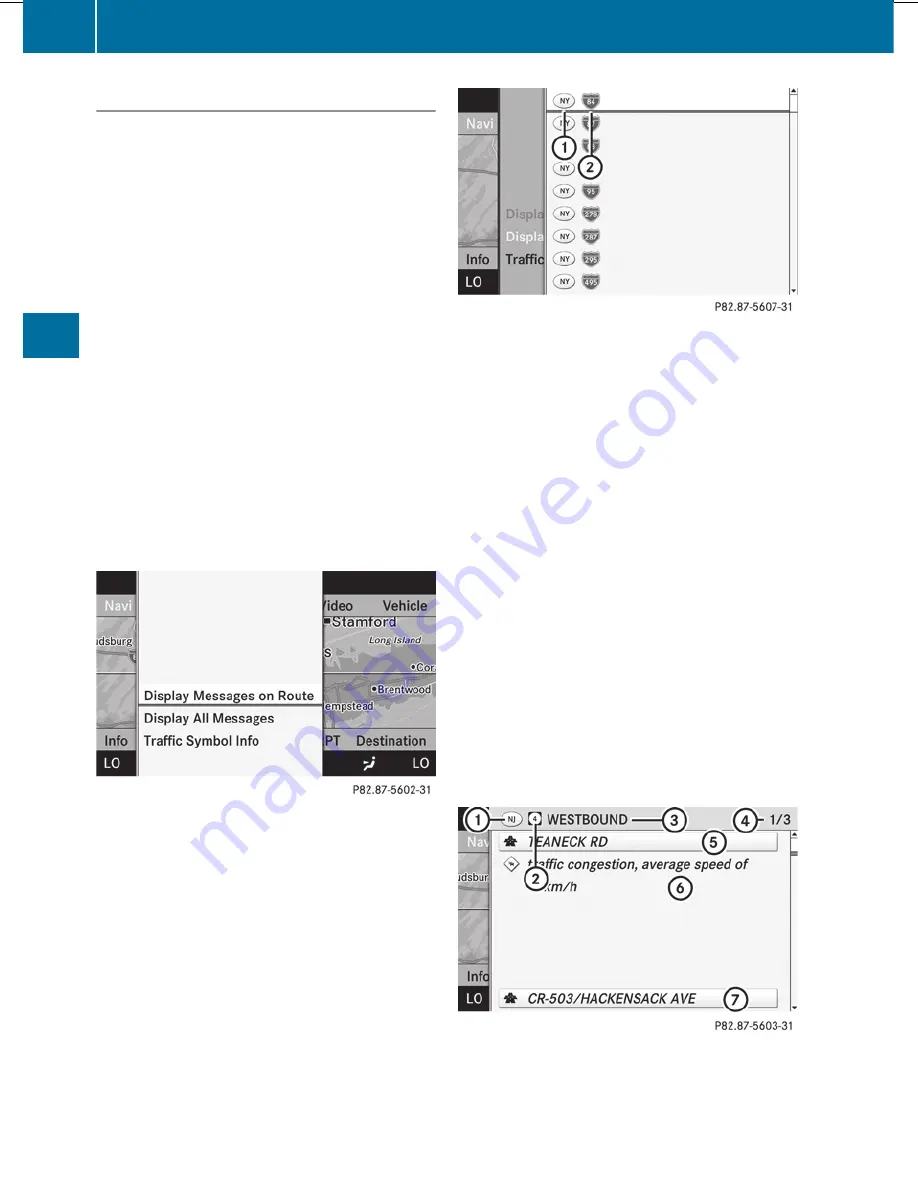
Displaying real-time traffic reports
X
If necessary, switch to navigation mode
and show the menu (
Y
page 150).
X
Select
Traffic
in the navigation system
menu bar by turning
cVd
the COMAND
controller and press
W
to confirm.
If you see the
No traffic messages.
message:
This means that:
R
no traffic reports have been received yet.
R
no traffic reports are available.
X
To cancel the search: select
Cancel
.
X
To close the message window: select
OK
.
If there are any traffic reports, a list is shown.
The content of the list varies depending on
whether route guidance is active or not.
List of traffic reports
X
To show the traffic report list: select
Display All Messages
by turning
cVd
the COMAND controller and press
W
to
confirm.
The list shows all the roads, areas or regions
for which traffic reports are available.
1
Country code
2
Road concerned
i
A traffic report may refer to an area or a
region, e.g. if visibility is impaired due to
fog.
X
To read a traffic report: select a street, an
area or a region.
X
To show all traffic reports: select
Display All Messages
and press
W
to
confirm.
You will see a list of all roads, areas or
regions for which reports are available,
including those that do not affect the route.
X
To show a traffic report: select a street,
an area or a region and press
W
to confirm.
An example message can be found below.
X
To exit the list: slide
XVY
the COMAND
controller once or several times.
Example: traffic report
1
Country code
2
Street, area or region affected by traffic
reports
3
Direction
174
Navigation
COMAND
Summary of Contents for S-Class 2011
Page 1: ...S Class Operator s Manual...
Page 4: ......
Page 42: ...40...
Page 286: ...284...
Page 364: ...362...
Page 446: ...444...
Page 447: ...Vehicle equipment 446 Engine compartment 446 Maintenance 451 Care 452 445 Maintenance and care...
Page 462: ...460...
Page 480: ...478...
Page 520: ...518...
Page 521: ...519...
Page 522: ...520...
Page 524: ...Order no 6515 2341 13 Part no 221 584 23 83 Edition A 2011 2215842383t 2215842383...






























