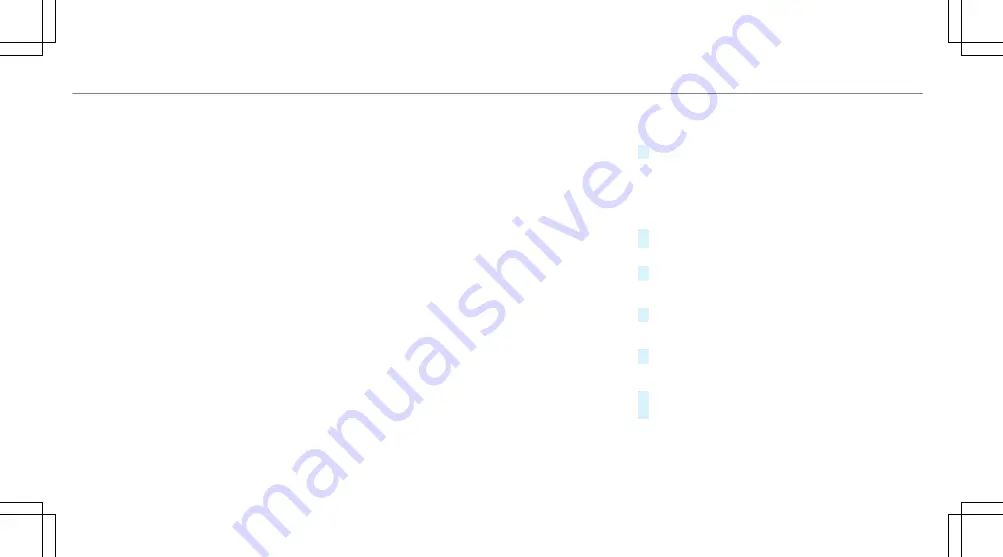
using the central control element or the voice
control. You can activate the voice-operated con‐
trol system by pressing and holding the
ó
button on the multifunction steering wheel.
When using Android Auto via the voice-operated
control system, the multimedia system can still
be operated via LINGUATRONIC (
/
page 166).
Only one mobile phone at a time can be connec‐
ted via Android Auto to the multimedia system.
The availability of Android Auto and Android Auto
Apps may vary according to the country.
The service provider is responsible for this appli‐
cation and the services and content connected
to it.
Information on Android Auto
While using Android Auto, various functions of
the multimedia system, for example the media
source Bluetooth
®
audio, are not available.
Only one route guidance can be active at a time.
If route guidance is active on the multimedia sys‐
tem, it is closed when route guidance is started
on the mobile phone.
Connecting a mobile phone via Android Auto
Requirements:
R
The first activation of Android Auto on the
multimedia system must be carried out when
the vehicle is stationary for safety reasons.
R
The mobile phone supports Android Auto
from Android 5.0.
R
The Android Auto app is installed on the
mobile phone.
R
In order to use the telephone functions, the
mobile phone must be connected to the mul‐
timedia system via Bluetooth
®
(
/
page 232).
If there was no prior Internet connection, this
is established with the use of the mobile
phone with Android Auto.
R
The mobile phone is connected to the multi‐
media system via the USB port
ç
using a
suitable cable (
/
page 267).
R
An Internet connection is required for the full
range of functions for Android Auto.
Multimedia system:
4
Connect
5
Android Auto
#
Select the mobile phone from the device list.
Accepting/rejecting the data protection reg‐
ulations
A message with the data protection regulations
appears.
#
Select
Accept & Start
.
or
#
Select
Decline & End
.
Activating automatic start
#
Select
Start automatically
O
.
Starting manually
#
Select the mobile phone from the device list.
Exiting Android Auto
#
Press the
ò
button on the multifunction
steering wheel, for example.
248 Multimedia system
Summary of Contents for Mercedec-AMG GT R
Page 2: ......
Page 3: ......
Page 9: ...Left hand drive vehicles 6 At a glance Cockpit...
Page 11: ...Instrument display 8 At a glance Indicator and warning lamps...
Page 13: ...10 At a glance Overhead control panel...
Page 15: ...12 At a glance Door control panel and seat adjustment...
Page 17: ...14 At a glance Emergencies and breakdowns...
Page 440: ......
Page 441: ......
















































