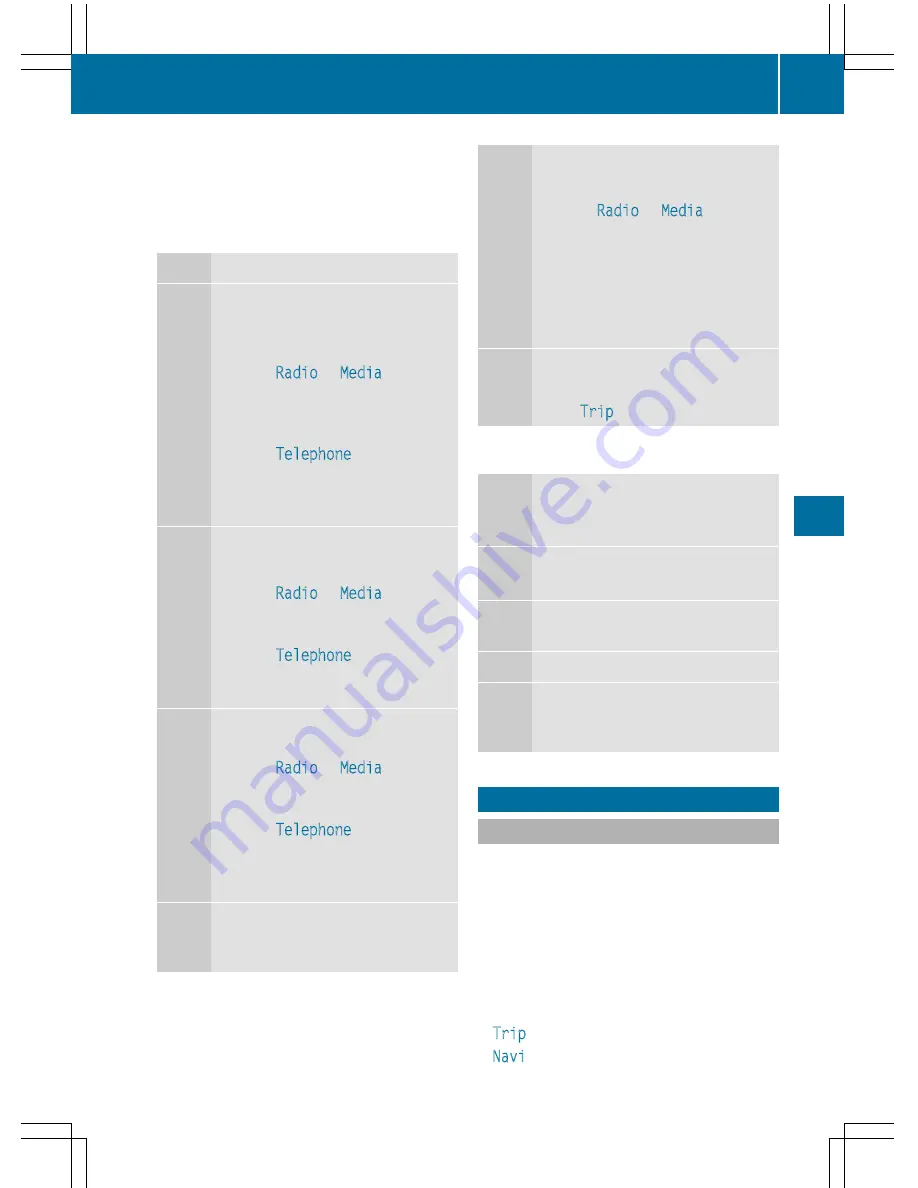
You can control the multifunction display and
the settings in the on-board computer using
the buttons on the multifunction steering
wheel.
Left control panel
ò
R
Opens the menu list
9
:
Press briefly:
R
Scrolls in lists
R
Selects a menu or function
R
In the
Radio
or
Media
menu:
opens the track or station list
and selects a station, an audio
track or a video scene
R
In the
Telephone
menu:
switches to the phone book and
selects a name or a telephone
number
9
:
Press and hold:
R
Scrolls quickly through all lists
R
In the
Radio
or
Media
menu:
selects a station, audio track or
video scene using rapid scrolling
R
In the
Telephone
menu: starts
rapid scrolling if the phone book
is open
a
R
In all menus: confirms the selec-
ted entry in the list
R
In the
Radio
or
Media
menu:
opens the list of available radio
sources or media
R
In the
Telephone
menu:
switches to the phone book and
starts dialing the selected num-
ber
ñ
R
Switches off the Voice Control
System (see the separate oper-
ating instructions)
%
Press briefly:
R
Back
R
In the
Radio
or
Media
menu:
deselects the track or station list
or list of available radio sources
or media
R
Hides display messages
R
Exits the telephone book/redial
memory
%
Press and hold:
R
Calls up the standard display in
the
Trip
menu
Right control panel
~
R
Rejects or ends a call
R
Exits the telephone book/redial
memory
6
R
Makes or accepts a call
R
Switches to the redial memory
W
X
R
Adjusts the volume
8
R
Mute
ó
R
Switches on the Voice Control
System (see the separate oper-
ating instructions)
Menus and submenus
Menu overview
Press the
ò
button on the steering wheel
to open the menu list.
Operating the on-board computer
(
Y
page 134).
You can find more information on the individ-
ual menus in the Digital Operator's Manual.
Depending on the vehicle equipment, you can
select the following menu:
R
Trip
menu
R
Navi
menu (navigation instructions)
Menus and submenus
135
On-boa
rd
comp
ut
er
and
disp
lays
Z
Summary of Contents for GT S 2016
Page 4: ......
Page 70: ...68...
Page 88: ...86...
Page 98: ...96...
Page 160: ...158...
Page 184: ...182...
Page 185: ...Useful information 184 Stowage areas 184 Features 186 183 Stowage and features...
Page 200: ...198...
Page 210: ...208...
Page 268: ...266...
Page 269: ...267...
Page 270: ...268...
















































