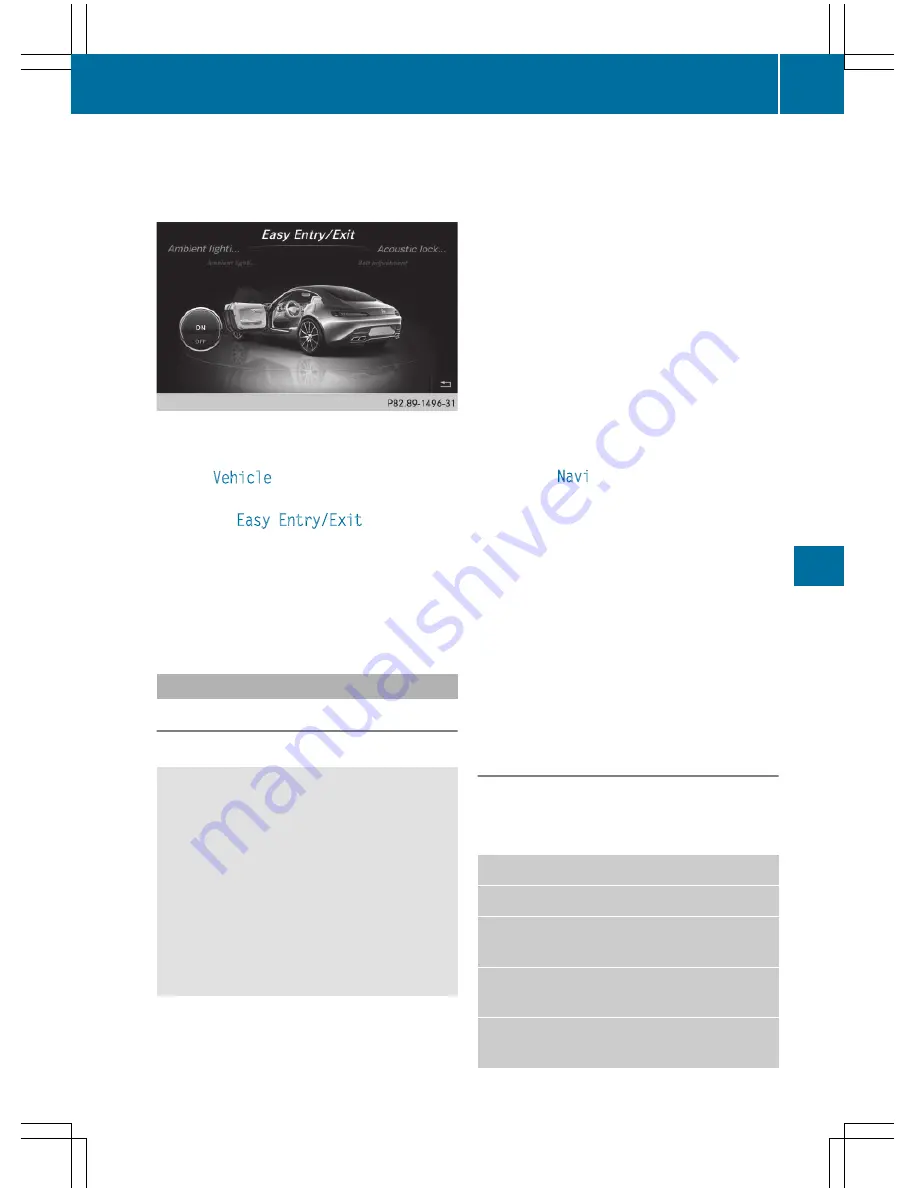
Exiting the vehicle settings:
X
To select
&
: slide
6
and press the con-
troller.
Example: setting the EASY-ENTRY/EXIT fea-
ture
X
Press
Vehicle
in the main function bar.
The vehicle menu is displayed.
X
To select
Easy Entry/Exit
: turn and
press the controller.
The setting element is active.
X
To change the setting: press the controller.
You can find further information in the vehicle
Operator's Manual.
Navigation
Introduction
Important safety notes
G
WARNING
If you operate information systems and com-
munication equipment integrated in the vehi-
cle while driving, you will be distracted from
traffic conditions. You could also lose control
of the vehicle. There is a risk of an accident.
Only operate the equipment when the traffic
situation permits. If you are not sure that this
is possible, park the vehicle paying attention
to traffic conditions and operate the equip-
ment when the vehicle is stationary.
You must observe the legal requirements for
the country in which you are currently driving
when operating the navigation system.
General notes
Further information on navigation using
COMAND can be found in the Digital Opera-
tor's Manual.
Among other things, correct functioning of
the navigation system depends on GPS recep-
tion. In certain situations, GPS reception may
be impaired, there may be interference or
there may be no reception at all, e.g. in tun-
nels or parking garages.
At vehicle speeds of above 5 km/h, data
entries are restricted.
Switching to navigation mode
X
To show the menu:
slide
5
the control-
ler.
X
To select
Navi
: turn and press the control-
ler.
The map displays the current vehicle posi-
tion or the navigation menu appears.
X
If the navigation menu appears, press the
controller.
The map shows the vehicle's current posi-
tion.
Showing/hiding the menu
X
To show:
slide
6
the controller when the
map appears.
X
To hide:
press the
%
button.
Destination entry
Destination entry options
Destination entry may be blocked while driv-
ing, depending on the country specifications.
Address input
Keyword search using fragments of words
From the list of last destinations (up to 50
destinations)
Selecting a contact from the address book
(contact with navigation data
L
)
Selecting a POI (e.g. gas station, restau-
rant) for different positions
COMAND operating system
171
CO
MA
ND
Z
Summary of Contents for GT S 2016
Page 4: ......
Page 70: ...68...
Page 88: ...86...
Page 98: ...96...
Page 160: ...158...
Page 184: ...182...
Page 185: ...Useful information 184 Stowage areas 184 Features 186 183 Stowage and features...
Page 200: ...198...
Page 210: ...208...
Page 268: ...266...
Page 269: ...267...
Page 270: ...268...






























