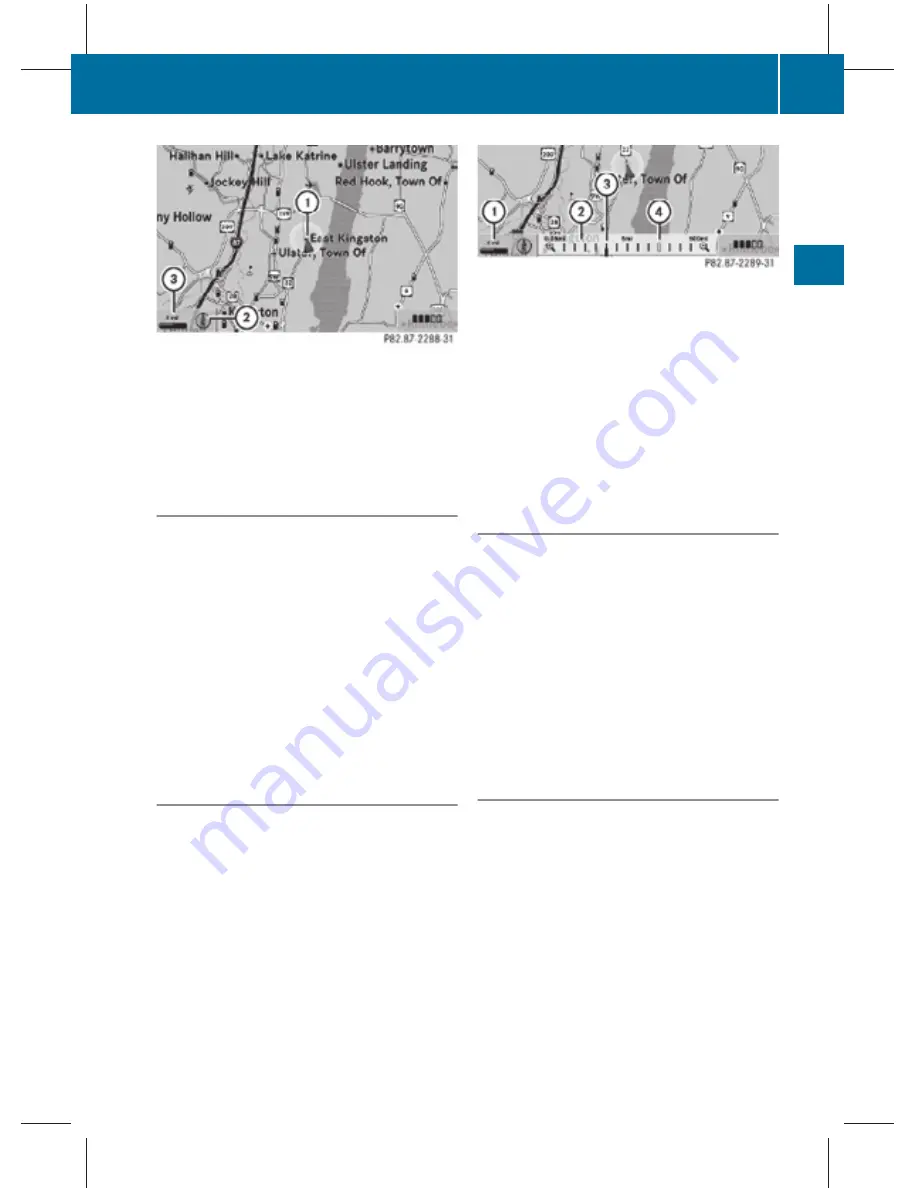
Example illustration: Map with route guidance
inactive and with the menu system hidden (full
screen map display)
:
Current vehicle position
;
Map orientation (
Y
page 90)
=
Map scale (
Y
page 89)
Hiding or showing the menu system
X
Hiding: Slide
Z
V
.
The
Full Screen
menu item appears in
the main area of the display.
X
Press
W
.
or
X
Press and hold back button
%
in the
center console (
Y
page 75).
The menu system is hidden. The map can
be seen in the full screen.
X
Showing: Press
W
in the full-screen map
display.
Adjusting the map scale
i
It is only possible to adjust the map scale
with the menu system hidden (full-screen
map display).
X
Rotate
c
V
d
until the desired map scale is
set.
:
Currently set map scale as number
;
Scale
=
Pointer indicating the currently set map
scale
?
Previously set value (only visible when the
setting has been changed)
As soon as you rotate
c
V
d
, scale
;
appears.
Rotating clockwise zooms out, rotating
counterclockwise zooms in.
Saving current vehicle position as
destination in last destinations list
X
Showing menu system, if necessary:
Press
W
.
X
Saving: Select
Position
Q
Store
Vehicle Position
.
COMAND saves the current vehicle
position as a destination in the last
destinations (
Y
page 134).
i
The cross hair may not be visible when
using this function. Otherwise the position
of the cross hair will be stored.
Moving the map
i
It is only possible to move the map with
the menu system hidden (full-screen map
display).
X
Slide
Z
V
Æ
,
X
V
Y
or
a
V
b
.
A cross hair appears on the map.
COMAND navigation (introduction)
89
Control systems
216_AKB; 3; 90, en-US
d2ureepe,
Version: 2.11.8.1
2009-05-15T11:47:50+02:00 - Seite 89
Z
















































