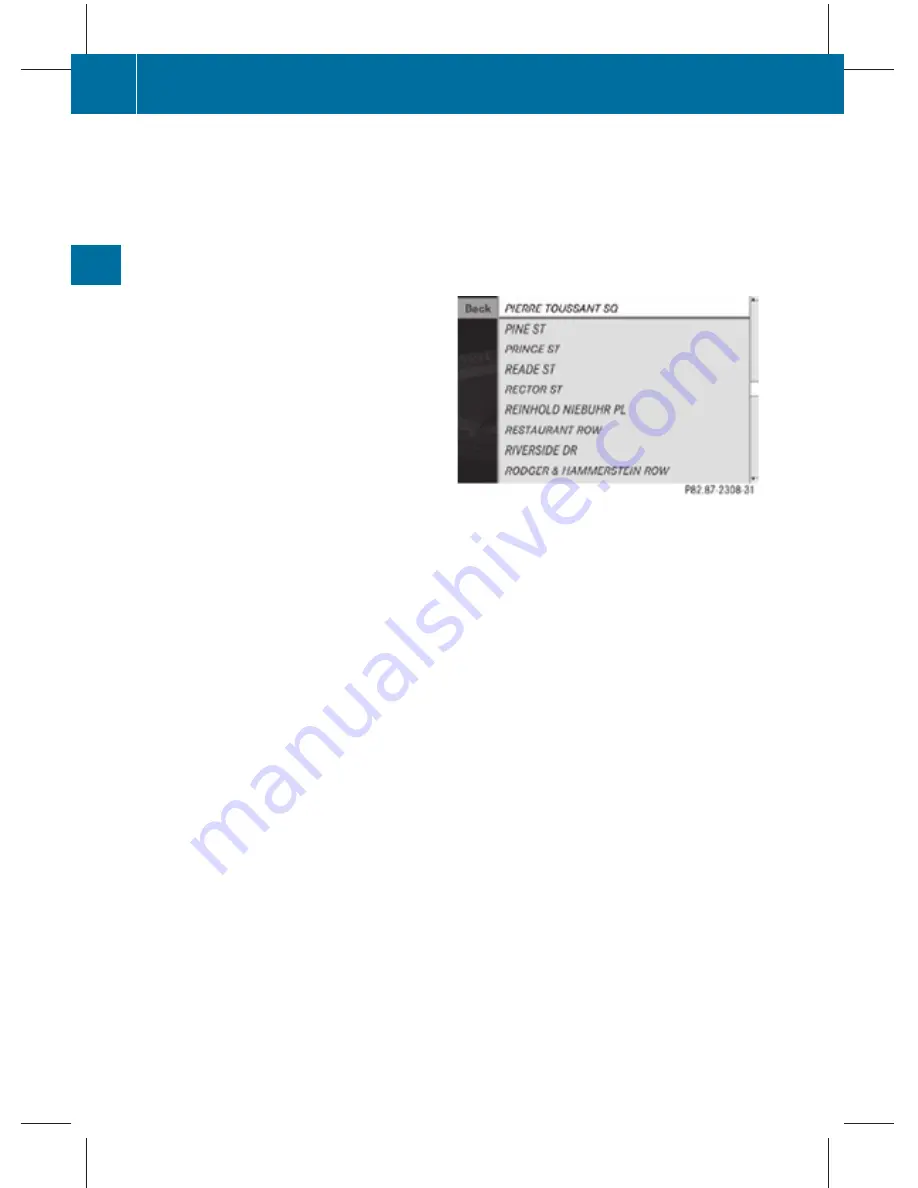
B
Currently selectable character
C
List of intersections
D
Currently selected character
i
In predictive speller
?
, you can only
select currently selectable characters.
Which characters are included depends on
the sequence in which you have entered
your destination and the digital map.
While the characters are being selected as
described below, the top list entry
:
always
shows the intersection which best
corresponds to the input data as it has been
entered up to that point.
At the same time, COMAND automatically
adds matching characters
=
to
characters
;
already entered by the user.
X
Selecting characters: Slide
X
V
Y
or
rotate
c
V
d
.
X
Confirming character selection:
Press
W
.
X
Deleting individual characters: Select
F
in the bottom line and press
W
.
X
Deleting an entire entry: Select
F
in the
bottom line and press
W
and hold until the
entire entry is deleted.
X
Canceling character entry: Select
%
in the bottom line and press
W
.
or
X
Press back button
%
in the center
console (
Y
page 75).
As soon as COMAND can clearly attribute the
characters entered to an intersection,
predictive speller
?
disappears. You see the
list of intersections without the predictive
speller. Here you can confirm the current
entry or make another selection.
During character entry, you can also manually
switch to the list of intersections without
predictive speller at any time.
X
Slide
Z
V
.
or
X
Select
¬
in the second line from the
bottom and press
W
.
List of intersections without predictive
speller
X
Selecting an intersection: Slide
Z
V
Æ
or
rotate
c
V
d
.
X
Confirming selection: Press
W
.
Either the address input menu appears
again, or the city input menu.
i
The city input menu appears if the
intersection entered cannot be clearly
attributed to a city.
X
Canceling selection: Select
Back
and
press
W
.
or
X
Press back button
%
in the center
console (
Y
page 75).
X
If the city input menu appears: Enter a
city.
i
A detailed description of how to enter a
city can be found in the “Entering a city”
section (
Y
page 98).
After the city has been entered, the address
input menu appears again.
Which of the following menu items are now
available may depend on the digital map. The
menu items which are not available cannot be
selected.
106
COMAND navigation system (entering a destination)
Control systems
216_AKB; 3; 90, en-US
d2ureepe,
Version: 2.11.8.1
2009-05-15T11:47:50+02:00 - Seite 106
















































