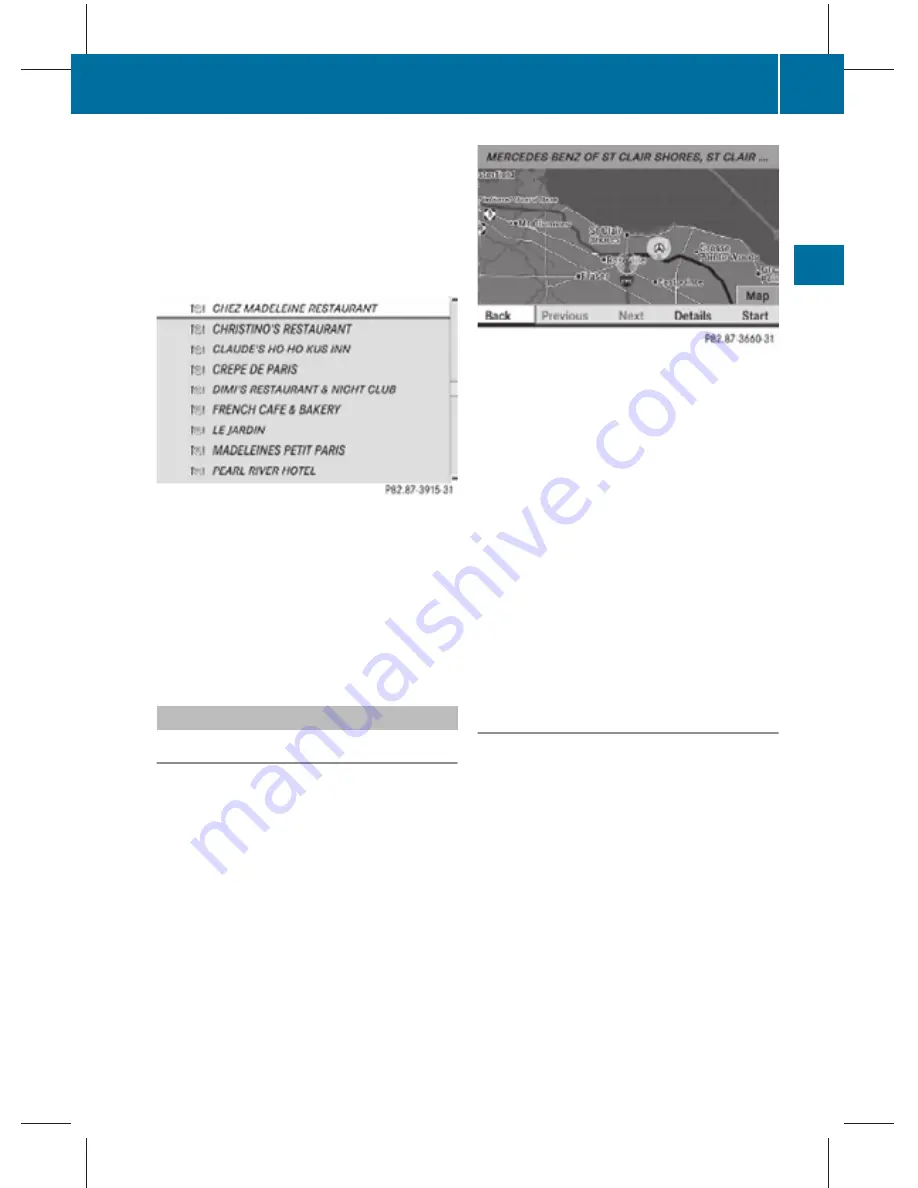
X
Switching manually to the POI list
without predictive speller: Slide
Z
V
.
or
X
Select
¬
in the second line from the
bottom and press
W
.
POI list without predictive speller
X
Selecting a POI: Slide
Z
V
Æ
or rotate
c
V
d
.
X
Canceling selection: Press back button
%
in the center console (
Y
page 75).
X
Confirming selection: Press
W
.
X
Starting route calculation: Select
Start
,
see also (
Y
page 107).
Showing details
Symbol Info
With the function
Symbol Info
you can call
up information on POIs that are close by.
X
In the map view while the menu system is
displayed, select
Route
Q
Symbol Info
.
The nearest POI is highlighted in the map
and indicated in the map header.
Example illustration: Mercedes-Benz Center is
highlighted
X
Selecting map view: Select
Map
.
X
Exiting: Select
Back
.
X
Switching to a different POI: Select
Previous
or
Next
.
X
Displaying information for the POI:
Select
Details
.
A window that contains additional
information appears. Slide
o
m
p
or press
n
to close the window.
X
Accepting POI as destination or
stopover destination: Select
Start
.
When you confirm by selecting
Yes
, the
route to the POI will be calculated.
Additional information by
ZagatSurvey
®
ZagatSurvey
®
provides additional
information by displaying rating symbols or
text for selected POIs.
Additional information is available for:
R
Hotels
R
Restaurants
R
Golf courses
COMAND navigation system (Point of interest entry)
115
Control systems
216_AKB; 3; 90, en-US
d2ureepe,
Version: 2.11.8.1
2009-05-15T11:47:50+02:00 - Seite 115
Z
















































