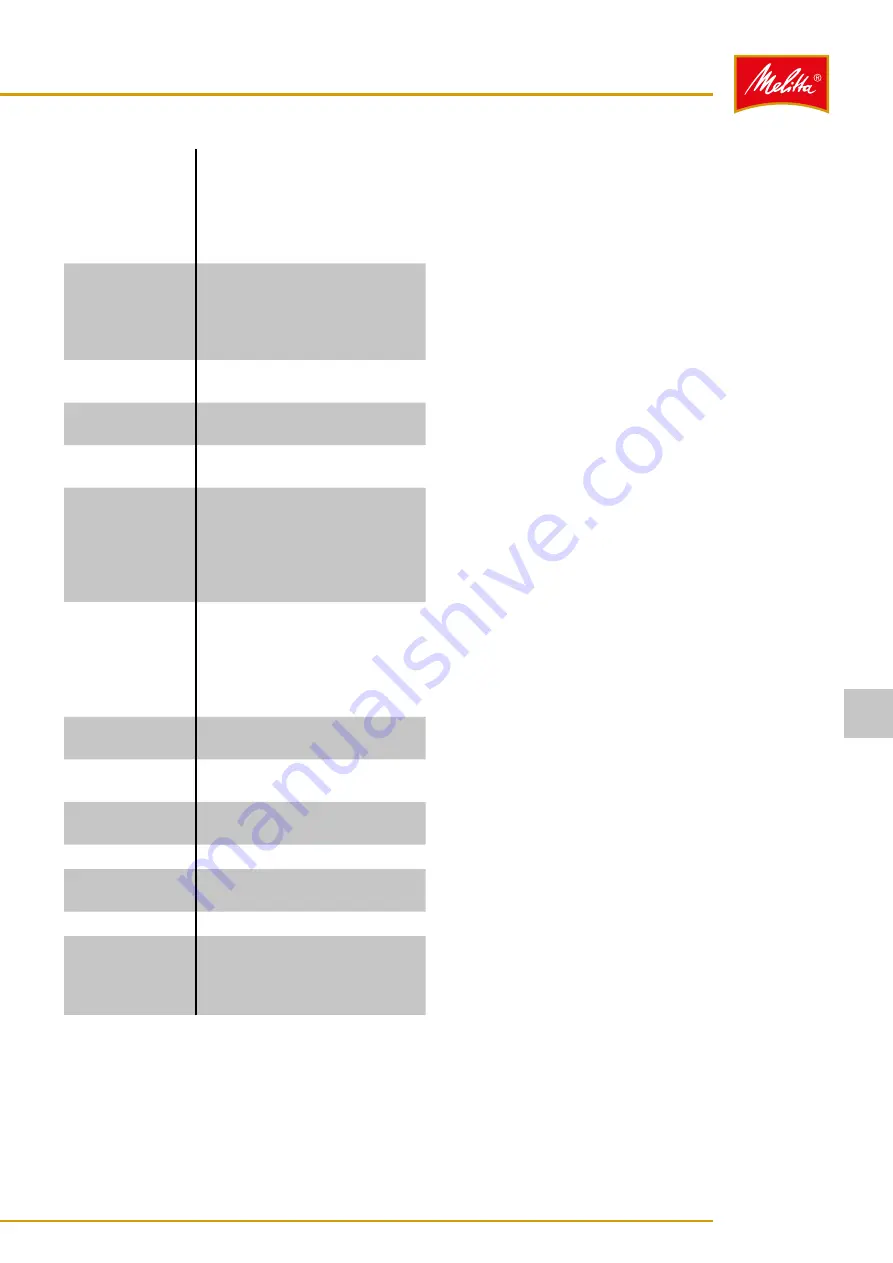
Waiter operation
settings
In waiter operation, set whether
or not the batch processing
should be open by default,
whether or not the product filter
is available, and whether the
quick start bar is displayed.
Accounting
If an accounting system is
connected, adjust settings for
the accounting. You can choose
between "Off", "Normal billing",
and "Free operation".
Date
Set the current date using the
screen keyboard.
Time
Set the current time using the
screen keyboard.
Summer time
Choose between the settings
"Automatic" and "No".
Cleaning time
Adjust 1st and 2nd cleaning
time for the automatic cleaning
prompt in the display. If there
is only one cleaning time, 1st
and 2nd cleaning time must be
identical.
AMC cleaning day Set day 1 and 2 of the week
for the automatic prompt for
carrying out the cleaning process
with the AMC cleaner. If there
is only one prompt per week,
days 1 and 2 must be identical.
Display
brightness
Set display brightness.
Display brightness
(standby)
Set the display brightness for
stand-by mode.
Output lighting
Set the brightness for the output
lighting.
Front light color
Set the color of the front lights.
User interface
Select the visual style of the
display from various templates.
Screensaver
Select the screensaver.
User-defined
localization
Adjust the decimal point and the
thousands separator, the time
and date format, or currency
symbol to local requirements.
3. Save your changes using the "Save" button.
͵
Otherwise you will be prompted to confirm
whether you want to discard the changes or
whether you want to go back to save the changes.
9
The machine settings have been changed.
7�8�4
Logging
1. Press the "Logging" button (2) (see Fig. 37) to display
important events or error messages on the machine.
͵
You can use the filter to display events according
to various criteria.
9
The log is displayed.
Settings
27
26646 • 20160202
7
























