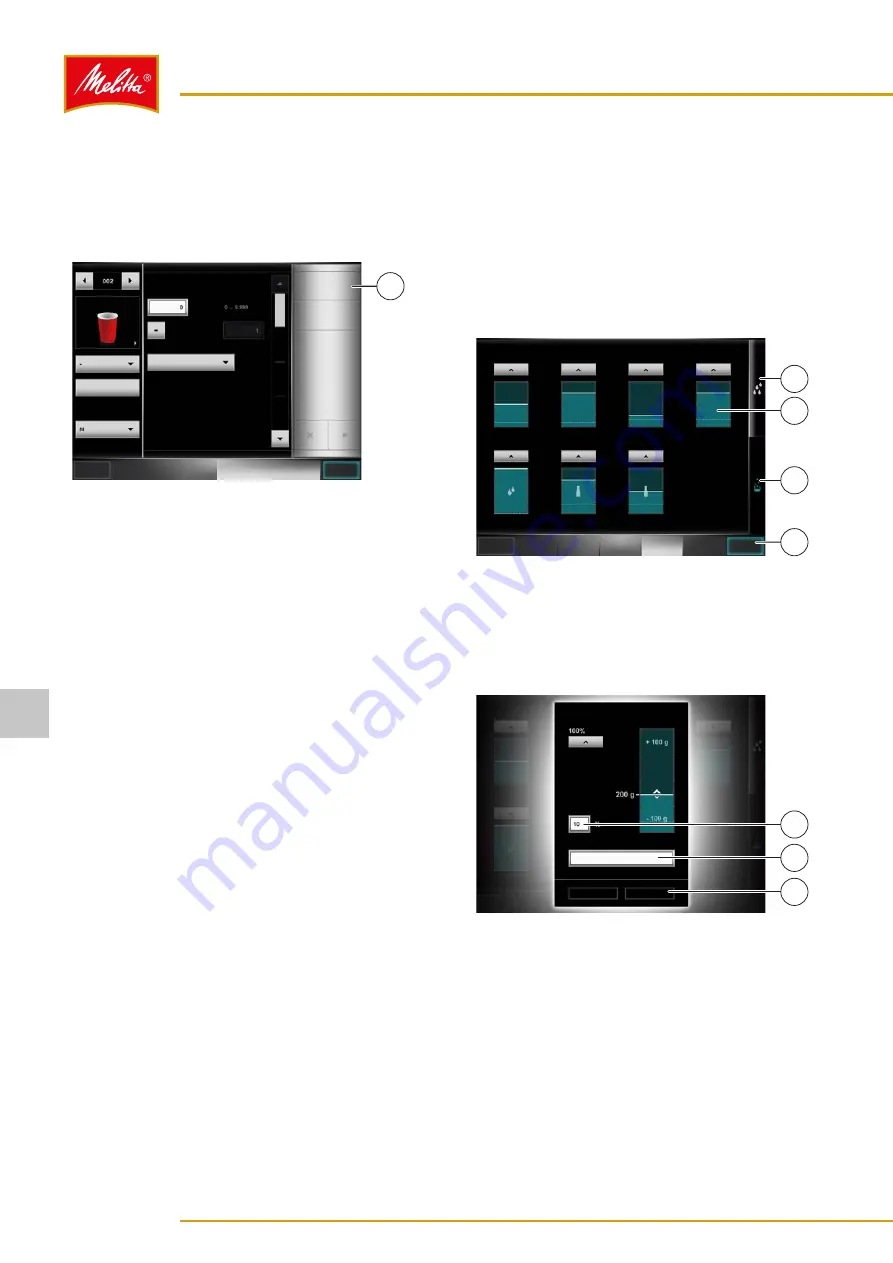
7�6�2
Duplicating a product
You can duplicate an existing product and then use it as a
basis for a new product.
1. Select the required product from the product list.
000164
OVERVIEW
PRODUCT
Logout
Product settings (1)
No syrup
Save
Item number
Duplicate product
Multiplicator
Café Crème
Create double product
Syrup
1
Fig. 31: Duplicating a product
2. Press the button (1).
͵
The question "Duplicate product?" appears on
the display.
3. Confirm the question with "Duplicate".
You can now change the various components in the dupli-
cated product. Proceed as described in chapter 7.6.1 on
4. Save your changes using the "Save" button.
͵
Otherwise you will be prompted to confirm
whether you want to discard the changes or
whether you want to go back to save the changes.
9
The product is duplicated.
7�7
Menu option "Unit"
Here you have the option of adjusting the filling levels,
cleaning the machine, or switching it off.
7�7�1
Menu option "Filling levels"
As well as confirming the filling levels, as described in
chapter 5.4 on page 13, you can also make further
settings on the filling levels in the manager menu.
000171
Filling levels
Bean container 1
Fresh water
canister
Bean container 2
Instant con-
tainer 1
Instant con-
tainer 2
Milk type 1
Milk type 2
SELECTION
PRODUCT
FILTER
UNIT
PRODUCT
OPERATION
Logout
Save
3
2
4
1
Fig. 32: Filling levels
1. Press the button "Filling levels" (3).
2. Press the required filling level display, e.g., of the
instant container 2 (2).
͵
A new window opens.
000172
Cocoa filling level
Apply
Limit value
Cancel
Designation
1
3
2
Fig. 33: Further filling settings
3. The "Designation" button (2) can be used to change
the name of the container.
If the filling level for a consumable drops below a set
value while a product is being dispensed, a warning will
appear on the display.
Settings
24
26646 • 20160202
7



























