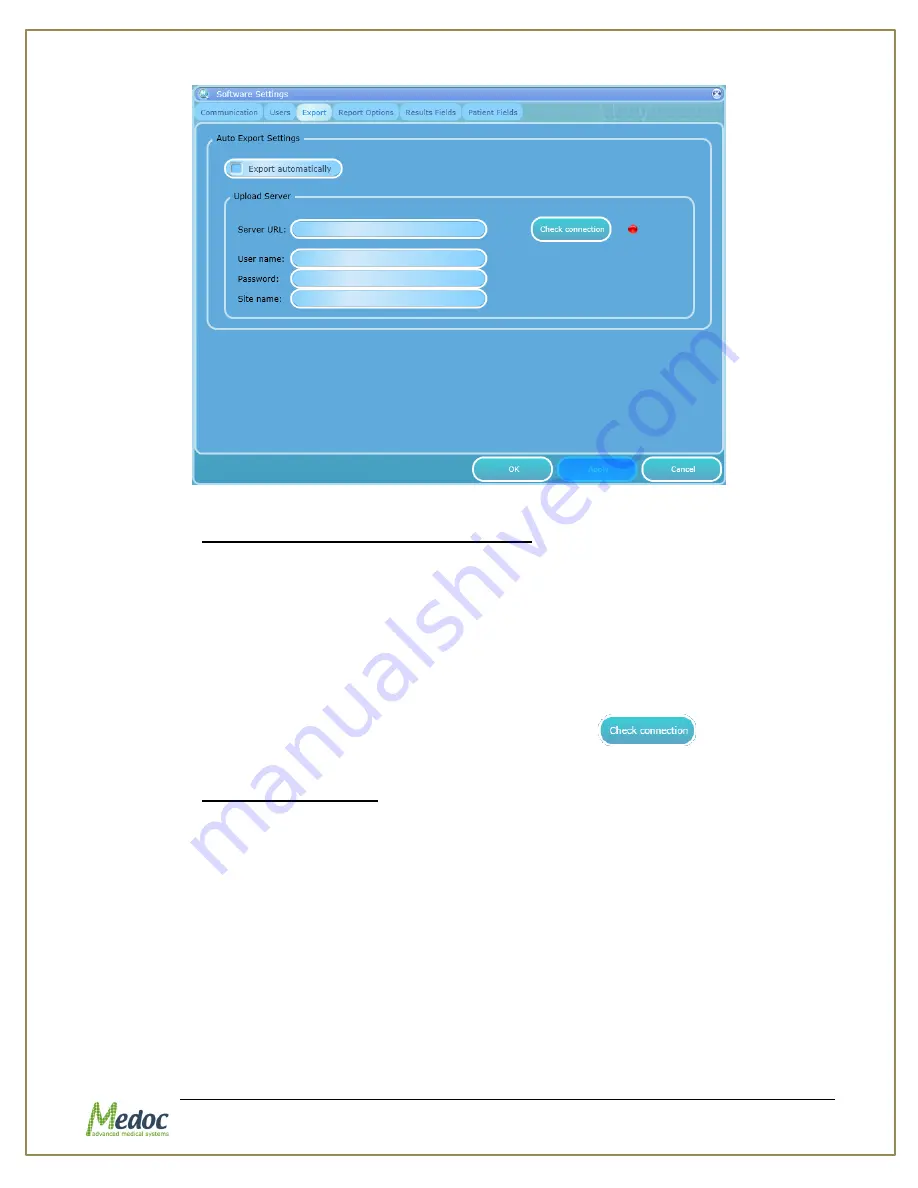
Q-Sense Technical Reference Manual
Proprietary
175 of 188
Figure 109: Software Settings Export Tab
25.1.1.1
Configure the FTP Upload Server
To configure the server enter the following details:
1.
Server URL – the FTP address. Use a specific address including the folder to which you want
the results to be uploaded to. For example: ftp://ftp.my-ftp-server.com/FolderName
2.
User name and password required to access the FTP server
3.
Site name – an identifier which will be used in the name of the uploaded result file to
distinguish the uploaded file from other files uploaded from different locations.
4.
Click Apply to confirm
5.
Check the Connection by clicking the “check connection” button
the red indicator to the right will change to green if the connection is successful.
25.1.1.2
Automatic Export
If automatic export is enabled test results will be automatically uploaded to the FTP server at the
end of a test. A message will be displayed at the end of the test, indicating whether or not the
upload attempt was successful or not. The computer must be connected to a network in order for
the results to be successfully uploaded at the end a test.
To enable automatic export:
1.
Make sure the FTP server details are entered correctly and check the connection.
2.
Mark the “Export automatically” checkbox.
3.
Make sure auto-save option is enabled (see
Summary of Contents for TSA 2001
Page 1: ...Proprietary 1 of 188 Small Fiber Test Technical Reference Manual ...
Page 99: ...Q Sense Technical Reference Manual Proprietary 99 of 188 Analysis Report Examples ...
Page 109: ...Q Sense Technical Reference Manual Proprietary 109 of 188 ...
Page 181: ...Q Sense Technical Reference Manual Proprietary 181 of 188 Figure 114 Pain Rating Limits ...




























