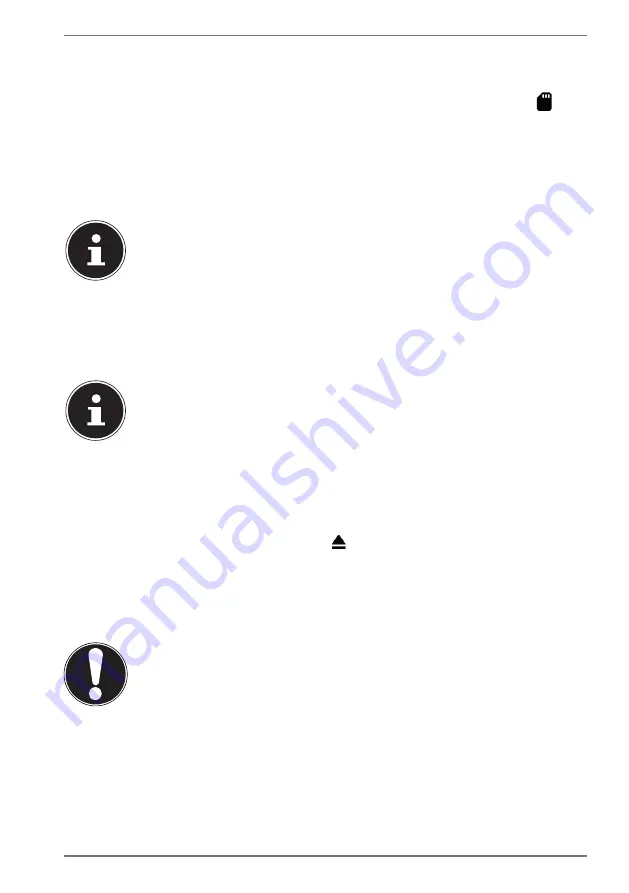
27
10.2. Setting up a micro SD memory card for the fi rst
time
When you insert an unknown micro SD memory card into the tablet PC, the
sym-
bol appears in the top left-hand corner of the status bar.
Swipe down from the top of the display to open up the notification window.
Tap
SET UP
in the notification for the SD card.
Next, select whether you would like to use the inserted micro SD card as extra
tablet storage
or
portable storage
.
If you decide to use the inserted memory card as
tablet storage
, it will
be used in addition to the device’s internal memory.
This means that you may not be able to access saved data and apps
when the memory card is not inserted. Data stored on the memory card
is also encrypted by the tablet PC and cannot be read by other devices.
ATTENTION:
If the tablet PC is reset to factory settings, it will no longer
be possible to access the data on this micro SD memory card on this
tablet PC either.
If you decide to use the inserted memory card as
portable storage
, you
will still be able to use the card to transfer data between devices.
ATTENTION:
If the Android system does not recognise the file format,
you will be given the option of formatting the micro SD memory card.
This will delete all of the data stored on the memory card!
10.3. Removing the micro SD memory card
Tap the
Settings
app and then the
Storage
subitem.
In the
Portable storage
submenu, tap
next to the SD card that appears to
prepare it to be removed safely.
Then gently push the micro SD memory card.
The memory card will be released and stick out of the slot a little.
Carefully pull the memory card to remove it.
NOTICE!
Risk of data loss!
There is a risk of data being lost if you do not remove
storage media safely.
Never remove an external storage medium from the
device without following the steps for safe removal,
as there is a risk of data being lost.






























