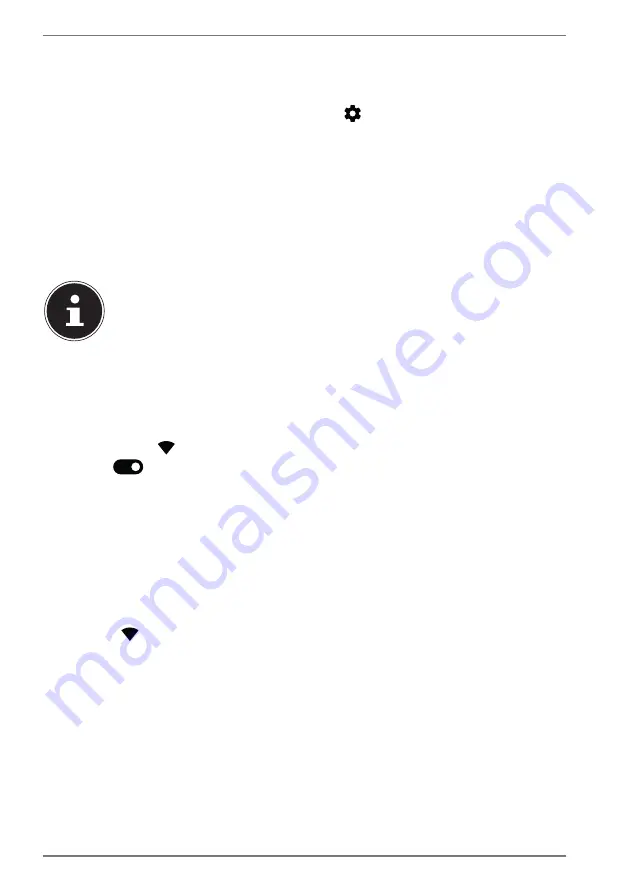
24
7.11. System settings
Open the
Settings
app to change the system settings on your Android device,
e.g. configure Wi-Fi, manage apps and update security settings.
Alternatively, in the quick settings menu, tap
to open up the advanced
set-
tings.
7.12. Software updates
Updates are used to optimise the system performance. If there is an update ready
to download for your device software, a notification will automatically appear in the
status bar on your tablet PC. Updates usually require an internet connection and
will only be installed automatically once you have agreed to them.
You can also check for available updates yourself by opening the
Updates
app.
Individual apps are usually updated automatically via the Google Play
Store.
7.13. Enabling WLAN
We recommend that you follow the steps below to connect the tablet PC to a Wi-Fi
network:
Swipe down from the top of the display to open up the quick settings.
Press and hold
to access the Wi-Fi configuration settings.
Tap the
switch icon to the right of the
Use Wi-Fi
option to enable Wi-Fi as
required.
A list of all of the available Wi-Fi access points near you will then appear.
Tap the name of a network that you recognise. If the network is encrypted, you
will be asked to enter a password to gain access. The password will be case-sen-
sitive so take care when typing it in.
If the network you wish to connect to is not visible, you can always add it by tapping
+ Add network
. You will need to know the exact name (SSID) of the network.
You will know when your device has been connected to the network access point
because the
icon will appear in the status bar.






























