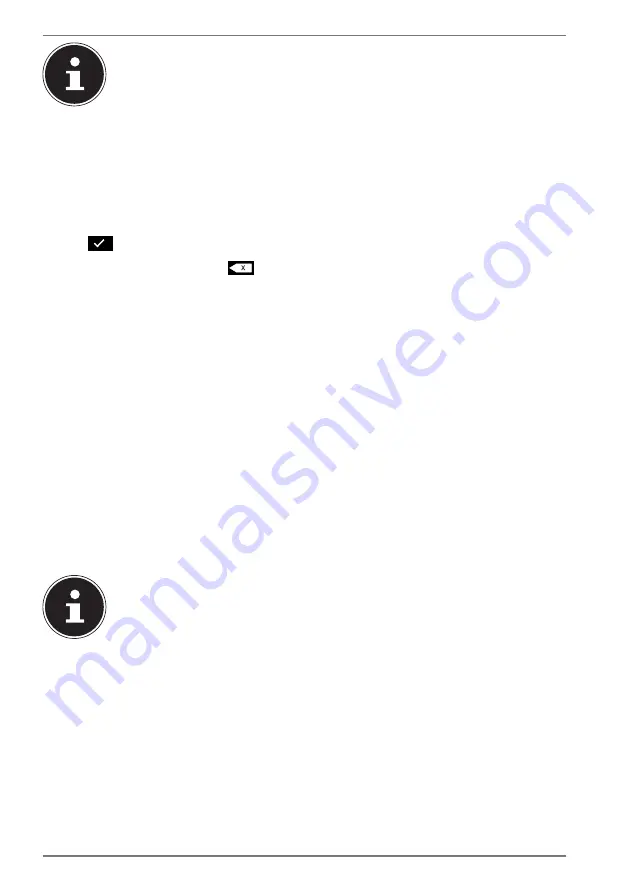
18
The battery will automatically be charged whenever the mains adapter
is connected regardless of whether the tablet PC is switched on or off. If
the tablet PC is switched on, it will take much longer to charge the bat-
tery.
7. Operation
7.1. Switching on the tablet PC
Press and hold the On/Off button until the display lights up.
If necessary, enter the four- to eight-digit PIN code for the inserted SIM card and
tap
to confirm.
If you make a mistake, tap
X
.
7.2. Operating the tablet PC
Use your fingertips to operate the tablet PC. Do not use any sharp or pointed ob-
jects.
Tap the display to select and open apps.
Use your finger to swipe the display to move the content on the screen up,
down, left or right.
Move two fingers apart across the display or double-tap on the display to zoom
in/zoom out on a website.
7.3. Using the device for the fi rst time
Proceed as follows when switching on your tablet PC for the first time:
Select the desired Language and tap
START
.
Follow the further instructions to complete the initial set-up process for your
tablet PC.
During the set-up process, you may be prompted to update the soft-
ware on your device. Such updates are used to perform troubleshooting
and optimise the software. Updates will be run automatically once you
have agreed to them. Start the
Updates
app after the initial installation
to ensure that the software is completely up to date. Use the
Updates
app to check for available updates at regular intervals.






























