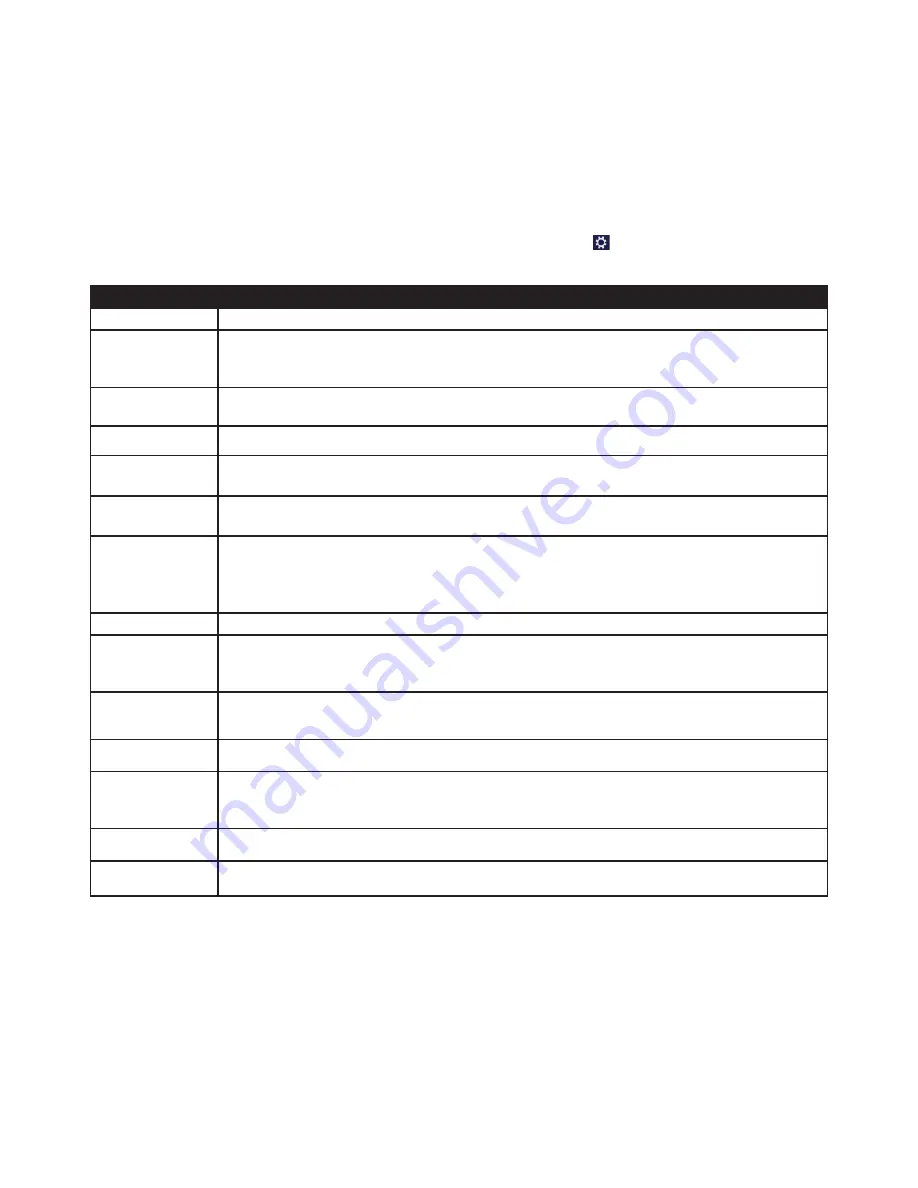
26 of 34
18.5.4. Using the search function
Use the search function to find individual tasks, settings or apps quickly.
Move the mouse pointer into the top right or bottom corner of the display and click
Search
.
Enter the name of the app or file and select an entry from the results list on the left-hand side of the display.
The search results are arranged by
apps
,
settings
and
files
. Select the (
Apps
,
Settings
or
Files
) category that contains the de-
sired file.
19. Control Panel
The Control Panel allows you to customise the Start interface.
Move the mouse pointer to the top right or bottom corner of the display and click
Settings
.
Next, click
Change PC settings
.
Menu
Instructions
Activate Windows
Activate Windows by telephone or over the Internet.
Personalise
Set the background image for the
lock screen and the Start screen here.
Select a profile image here.
User
Create and update user accounts here.
Set or modify the PIN or image code.
Notifications
Set the various program instructions to On or Off here.
Search
Define the settings for the search function here.
Define the app the search function should work with here.
Share
Define the settings for the share function here.
Define the apps to be shared here.
General
Configure the general settings for time zone, spell checking, language and memory here.
Reinstall the operating system without losing personal user data or key basic settings.
Restore your PC to its factory settings.
Perform a reboot with a CD inserted.
Privacy
Configure the security settings for apps, accounts and Windows® 8 here.
Devices
Install additional external connected devices here, e.g. joystick or USB speakers.
Enable or disable
Download over metered connections
. This function prevents drivers for newly
added devices being searched for and downloaded via the Internet.
Wireless
Enable or disable flight mode here.
Enable or disable the integrated WLAN function here.
Ease of Access
Customise the contrast, mouse pointer and tab bar to your requirements here.
Sync your settings
Configure synchronisation of your PC with the connected network.
Configure here whether or not an online synchronisation should also be performed with payable
networks.
HomeGroup
Here you will see the home network group and the apps and files shared within it.
Windows Update
Allow Windows to search the Internet for any necessary Windows updates.
Summary of Contents for High-performance PC X50/X51
Page 2: ...8 9 10 4 1 11 6 7 27 2 24 5 23 17 15 16 18 26 25 24 20 13 14 19 2 7 6 5 21 22 12 Multimedia PC...
Page 3: ...Multimedia PC M55 M56 11 8 1 7 2 19 14 23 16 13 19 27 21 26 7 6 25...
Page 4: ...High performance PC X50 X51 12 1 8 23 10 11 26 16 19 6 24 25 2 27 7 3 2 6 14 5 21 6...
Page 6: ...High performance PC X75 3 23 14 15 19 27 2 26 7 25 24 6 5 21 22 20 13 1 12 11 8 9 10 16...
Page 7: ...All in One PC System 28 8 11 29 30 1 6 2 19 6 23 31 16 6 7 25 2 27 17...























