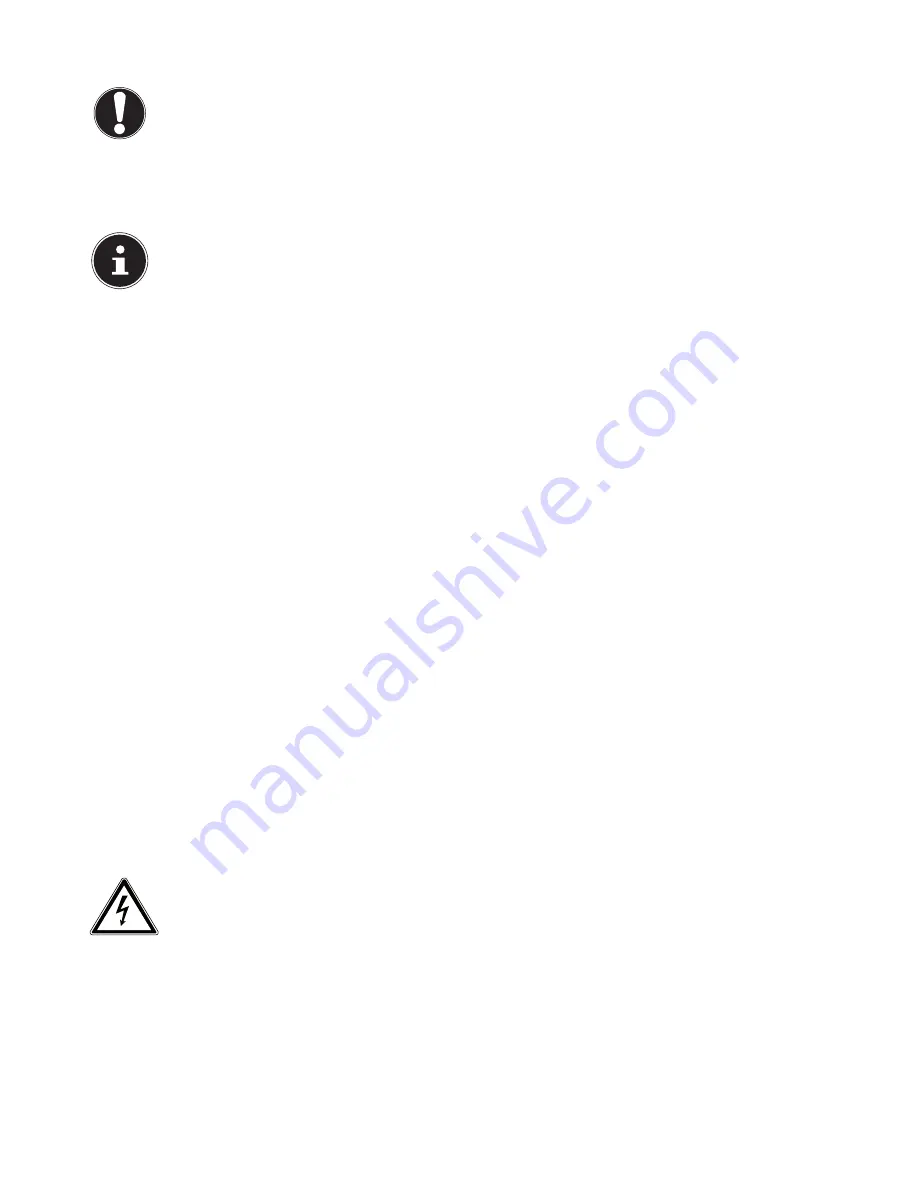
12 of 34
5.13. Connecting IEEE 1394 (FireWire) devices (optional)
CAUTION!
Do not connect your IEEE 1394 devices until you have finished the initial setup of your new PC. This
will prevent any unnecessary interference during the installation. These devices can generally be
connected while the PC is running. Please refer to the operating manual for your peripheral device.
•
The PC’s IEEE 1394 voltage outputs are protected by a fuse (limited power source in accordance with EN60950). This en-
sures that peripheral devices connected using the sockets in question cannot be damaged in the event of a technical fault
with the PC.
PLEASE NOTE!
In order to prevent damage to the contacts, make sure that the plug and the socket fit together perfectly. Due to
its asymmetric form, the plug will only fit into the socket in one position
.
Connect the IEEE 1394 cable to your PC’s IEEE 1394 port.
5.14. Connecting a n etwork (LAN)
You can prepare your PC for network operation using the network socket.
A network cable usually has two RJ45 plugs meaning it does not matter which end is plugged into which socket.
Plug one end of the network cable into the PC socket.
Connect the other end to another PC or a hub/switch.
For more information see the chapter “
Network Operation
”.
5.15. Aerial socket for TV reception (optional)
5.16. Analogue TV reception
Connect the TV socket on your TV card to your terrestrial aerial or cable TV.
5.17. DVB-T TV reception
Where DVB-T and digital services are offered locally, you can make use of these services by connecting an appropriate aerial
(not supplied).
Connect a DVB-T aerial to the TV socket on your TV card.
5.18. DVB-S TV reception
You can watch television from your digital satellite system via the DVB-S socket.
Connect your satellite system to the TV socket on your TV card.
5.19. Connecting audio input/recording source
This socket is used to connect external
analogue
audio sources
(e.g. stereo system, synthesizer).
Plug the connection cable into the light blue socket using the 3.5 mm stereo jack plug.
5.20. Connecting power supply
Finally, connect the power supply for your PC and the monitor.
Plug the power cable into the socket and connect it to your PC’s mains cable socket.
Please note the following safety advice:
DANGER!
Even when the mains switch is off, some components of the device are live. In order to dis-
connect the power to your PC or to completely isolate the device from voltage sources, re-
move the mains plug from the mains socket.
•
The socket must be close to the PC and easy to access.
•
Only operate the PC on earthed socket outlets of the household electricity network.
•
Only use the mains connection cable supplied.
•
For extra safety, we recommend using an overvoltage protection device to prevent your PC from sustaining damage as a
result of power surge s or lightning strikes.
•
The standard PC mains adapter has an on/off switch. This can be used to turn the PC on or off. When the switch is at OFF
(
0
), no power is being consumed.
Do not start up your PC yet!
First read the next chapter for some helpful tips on initial operation.
Summary of Contents for High-performance PC X50/X51
Page 2: ...8 9 10 4 1 11 6 7 27 2 24 5 23 17 15 16 18 26 25 24 20 13 14 19 2 7 6 5 21 22 12 Multimedia PC...
Page 3: ...Multimedia PC M55 M56 11 8 1 7 2 19 14 23 16 13 19 27 21 26 7 6 25...
Page 4: ...High performance PC X50 X51 12 1 8 23 10 11 26 16 19 6 24 25 2 27 7 3 2 6 14 5 21 6...
Page 6: ...High performance PC X75 3 23 14 15 19 27 2 26 7 25 24 6 5 21 22 20 13 1 12 11 8 9 10 16...
Page 7: ...All in One PC System 28 8 11 29 30 1 6 2 19 6 23 31 16 6 7 25 2 27 17...
















































