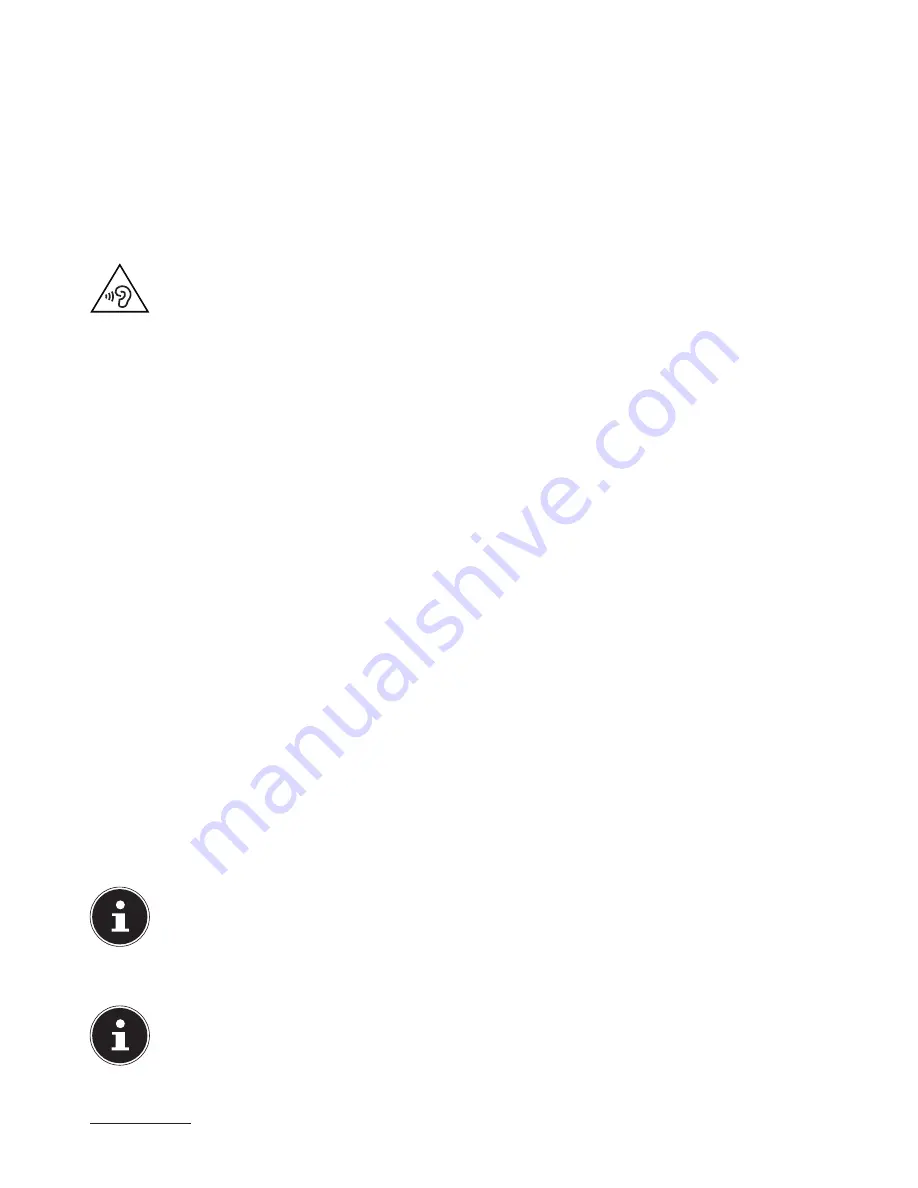
19 of 34
The following settings options are available:
−
Set resolution
−
Set brightness
*
−
Calibrate colour
−
Change display settings
−
Display on second monitor
−
Customise ClearType text
13. The sound system
The external audio connections can be configured so that you can connect a surround sound system.
If you wish to change the default volume, click the loudspeaker icon in the task bar.
WARNING!
Excessive volume when using headphones or earphones can damage your hearing. Before
pressing play, set the volume to the lowest setting. Start playback and increase the volume
to a comfortable level. Changing the basic settings of the equaliser can also increase the vol-
ume and thus cause permanent damage to your hearing. Changing the drivers, software,
equaliser, operating system, etc., can also lead to an increase in the volume and thus cause
permanent damage to your hearing.
Listening to a device at high volumes for an extended period via headphones/earphones can
damage your hearing.
14. IEEE 1394 (FireWire) (optional)
The IEEE 1394 connection, also known as iLink® or FireWire, is a serial bus standard for the rapid transfer of digital TV/video, PC
and audio data.
14.1. Possible uses for IEEE 1394
•
Connection of digital entertainment devices, such as: set top boxes, digital video recorders and camcorders, digital versa-
tile discs (DVDs), televisions, etc.
•
Multimedia applications and video editing.
•
Input and output devices such as printers, scanners, etc.
14.2. Technical specifi cations
•
Depending on the application, the maximum data transfer rate is 100, 200 or 400 Mbit/s which represents a data through-
put of up to 50 MB per second.
•
The devices can be connected and removed while the machine is running (hot plugging).
•
The standardised cable (shielded twisted pair – STP) contains 6 wires. Two wires are used for power (8 V to 40 V, 1.5 A max.)
and can be used for the external power supply. The four signal wires are used to transfer data and control information.
Many devices do not need power via the cable so four pin plugs are used.
•
The voltage output in the 6-pin IEEE 1394 connection is protected by a fuse (limited power source in accordance with
EN60950).
15. USB connection (optional)
PLEASE NOTE!
Devices connected directly to the USB BUS may not draw more than 500 mA. The voltage output is protected by a
fuse (limited power source in accordance with EN 60950). If the devices require a higher output, then it will be nec-
essary to purchase a hub (distributor/booster).
Up to 127 devices compatible with the USB standard can be connected to the sockets for USB (Universal Serial Bus 1.1 and
2.0). The USB 3.0 sockets are fully backwards compatible with USB 2.0 and 1.1.
PLEASE NOTE!
Where possible, always connect your USB devices to the same port that they were originally installed on. Other-
wise they will be assigned a new ID and the drivers will need to be reinstalled.
* device-dependent
Summary of Contents for High-performance PC X50/X51
Page 2: ...8 9 10 4 1 11 6 7 27 2 24 5 23 17 15 16 18 26 25 24 20 13 14 19 2 7 6 5 21 22 12 Multimedia PC...
Page 3: ...Multimedia PC M55 M56 11 8 1 7 2 19 14 23 16 13 19 27 21 26 7 6 25...
Page 4: ...High performance PC X50 X51 12 1 8 23 10 11 26 16 19 6 24 25 2 27 7 3 2 6 14 5 21 6...
Page 6: ...High performance PC X75 3 23 14 15 19 27 2 26 7 25 24 6 5 21 22 20 13 1 12 11 8 9 10 16...
Page 7: ...All in One PC System 28 8 11 29 30 1 6 2 19 6 23 31 16 6 7 25 2 27 17...
















































