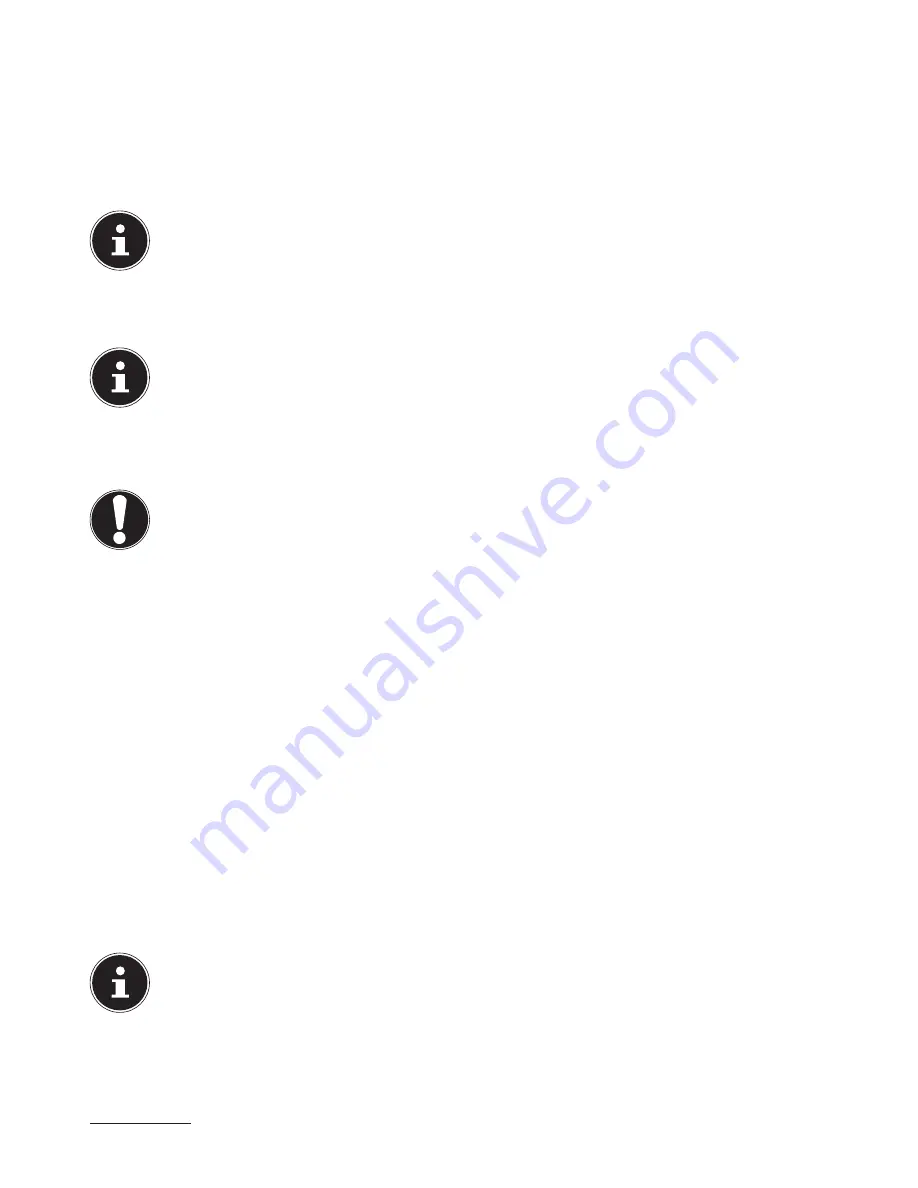
15 of 34
9. The hard drive
The hard drive is your main memory medium and combines high storage capacity with rapid data access.
Your PC is supplied with an OEM version
*
of the Microsoft Windows® operating system which supports all of the PC’s perfor-
mance features. We have configured your PC’s hard drive so that you will be able to work with it optimally without having to
install any additional drivers yourself.
The Windows® operating system requires part of the capacity to manage the hard drive therefore the hard drive’s full capaci-
ty is not available. This explains any differences between the UEFI display and the operating system display. The PC’s operating
system, other applications and security data are located on the hard drive, therefore the full capacity is already reduced.
PLEASE NOTE!
Never try to switch off the PC while it is accessing the hard drive as this can result in data loss.
The first partition (
C:\
) contains the operating system, the applications and the “Documents” folder for the configured user.
The second partition (
D:\
) is used for the data backup and also contains drivers
(
D:\Drivers
) and utilities (
D:\Tools
) for your PC.
PLEASE NOTE!
The startup files for system restoration and the Windows® 8 installation files are located in non-rewritable parti-
tions. These partitions are not visible and cannot be deleted.
9.1. Important
directories
We have listed the most important directories below and described their contents.
CAUTION!
Do not delete or modify these directories or their content otherwise data may be lost or system func-
tionality may be impaired.
C:\
The C: drive root directory contains important files required for Windows® startup. On delivery these files are hidden for secu-
rity reasons.
C:\Programs
As the name suggests, software programs install the files required for running the application into this directory.
C:\Windows
The main Windows directory. The operating system saves its files here.
D:\Drivers
You will find all the (preinstalled) drivers required for your PC in this folder.
D:\Tools
Here you will find additional programs and other documentation for your PC.
D:\Recover
Here you will find the recovery files that can be used to restore your PC to its factory settings.
9.2. Hot-swap mobile rack (optional)
You can connect an additional external hard drive using the hot-swap mobile rack.
PLEASE NOTE!
Please note that only the above-mentioned mobile rack may be used.
* Original equipment manufacturer/program versions purchased from the manufacturer which are usually sold in conjunction with end devices
Summary of Contents for High-performance PC X50/X51
Page 2: ...8 9 10 4 1 11 6 7 27 2 24 5 23 17 15 16 18 26 25 24 20 13 14 19 2 7 6 5 21 22 12 Multimedia PC...
Page 3: ...Multimedia PC M55 M56 11 8 1 7 2 19 14 23 16 13 19 27 21 26 7 6 25...
Page 4: ...High performance PC X50 X51 12 1 8 23 10 11 26 16 19 6 24 25 2 27 7 3 2 6 14 5 21 6...
Page 6: ...High performance PC X75 3 23 14 15 19 27 2 26 7 25 24 6 5 21 22 20 13 1 12 11 8 9 10 16...
Page 7: ...All in One PC System 28 8 11 29 30 1 6 2 19 6 23 31 16 6 7 25 2 27 17...
















































