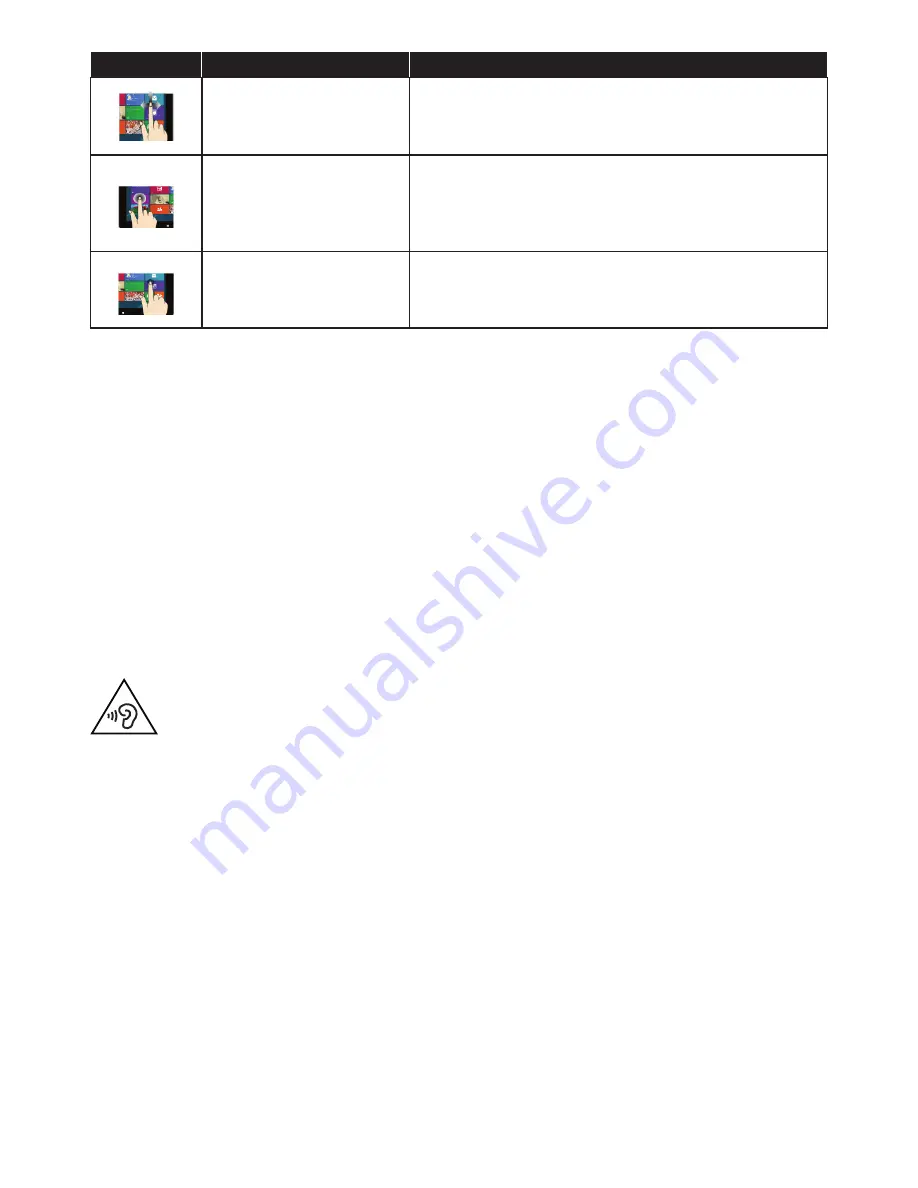
11 of 34
Diagram
Command
Swipe in all directions
You can move the screen up and down and to the left and right
with one finger
Hold down
Press an app tile and hold it down to move the app to a new
location.
Press the top edge of an open app and hold it down to close it
and drag the app to the bottom edge of the screen
Tap / double-tap
Tap on the required app to open it
Double-tap in desktop mode to open an application
5.9. Connecting devices using the mini-HDMI socket (optional)
HDMI is an abbreviation for “High Definition Multimedia Interface”, which is an interface for the fully digital transfer of audio
and video data.
You can connect output devices to this socket if they have a corresponding connection.
5.10. Connecting a HDMI device (optional)
HDMI is an abbreviation for “High Definition Multimedia Interface”, which is an interface for the fully digital transfer of audio
and video data.
You can connect a TV, monitor or projector to this socket if it has a corresponding connection.
5.11. Connecting audio output / headphones / speakers
Connect active loudspeakers here for playback or an audio connection cable for recording. Read the operating instructions for
your stereo system to see which input you need to use (usually Line in or Aux).
Plug the cable into the green socket on the back of the PC using the 3.5 mm stereo jack plug.
5.11.1. Connecting headphones
Connect
headphones/earphones
here.
Plug the cable into the green socket on your PC using the 3.5 mm stereo jack plug.
WARNING!
Excessive volume when using headphones or earphones can damage your hearing. Be-
fore pressing play, set the volume to the lowest setting. Start playback and increase the vol-
ume to a comfortable level. Changing the basic settings of the equaliser can also increase
the volume and thus cause permanent damage to your hearing. Changing the drivers, soft-
ware, equaliser, operating system, etc., can also lead to an increase in the volume and thus
cause permanent damage to your hearing.
Listening to a device at high volumes for an extended period via headphones/earphones
can damage your hearing.
5.11.2. PCs with surround sound (optional)
Connect a surround sound system as follows:
Plug the cable for the front speaker into the green socket labelled
FS
.
Connect the speakers for the rear sound to the
RS
connection.
Connect a central speaker or a subwoofer to the
CS
socket.
Connect additional speakers for the rear sound area to the
SS
socket.
A
digital audio output (SPDIF)
(optional) may be connected using an optical or coaxial cable.
Plug an optical cable into the optical socket or a coaxial cable into the coaxial socket.
Connect the other end of the cable to an audio device with a corresponding digital input.
5.12. Connecting PS/2 devices (optional)
If you wish to connect a USB mouse or USB keyboard, then connection of a PS/2 mouse or keyboard is not necessary.
Connect the mouse cable to the green PS/2 port.
Connect the keyboard cable to the blue PS/2 port.
Summary of Contents for High-performance PC X50/X51
Page 2: ...8 9 10 4 1 11 6 7 27 2 24 5 23 17 15 16 18 26 25 24 20 13 14 19 2 7 6 5 21 22 12 Multimedia PC...
Page 3: ...Multimedia PC M55 M56 11 8 1 7 2 19 14 23 16 13 19 27 21 26 7 6 25...
Page 4: ...High performance PC X50 X51 12 1 8 23 10 11 26 16 19 6 24 25 2 27 7 3 2 6 14 5 21 6...
Page 6: ...High performance PC X75 3 23 14 15 19 27 2 26 7 25 24 6 5 21 22 20 13 1 12 11 8 9 10 16...
Page 7: ...All in One PC System 28 8 11 29 30 1 6 2 19 6 23 31 16 6 7 25 2 27 17...






























