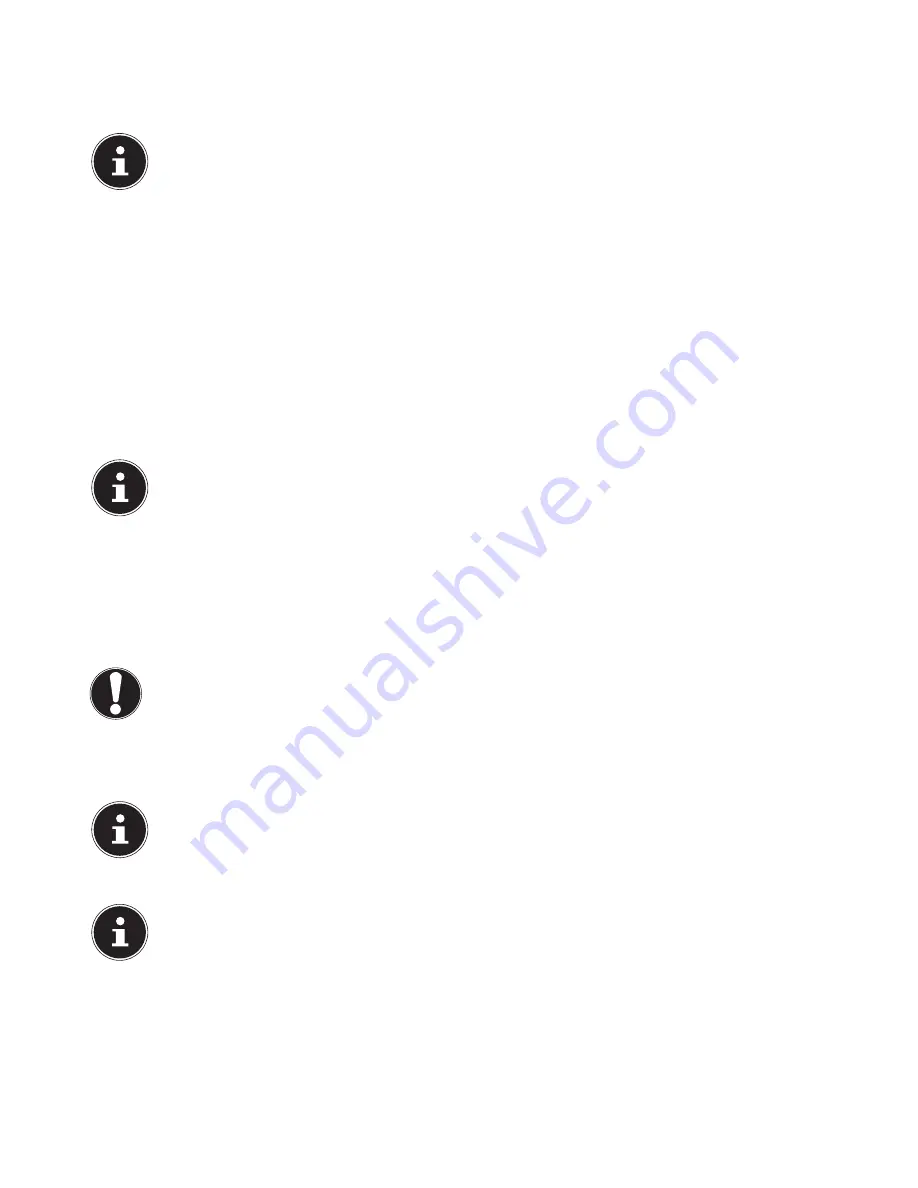
8 of 34
•
During the first few hours of use, new products may give off a characteristic but totally harmless smell. This is unavoidable
and disappears over time.
To help reduce the amount of odour build-up, we recommend that you ventilate the room at regular intervals. We have
taken appropriate measures during the development of this product to ensure that levels are well below legal limits.
PLEASE NOTE!
The devices listed are
not
necessarily supplied. You only need to connect those components you intend to operate
on your PC. If you do not have the device described, you can skip the point in question or carry it out later, as re-
quired.
5.2. Opening and closing the front panel (optional)
Some connections are located behind the front panel. This offers the advantage of making it quick and easy to connect fre-
quently used devices without having to turn the PC around. The closable panel also protects the connections.
5.3. Connecting the m icrophone (optional)
Connect a microphone to the pink socket
using a 3.5 mm mono jack plug.
Position the microphone so that it does not point directly at the speakers. This prevents acoustic feedback (perceptible by
a loud whistling).
5.4. Connecting SATA devices (optional)
eSATA stands for “
e
xternal
S
erial
ATA
” and is a connection for external hard drives. Compared with the conventional USB
standard, the transfer speed with an eSATA connection is higher than with external USB hard drives.
PLEASE NOTE!
In order to prevent damage to the contacts, make sure that the plug and the socket fit together perfectly. Due to
its asymmetric form, the plug will only fit into the socket in one position
.
Plug the cable into the eSATA socket on the front of your PC.
5.4.1. Disconnecting SATA Devices
Before disconnecting a SATA hard drive from your PC, click the
Safely
remove hardware
icon in the task bar below and
then click on the hard drive to be removed.
5.5. Connecting USB devices (optional)
CAUTION!
Do not connect your USB devices until you have finished the initial setup of your new PC. This will prevent any un-
necessary interference during the installation. These devices can generally be connected while the PC is running.
Please refer to the operating manual for your peripheral device.
•
The PC’s USB voltage outputs are protected by a fuse (limited power source in accordance with EN60950). This ensures that
peripheral devices connected using the sockets in question cannot be damaged in the event of a technical fault with the PC.
You will usually have several connection sockets available that you can use as desired.
PLEASE NOTE!
In order to prevent damage to the contacts, make sure that the plug and the socket fit together perfectly. Due to
its asymmetric form, the plug will only fit into the socket in one position
.
Plug the device (printer, scanner, camera, etc.) into the appropriate socket.
PLEASE NOTE!
Where possible, always connect your devices to the same port that they were originally installed on. Otherwise
they will be assigned a new ID and the drivers will need to be reinstalled
.
Summary of Contents for High-performance PC X50/X51
Page 2: ...8 9 10 4 1 11 6 7 27 2 24 5 23 17 15 16 18 26 25 24 20 13 14 19 2 7 6 5 21 22 12 Multimedia PC...
Page 3: ...Multimedia PC M55 M56 11 8 1 7 2 19 14 23 16 13 19 27 21 26 7 6 25...
Page 4: ...High performance PC X50 X51 12 1 8 23 10 11 26 16 19 6 24 25 2 27 7 3 2 6 14 5 21 6...
Page 6: ...High performance PC X75 3 23 14 15 19 27 2 26 7 25 24 6 5 21 22 20 13 1 12 11 8 9 10 16...
Page 7: ...All in One PC System 28 8 11 29 30 1 6 2 19 6 23 31 16 6 7 25 2 27 17...
















































