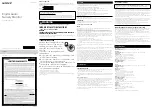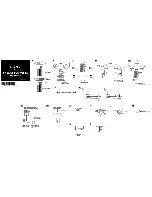MediCap
®
USB200 User Guide – English
19 of 20
USB200H-UG01-EN-140120-MC
Appendix A: Specifications
Model
MediCap USB200. Digital medical image capture device. Saves digital images
and video clips from analog video sources to a USB flash drive or USB hard drive.
Case
Rugged metal case with high-impact plastic faceplate
Buttons
Sealed membrane, fluid resistant
LCD Monitor
2 1/2”, full color (for video confirmation and navigation only, not for diagnosis)
Built-in Speaker
200Hz-15kHz, 1W, menu selectable volume control (for audio confirmation only,
not for diagnosis)
Video Input/Output
PAL or NTSC (menu selectable)
S-Video or composite BNC connections for both input and output
Audio Input/Output
Standard 3.5mm stereo phone jacks (one for input and one for output)
USB Support
USB2.0, high speed, 1 front connector, 3 rear connectors (all powered).
Front connector is for capturing images and video to USB drive.
Rear connectors are for additional options.
Footswitch Support
For hands-free capture (compatible with standard footswitches, not included)
Standard 3.5mm mini jacks (one for still capture, one for video clip capture)
Mechanical
Size: 240 x 210 x 63mm / 9.5 x 8.27 x 2.5”
Weight: 1.7kg / 3lb 12oz
Environmental
Storage and transportation: -40° to +85° C
Operating: -20° to +40° C
Power
AC 100-240V, 50/60Hz, 20W
3-prong AC jack
Media
USB flash drives (MediCapture brand recommended) or external USB hard drive
Image Formats
JPEG, TIFF, BMP, DICOM
Image Size
NTSC: 720 x 480 pixels. PAL: 720 x 576 pixels.
Video Formats
H.264, DVD-quality. NTSC: 720 x 480 pixels. PAL: 720 x 576 pixels.
Quality Levels:
Low (DVD-):
1.5 Mbps Variable Bit Rate (VBR)
Normal (DVD): 2.5 Mbps VBR
High (DVD+):
3.5 Mbps VBR
Audio Format
AAC, 2 channels, 16 bits, 22050 Hz sample rate, 128 kbps bit rate
Kit Contents
MediCap USB200, USB flash drive, video cables, power cable, user guide
Certifications
Conforms to Medical Devices Directive 93/42/EEC
Medical Equipment with respect to electrical shock, fire and
mechanical hazards only in accordance with IEC 60601-1:2005,
ANSI/AAMI ES60601-1:2005, CAN/CSA C22.2 No.60601-1:2008,
E361228, PSE, GOST-R
This device complies with Part 15 of the FCC Rules.
RoHS compliant
Classification
Class
I
Equipment
Mode of operation: continuous
No AP/APG. No Applied Part.
Note:
These specifications are subject to change without notice.