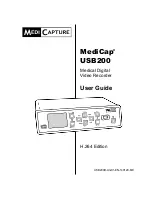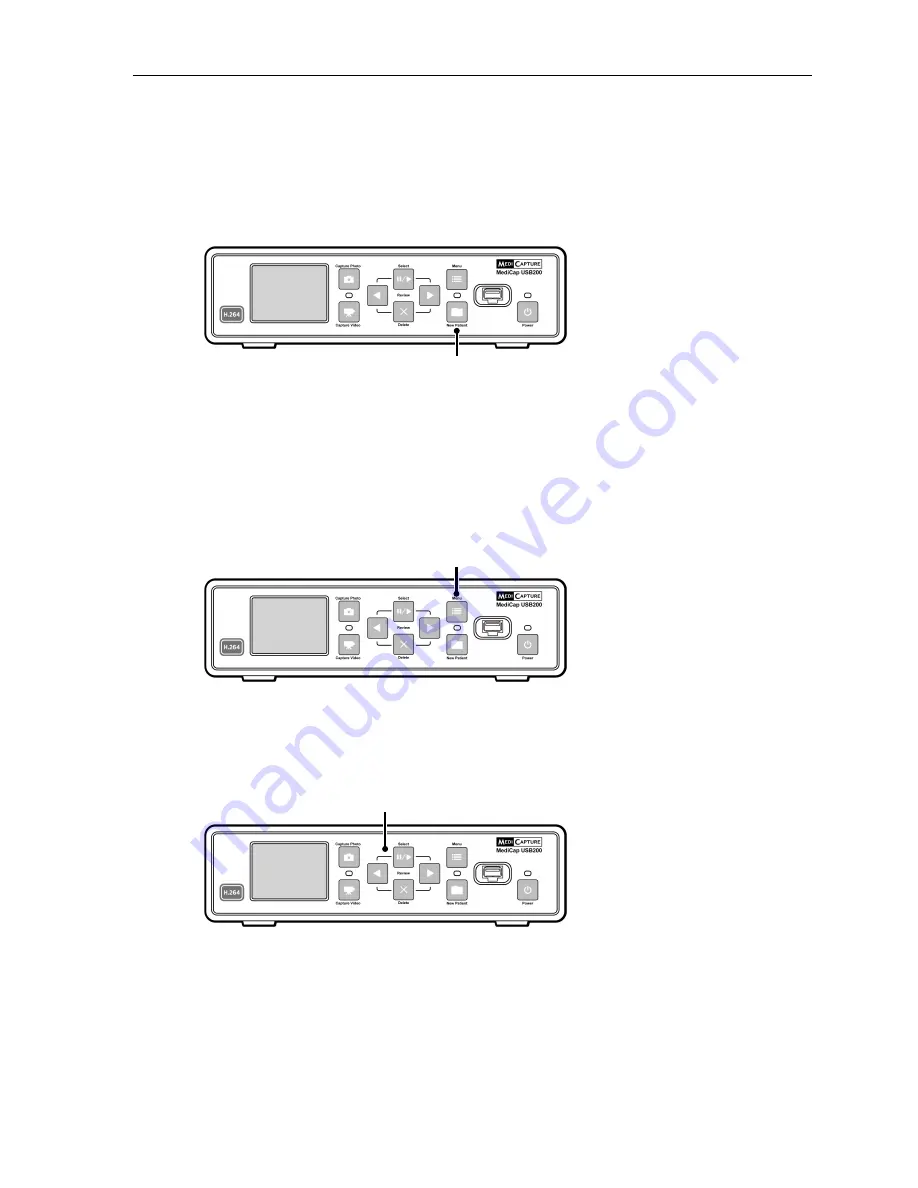
MediCap
®
USB200 User Guide – English
11 of 20
USB200H-UG01-EN-140120-MC
Creating Patient Folders
Each time you start a new imaging session, you can create a new folder to
store the images and videos from that session (this keeps the images and
videos captured during your new session separate from the ones captured in
previous sessions). To create a new folder, simply press the
New Patient
button on the front panel.
Each time the
New Patient
button is pressed, a new folder will be created on
the USB flash drive. The folders will be numbered sequentially (CASE.001,
CASE.002, CASE.003, etc.).
Using the Menus
Settings and options for the MediCap USB200 can be accessed via the Menus.
Press the
Menu
button to display the Main menu. You can scroll through the
menu choices using the
Back
and
Next
buttons on the front panel. Use the
Select
button to make a choice.
Important Note:
If the USB flash drive
has no cases on it, a
new patient folder will
be created automatically
the first time you press
the Capture Photo or
Capture Video button. If
there are already cases
on the USB flash drive,
you need to press the
New Patient button to
create a new folder.
Patient Information:
If the “Patient
Information” feature is
turned on, each time a
new folder is created the
Patient Information
screen will be displayed.
This gives you the
opportunity to enter the
patient’s name, etc. See
page 16 for more
information.
Menu button
Select, Back, Next buttons are used
for navigating through menus
New Patient button