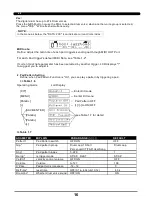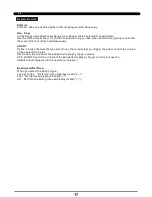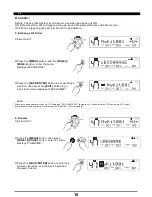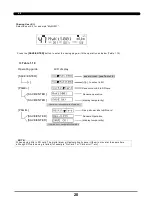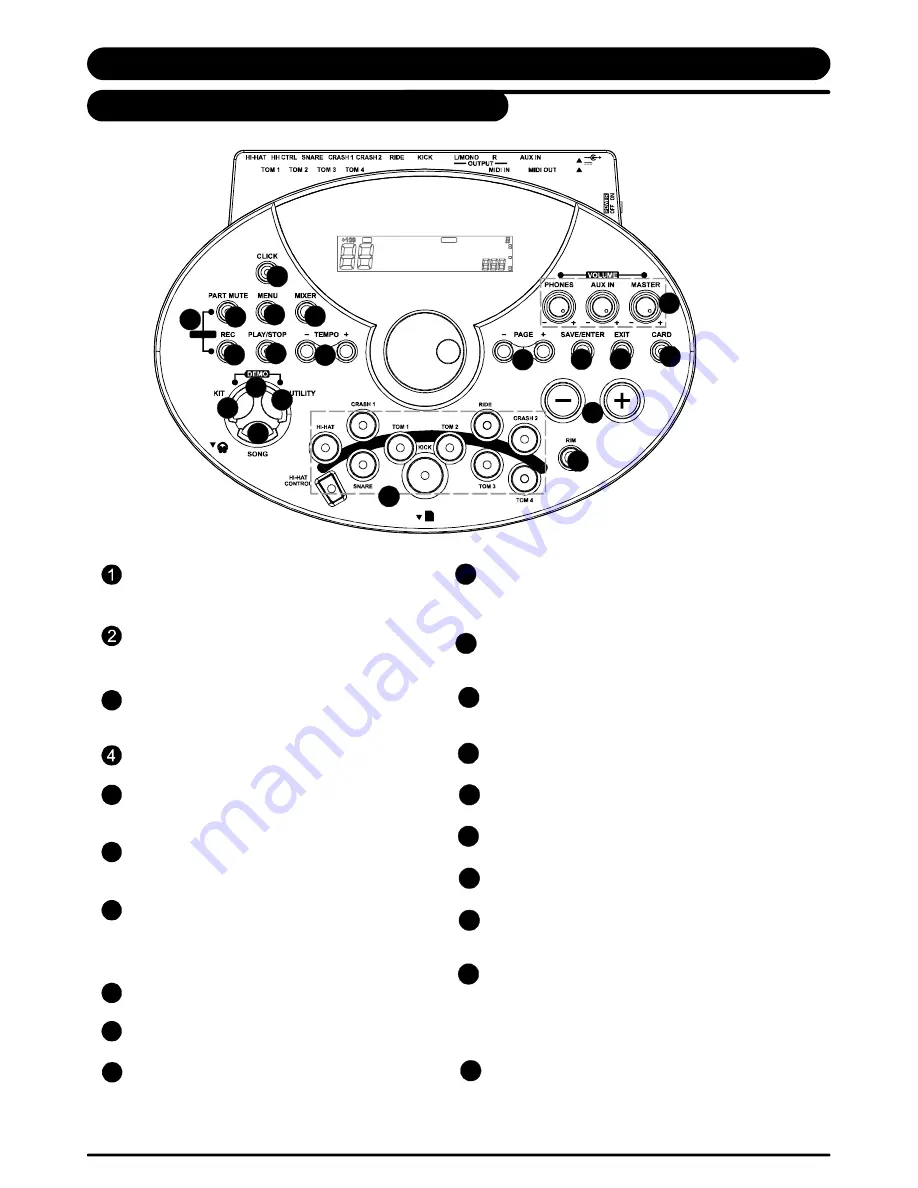
QUICK
USB
9V
[M AST ER] / [AUX] / [P HON ES] butto ns
[T EMP O+] / [TEM PO- ] but tons
[PAGE +] / [PAGE -] bu tton s
[+ ] / [-] butt ons
[S AVE/ ENT ER] b utto n
[E XIT] butto n
[M ENU ] but ton
[K IT] b utton
[S ONG ] but ton
[R EC] butto n
Mater Volume, Aux In volume,
phone volume Knobs
Adjust current tempo of Song, Click. etc;
Press [TEMPO+] and [TEMPO -] buttons
simultaneously to reset to default tempo.
Page Buttons, Scroll through the menu pages,
or move the cursor left/right when naming;
Increase or decrease the current parameter.
Enters the Save menu when available; enter the
current folder or confirm current operation;
Exit from the current sub-menu back to the
superior level menu;
Enter current mode's menu to set parameter;
Hold [MENU] button then press [PART MUTE] or
[CLICK] buttons, would enter mute or click setting
menu.
Enter Kit Mode to select a Kit
Enter Song Mode to select a song
Enter the Record menu
3
Panel Controls
5
Front Panel
5
6
7
Enter MIXER menu, adjust master volume
including Kit volume, Accom paniment volume,
Card midi volume or Click volume.
Adjust the parameters of global setup,
such as sensitivity, curve, Effect, MIDI setup, etc
Enter SD card menu, load, delete, play or
format the SD card;
Enter DEMO mode and start to play demo.
Part mute switch
Quick record for quickly recording drum part
Click switch
Control the play of a song or a Card midi, or
start/stop recording
These buttons can play the pad voices of the current kit.
In KIT Menu /Mixer/UTILITY menu, they select the pad
to be edited and the indicators show the current selected
pad. In SONG/DEMO/Card mode, the indicators will display
which pads are being played by the drum track.
Allows access to the second voice for dual-zone triggers
(Snare, Hi-Hat, Tom, etc.)
[MIXER ] but ton
[UT ILIT Y] bu tton
[CA RD] butt on
[UT ILIT Y] + [ KIT] butt ons
[PA RT M UTE ] bu tton
[RE C] + [PAR T MUTE] butt ons
[CL ICK] butt on
[PL AY/S TOP ] but ton
Pa d sel ect b utton s an d ind icato rs (11)
[RI M] bu tton
8
9
10
11
12
13
14
15
16
17
18
19
20
11
12
13
8
15
10
17
18
20
19
9
7
2
3
5
6
4
1
14
16
PDF created with pdfFactory Pro trial version
www.pdffactory.com
Summary of Contents for DIGITAL DRUM
Page 1: ...DIGITAL DRUM Instruction Manual ...
Page 62: ...Version G04 ...