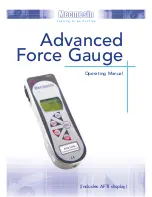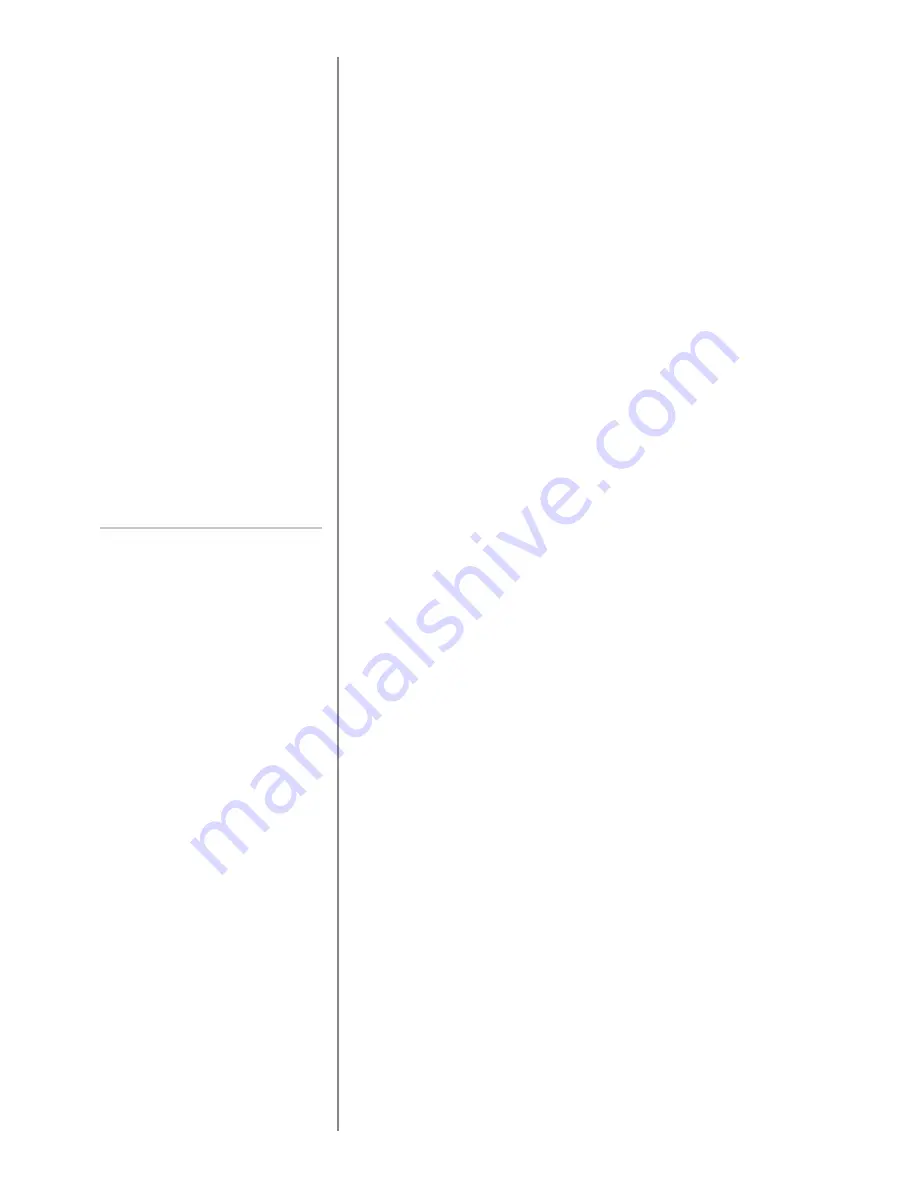
page 10
PC Communication or
other RS232 input device,
eg. PLC.
AFG uses 9600, 19200, 57600 or
115200 Baud, 8 data bits, 1 start
bit, 1 stop bit, no parity and
no flow control. (See Advanced
Menu Options for setup details).
Smart Force &
Torque Sensors
‘Smart’ sensors
Warning! The AFG must be
powered down when connecting
or disconnecting smart
transducers.
Note: Connecting a new ‘Smart’
transducer scales the settings
limit of the Advanced Menu
Options relative to the new
transducer capacity.
Loadcell Diagnostic Test
An instrument showing an
overload condition cannot be
relied upon to provide accurate,
repeatable measurement -
consult your supplier.
Please note that the continuous data output only starts
when the load threshold default of 2% of the rated
capacity of the gauge is reached.
This threshold can be set from 0-100% (see page 29).
Hold down the Ctrl key on the PC keyboard and press:
a
to simulate pressing the
TXD
key*
b
to simulate pressing the
UNITS
key
c
to simulate pressing the
MAX
key
d
to simulate pressing the
RESET
key
e
to simulate pressing the
ZERO
key
See page 37 for full table.
*
Note
that the continuous transmission mode cannot
be entered via this method.
All Advanced Force Gauges have a 15-pin ‘Smart’
connector port on the left-hand side for interface with
Mecmesin external ‘Smart’ force and torque sensors.
This allows you to use your existing AFG to perform
additional tests without the need for a dedicated
instrument.
To connect a ‘Smart’ sensor, power down the gauge and
plug in the ‘Smart’ force or torque sensor to the 15-pin
‘Smart’ port. Power on the AFG. The ‘Smart’ transducer
will be automatically recognised and the capacity
displayed.
If you suspect that your AFG loadcell or ‘Smart’ sensor
has sustained an overload it is possible to check the
status of the sensor immediately.
Symptoms of overload may be (a) OL in display (b)
buzzer sound (c) probe not aligned perpendicularly to
gauge (d) load indicator bar present even under zero
load.
See CALIBRATION section of Advanced Menu Options
on page 31 to check load cell status.