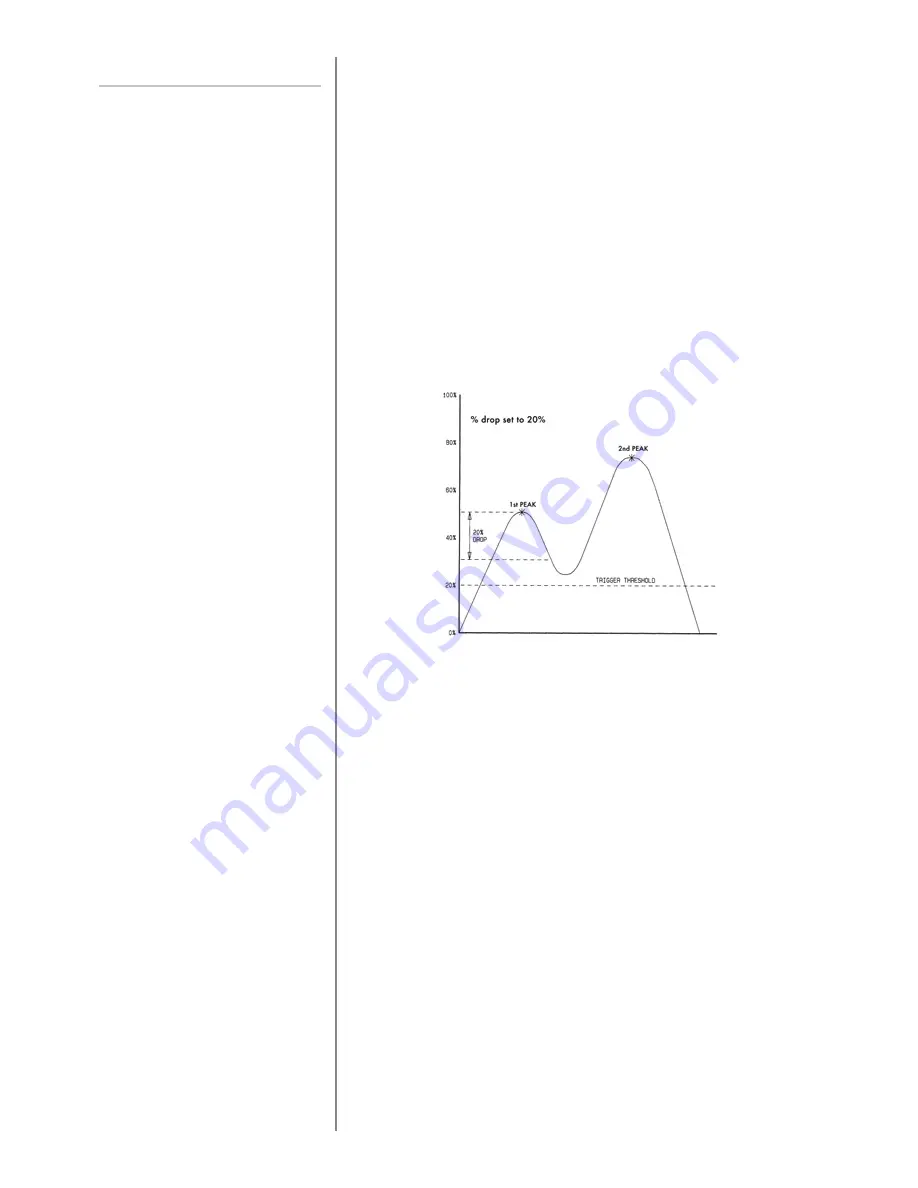
page 23
% 1st PEAK
EXAMPLE
% 1st PEAK sub-menu 1
(SET)
% 1st PEAK sub-menu 2
(PERCENTAGE)
When testing samples, the AFG enables the value at
both the first peak and second peak to be measured
and displayed. Once calculated, either result or both can
be transmitted to a peripheral device (see Comms on
page 28).
The % drop feature is based on the capacity of the AFG,
and refers to the amount the 1st peak must drop before
the software starts to look for the 2nd peak.
Example: AFG 100N has % drop of 20 (=20N). If the peak load before
sample break is 50N, the load must drop to 30N in order for the AFG
to detect a 1st peak of 50N. If load continues to be applied above 50N
(e.g. to 75N), the AFG will return 75N as the 2nd peak and 50N as the
1st peak.
(see Fig . 9)
To enable the % 1st PEAK function, press and hold the
MENU
key until page 1 of the main menu appears. Press
the
DOWN
key to move the cursor to % 1ST PEAK and
press the
ENTER
key.
The display will show % DROP OFF and SET.
Press the
ENTER
key to change OFF to ON.
Press the
DOWN
key to move the arrow cursor to SET
and press the
ENTER
key.
To determine what precisely is considered a break, you
must define the % drop of full-scale value from the peak
load observed prior to the break occurring.
Use the
UP
and
DOWN
keys to set the percentage to
the desired value and press the
ENTER
key. The % drop
value selected also acts as a threshold, below which the
% drop function will not be active.
For illustration only
Fig. 9






























