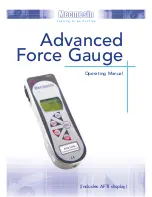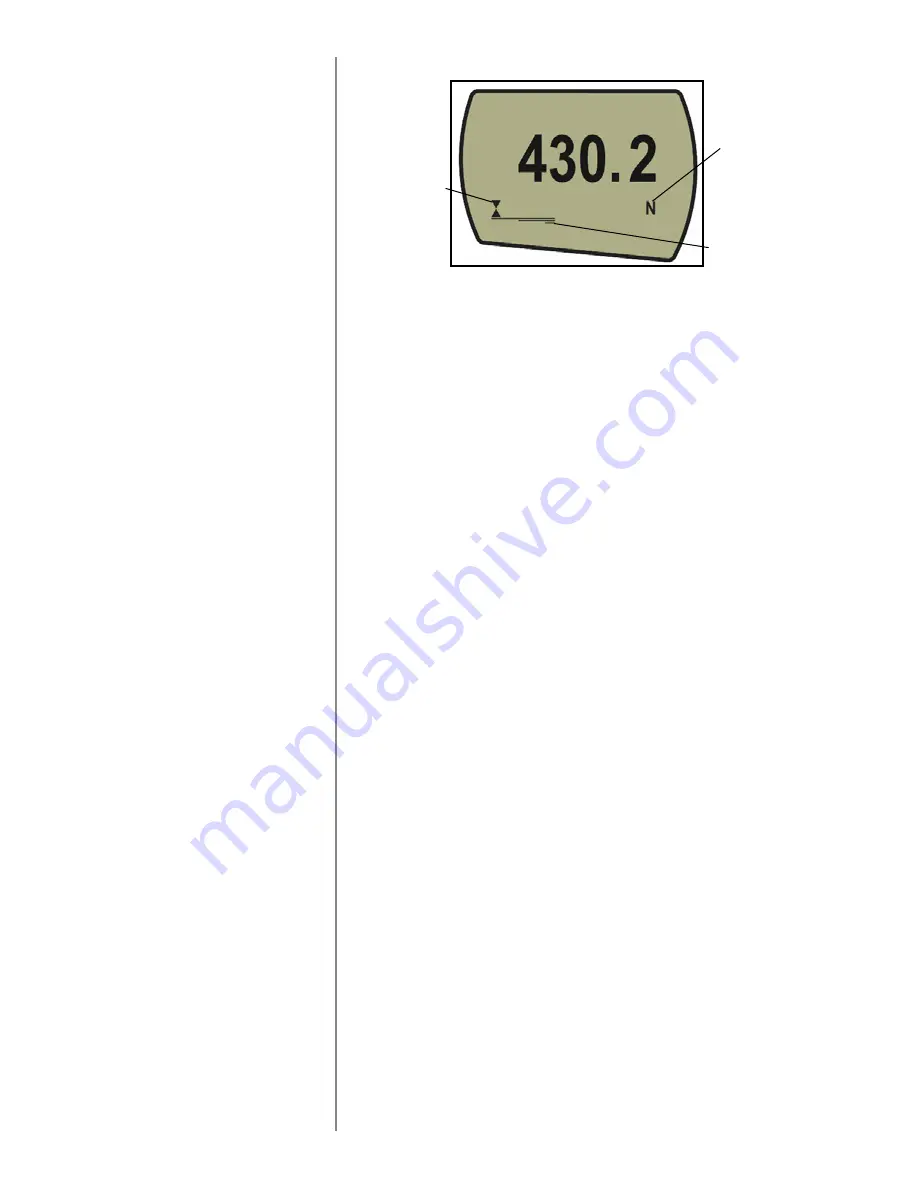
page 7
During the operation of the gauge it is often necessary
to zero the display - e.g. when you wish it to tare out
the weight of a grip, so it does not become part of the
measured reading. Press and release the
ZERO
key.
You can choose from the following units of
measurement depending on the capacity of your gauge:
newtons (N), millinewtons (mN), kilonewtons (kN),
kilogram-force (kgf), ounce-force (ozf), pound-force (lbf)
or gram-force (gf).
To change the display units press and release the
UNITS
key. Each successive key press will select the next
available units until the gauge returns to its original
setting. The AFG automatically converts readings as new
units of measure are selected.
The gauge detects and stores maximum (peak) force in
both compressive and tensile directions.
Note:
the following max display modes do not apply
when the % 1st PEAK function is enabled. See page 23
for alternative modes
Press the
MAX
key. The display will show the word
MAX
together with the highest tensile force and the
highest compressive force detected during the test.
The current load being applied to the loadcell is also
displayed - see Fig 4a overleaf.
Zeroing the gauge
Changing the unit of
measurement
Max (peak) readings
“Max” mode
34
43
Symbol for
compression
Unit of
measurement
Load indicator
bar
Fig. 3b