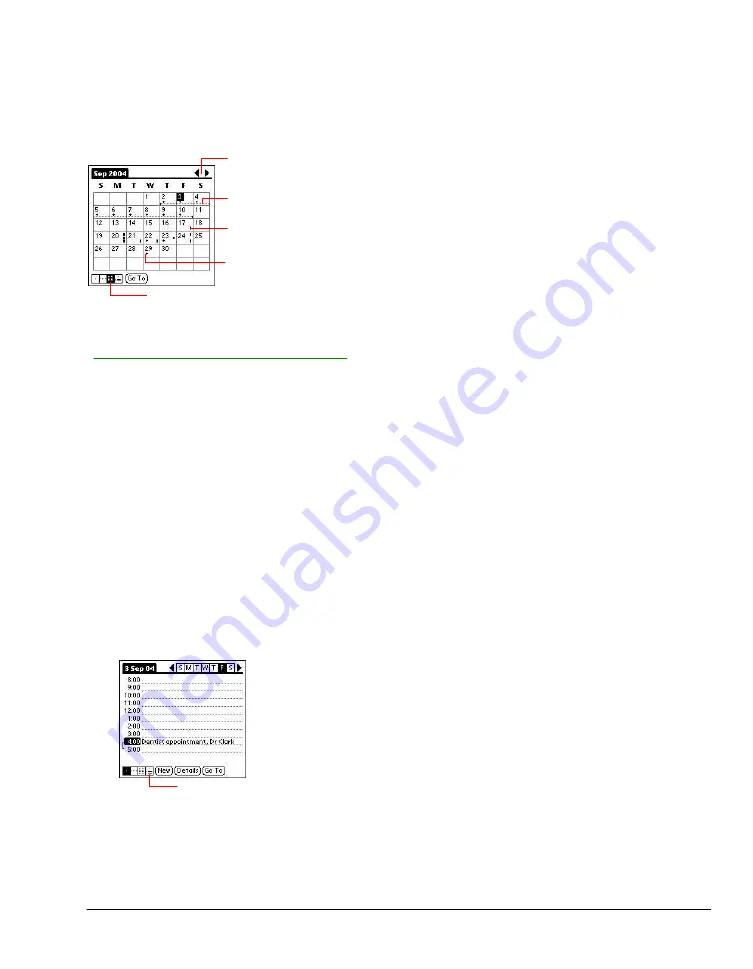
57
Working in Month view
The Month View screen shows which days have events scheduled. Dots and lines in the Month view
indicate events, repeating events, and untimed events.
Month view
icon.
Dashed line indicates continuous event.
Dots on right side indicate timed
events.
Previous/next month
Dots below date indicate untimed
events.
You can control the dots and lines that appear in the Month View. See
"
Changing the Date Book display of events
" for more information.
Tips for using Month view
Keep the following points in mind when using the Month view:
·
Tap a day in the Month view to display that day in the Day view.
·
Tap the scroll arrows in the upper right corner to move forward or backward a month.
·
Tap Go To in order to open the date selector and select a different month.
·
Use the scroll buttons on the front panel of your RDA to move between months. Press the top
button to display the previous month, the bottom button to display the next month.
Working in Agenda view
The Agenda view lets you view appointments, untimed events, and To Do List items in a single
screen. Although it is primarily a viewing option, you can also use the Agenda view to check off
completed To Do List items. To go to a Day View of any event on the Agenda view screen, simply tap
the desired event.
Displaying the Agenda view
1.
Tap the Agenda view icon or press the Date Book button until the Agenda view appears.
Agenda view
icon.
2.
Use the navigation bars to move forward or backward a day at a time or to display more To Do
items.
Summary of Contents for MEZ1000
Page 1: ...User s Guide for Meazura MEZ1000 ...
Page 9: ...Part 1 Part 1 Introduction to the Meazura MEZ1000 RDA ...
Page 26: ...Part 2 Part 2 Entering Data in Your Meazura MEZ1000 RDA ...
Page 36: ...Part 3 Part 3 Managing Applications ...
Page 46: ...Part 4 Part 4 Working with Applications ...
Page 75: ...75 ...
Page 76: ...Part 5 Part 5 Using the Attention Manager ...
Page 81: ...Part 6 Part 6 Using an Expansion Card ...
Page 87: ...Part 7 Part 7 Performing Common Tasks ...
Page 98: ...Part 8 Part 8 Beaming Information ...
Page 101: ...Part 9 Part 9 Exchanging and Updating Data using HotSync Operations ...






























