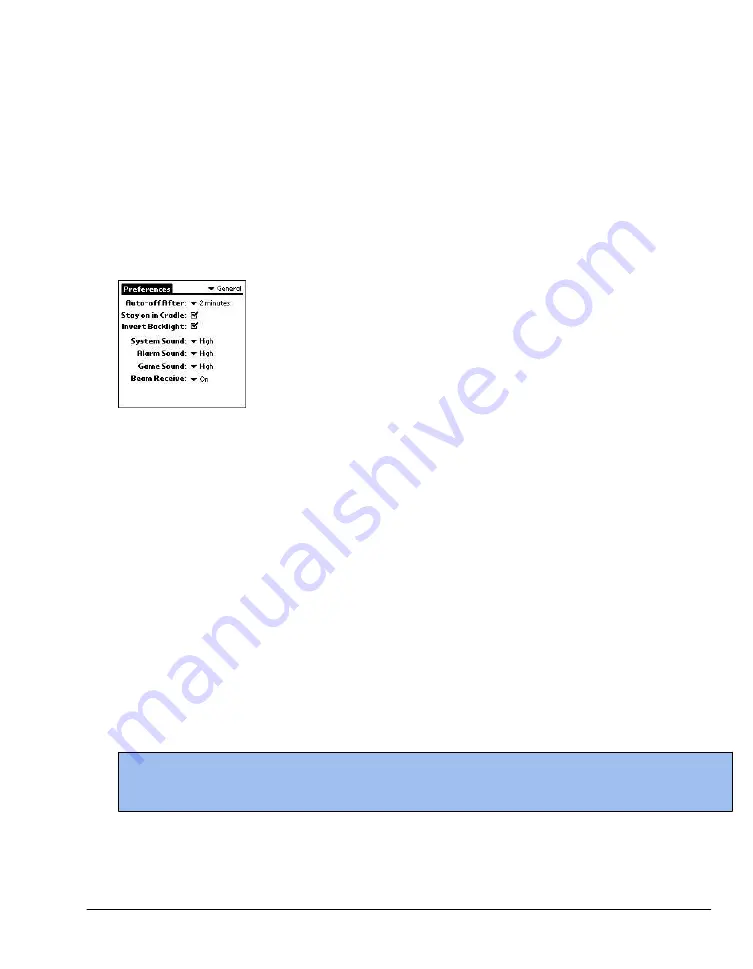
23
6.
Tap the Numbers pick list, and select formats for the decimal point and thousands separator.
Setting the auto-off delay time
You can set when your RDA automatically shuts off. Using the auto shutoff interval, your RDA
automatically turns off the power and backlight after a period of inactivity, to conserve battery power.
If you find that your RDA shuts itself off before you finish reviewing the information on the screen,
you can increase the automatic shutoff setting.
To set the auto shutoff interval:
1.
Tap the Home icon to access the Application Launcher menu; then tap the Prefs icon.
2.
In the pick list in the upper right corner, tap General.
3.
In the General Preferences screen, change the auto-shutoff time by tapping the Auto-off After
pick list. Tap an option—30 seconds, 1 minute, 2 minutes, or 3 minutes.
Setting your RDA to stay on while charging
In order to save battery power, your RDA will shut off after the time interval that is set in your
General Preferences. You may choose to have the screen remain visible while charging.
To set your device to stay on while charging:
1.
Tap the Home icon to access the Application Launcher menu; then tap the Prefs icon.
2.
In the pick list in the upper right corner, tap General.
3.
Tap the "Stay on while charging" check box to allow your RDA to stay on while charging.
Unchecking the box causes your RDA to shut off after the auto shutoff time interval that is set in
your General Preferences.
Setting the sounds and volumes
You can control the sound for system alerts, alarms, and games using the General Preferences
screen.
To set the auto shutoff interval and sounds:
1.
Tap the Home icon to access the Application Launcher menu; then tap the Prefs icon.
2.
In the pick list in the upper right corner, tap General.
3.
To set sounds and volumes, tap the System, Alarm, or Game Sound pick list, and select the
sound level—Off, Low, Medium, or High.
NOTE
Turning off the System Sound also turns off the chime tones used during HotSync operations. The
Game Sound setting typically works only with newer games that are programmed to respond to it.
Summary of Contents for MEZ1000
Page 1: ...User s Guide for Meazura MEZ1000 ...
Page 9: ...Part 1 Part 1 Introduction to the Meazura MEZ1000 RDA ...
Page 26: ...Part 2 Part 2 Entering Data in Your Meazura MEZ1000 RDA ...
Page 36: ...Part 3 Part 3 Managing Applications ...
Page 46: ...Part 4 Part 4 Working with Applications ...
Page 75: ...75 ...
Page 76: ...Part 5 Part 5 Using the Attention Manager ...
Page 81: ...Part 6 Part 6 Using an Expansion Card ...
Page 87: ...Part 7 Part 7 Performing Common Tasks ...
Page 98: ...Part 8 Part 8 Beaming Information ...
Page 101: ...Part 9 Part 9 Exchanging and Updating Data using HotSync Operations ...






























