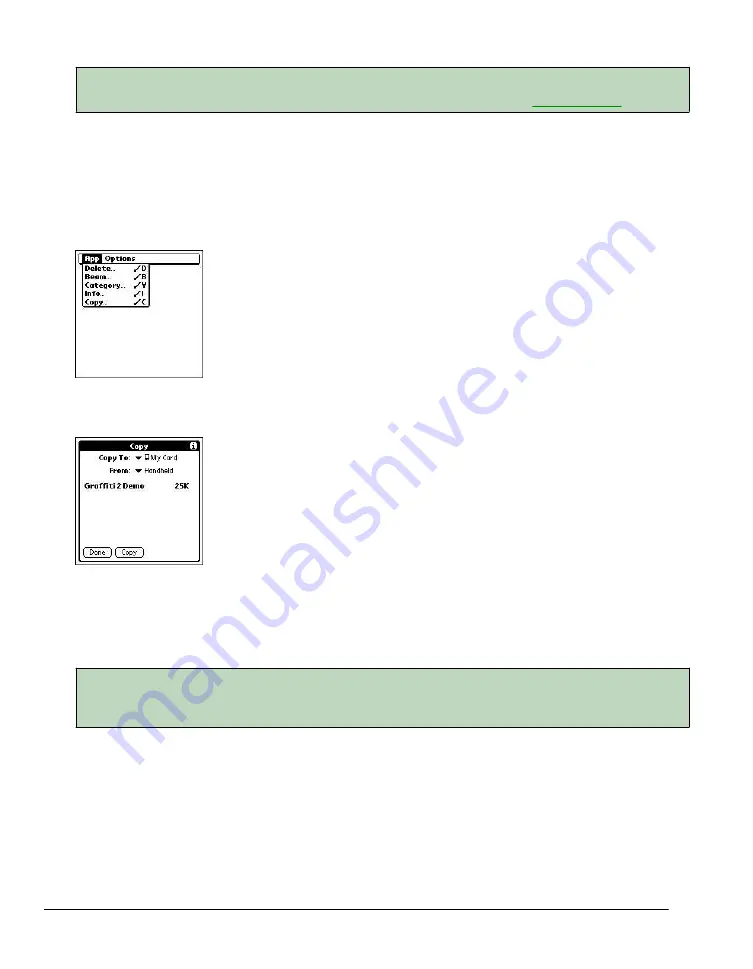
Displaying application information from the expansion card (Using an Expansion Card)
TIP
When you tap More, you access the CardInfo application, described in the
section.
Copying an application to your expansion card or
handheld
To copy an application onto your handheld or your expansion card:
1.
Press the Home icon to access the Applications Launcher menu.
2.
Tap the Options icon to bring up the App menu.
3.
Tap Copy.
4.
Select the destination and the source using the Copy To and the From pick lists.
5.
Select the application and then tap Copy.
The application is then copied to the selected destination.
6.
Tap Done when you are finished.
TIP
Some applications and databases are copy-protected and cannot be beamed. These are listed with
a lock icon next to them.
Beaming an application from the expansion card
To beam an application from your expansion card to another Palm OS handheld:
1.
Tap the Home icon to access the Applications Launcher menu.
2.
Tap the Options icon to bring up the App menu.
3.
Tap Beam.
4.
Select 'My Card' from the 'Beam From' pick list.
5.
Select the application you want to beam, then tap 'Beam'
Summary of Contents for MEZ1000
Page 1: ...User s Guide for Meazura MEZ1000 ...
Page 9: ...Part 1 Part 1 Introduction to the Meazura MEZ1000 RDA ...
Page 26: ...Part 2 Part 2 Entering Data in Your Meazura MEZ1000 RDA ...
Page 36: ...Part 3 Part 3 Managing Applications ...
Page 46: ...Part 4 Part 4 Working with Applications ...
Page 75: ...75 ...
Page 76: ...Part 5 Part 5 Using the Attention Manager ...
Page 81: ...Part 6 Part 6 Using an Expansion Card ...
Page 87: ...Part 7 Part 7 Performing Common Tasks ...
Page 98: ...Part 8 Part 8 Beaming Information ...
Page 101: ...Part 9 Part 9 Exchanging and Updating Data using HotSync Operations ...






























