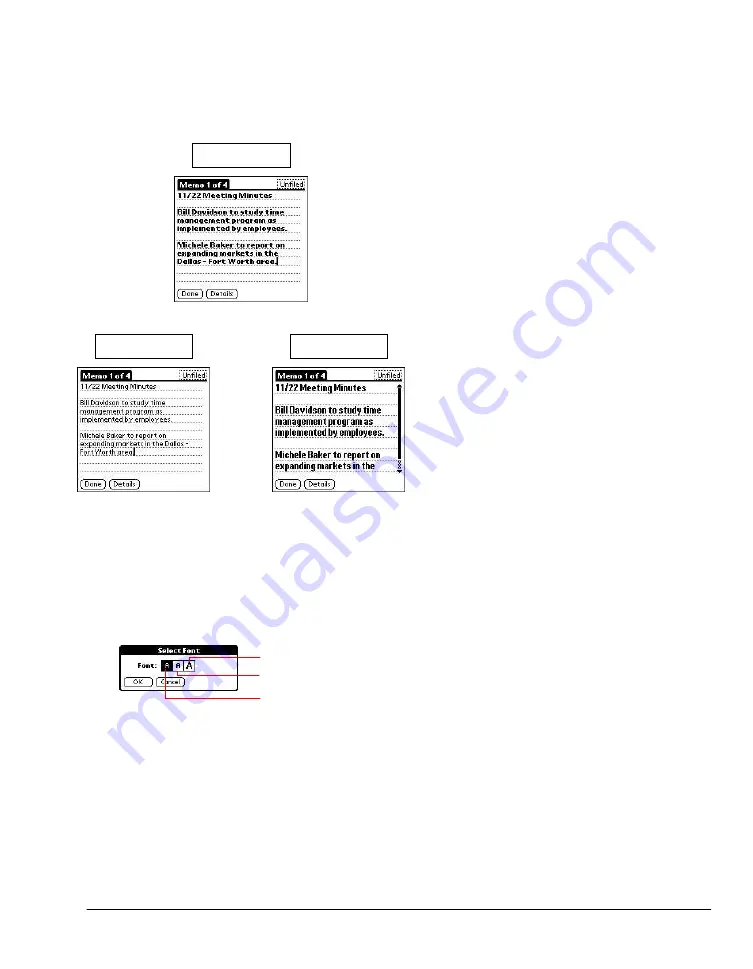
97
Choosing fonts
You can change the font style in all basic applications. You can choose a different font style for each
application.
Small font
Large font
Bold font
Changing the font style
1.
Open an application.
2.
Do one of the following:
·
Tap the Options icon. From the Options menu, tap Font.
·
Tap the inverted tab at the top left of the screen; then tap Font in the Options menu.
·
In the text input area, drag a diagonal line from the lower left to upper right to display the
Command toolbar. In the text area, write an F, the ShortCut for the Font command.
3.
Tap the font style you want; then tap OK.
Tap here for small font
Tap here for bold font
Tap here for large font
Getting information on an application
You can get information on any application by displaying its About box. The About box displays the
name and version number of the application.
To display the About box:
1.
Tap the Options icon from any location.
2.
In the Options menu, tap About.
3.
The text following the About command differs based on your location. For example, if you're in
the Date Book, the command is About Date Book; if you are in the Address Book, the command
is About Address Book.
Summary of Contents for MEZ1000
Page 1: ...User s Guide for Meazura MEZ1000 ...
Page 9: ...Part 1 Part 1 Introduction to the Meazura MEZ1000 RDA ...
Page 26: ...Part 2 Part 2 Entering Data in Your Meazura MEZ1000 RDA ...
Page 36: ...Part 3 Part 3 Managing Applications ...
Page 46: ...Part 4 Part 4 Working with Applications ...
Page 75: ...75 ...
Page 76: ...Part 5 Part 5 Using the Attention Manager ...
Page 81: ...Part 6 Part 6 Using an Expansion Card ...
Page 87: ...Part 7 Part 7 Performing Common Tasks ...
Page 98: ...Part 8 Part 8 Beaming Information ...
Page 101: ...Part 9 Part 9 Exchanging and Updating Data using HotSync Operations ...




























