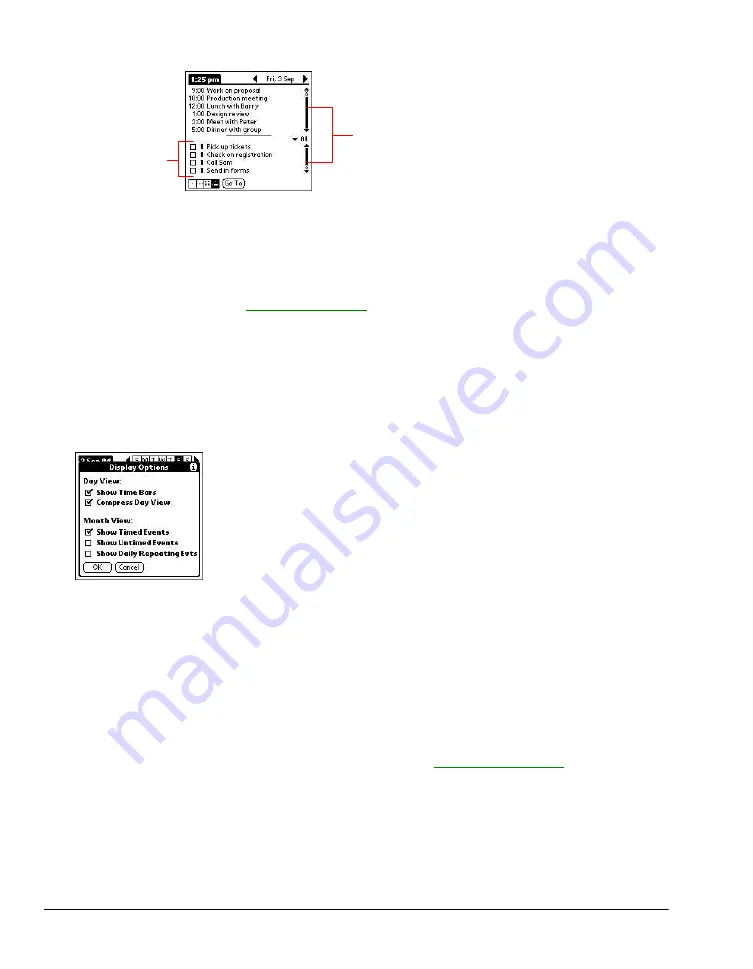
Using the Date Book (Working with Applications)
Scroll the list
for each view
To Do List
items
Tips for using Agenda view
·
Tap any appointment while in Agenda view to display the Day View of the appointment.
·
Check off completed To Do List items in the Agenda view, or click a description of an item to go
directly into the To Do List application.
·
You can change the category of To Do items shown. Tap on the pick list and select the new
category. See the chapter on "
" for more information on To Do items.
Changing the Date Book display
In Day or Month view, you can change which events appear in the Date Book. In Day view, you can
display time bars that highlight event conflicts.
To change the Date Book display of events:
1.
In Day view or Month view, tap the Options icon.
2.
Tap Options, and then tap Display Options.
3.
For Day view, select from the following options:
·
Tap Show Time Bars to display time bars showing the duration of an event and any event
conflicts.
·
Tap Compress Day View to display start and end times for each event, but no blank time slots
at the bottom of the screen, to minimize scrolling. Clear the option to display all time slots.
4.
For Month view, select whether to display Timed, Untimed, or Daily Repeating events.
5.
Tap OK.
Changing the displayed Start and End Times
You can change the preferences used for new entries. Preferences include display starting time,
display ending time, and alarm characteristics. See the section "
" earlier in this
chapter for more information on alarm preferences.
To change the start and end time in the Date Book:
1.
In the Date Book, tap the Menu icon.
2.
Tap Option, and then tap Preferences.
Summary of Contents for MEZ1000
Page 1: ...User s Guide for Meazura MEZ1000 ...
Page 9: ...Part 1 Part 1 Introduction to the Meazura MEZ1000 RDA ...
Page 26: ...Part 2 Part 2 Entering Data in Your Meazura MEZ1000 RDA ...
Page 36: ...Part 3 Part 3 Managing Applications ...
Page 46: ...Part 4 Part 4 Working with Applications ...
Page 75: ...75 ...
Page 76: ...Part 5 Part 5 Using the Attention Manager ...
Page 81: ...Part 6 Part 6 Using an Expansion Card ...
Page 87: ...Part 7 Part 7 Performing Common Tasks ...
Page 98: ...Part 8 Part 8 Beaming Information ...
Page 101: ...Part 9 Part 9 Exchanging and Updating Data using HotSync Operations ...






























