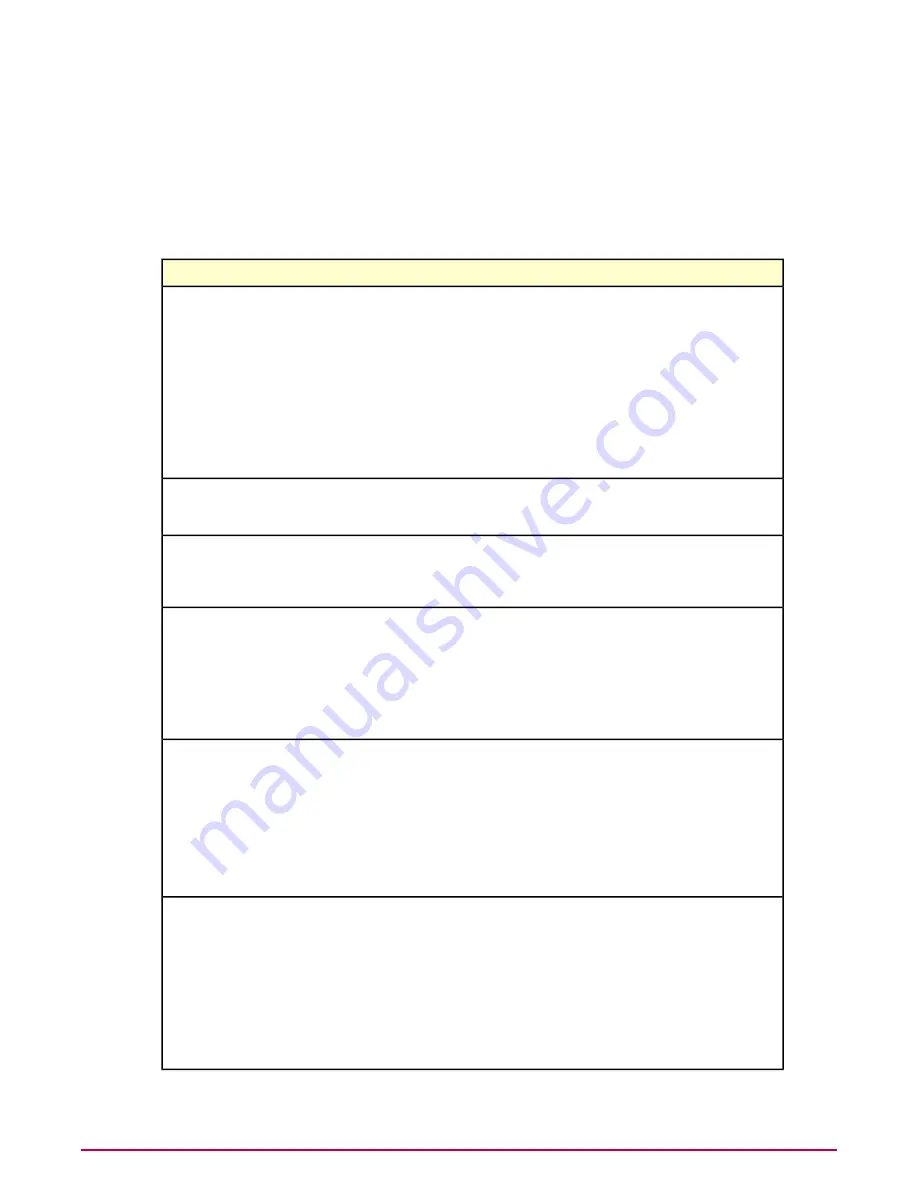
Safety reports provide details
Users can supplement the color-coded safety information for a site by viewing its detailed safety
report. These reports describe specific threats discovered by testing and include feedback
submitted by site owners and users.
Safety reports for sites are delivered from the McAfee SiteAdvisor and provide the following
information:
Explanation
Item
The overall rating for the website. We determine this rating
by looking at a wide variety of information. First, we
Summary
evaluate a website's email and download practices using
our proprietary data collection and analysis techniques.
Next, we examine the website itself to see if it engages
in annoying practices such as excessive pop-ups or
requests to change your home page. Then we perform an
analysis of its online affiliations to see if the site associates
with other sites flagged as red. Finally, we combine our
own review of suspicious sites with feedback from our
volunteer reviewers and alert you to sites that are deemed
suspicious.
The year the domain name was registered. More recently
registered websites have had less time to prove their safety
and trustworthiness.
Established
The country where a domain is registered. Keep in mind
that it's sometimes more difficult to get good customer
Country
service or resolve disputes with websites registered outside
of your country of residence.
The level of how popular the website is. Don't assume,
however, that popularity always goes hand in hand with
Popularity
safety. For example, some very popular prize sites send
lots of spam, and some very popular file-sharing programs
bundle adware. Likewise, many personal websites, blogs
and small business sites that do not get a lot of traffic can
be safe to browse and use. That's why the analysis behind
SiteAdvisor's overall verdict is so useful.
Overall rating for a website's email practices. We rate sites
based on both how much email we receive after entering
Email Results
an address on the site as well as how spammy the email
we receive looks. If either of these measures is higher
than what we consider acceptable, we'll give the site a
yellow warning. If both measures are high, or one of them
looks particularly egregious, we'll give the site a red
warning.
Each email link opens a detailed email analysis page.
Overall rating about the impact a site's downloadable
software had on our testing computer. Red flags are given
Downloads
to sites that have virus-infected downloads or that add
unrelated software which many people would consider
adware or spyware. The rating also takes note of the
network servers a program contacts during its operation,
as well as any modifications to browser settings or a
computer's registry files.
Each download link opens a detailed download analysis
page.
Introducing SiteAdvisor Enterprise Plus
Safety reports provide details
9
McAfee SiteAdvisor Enterprise Plus 3.0 Product Guide










































