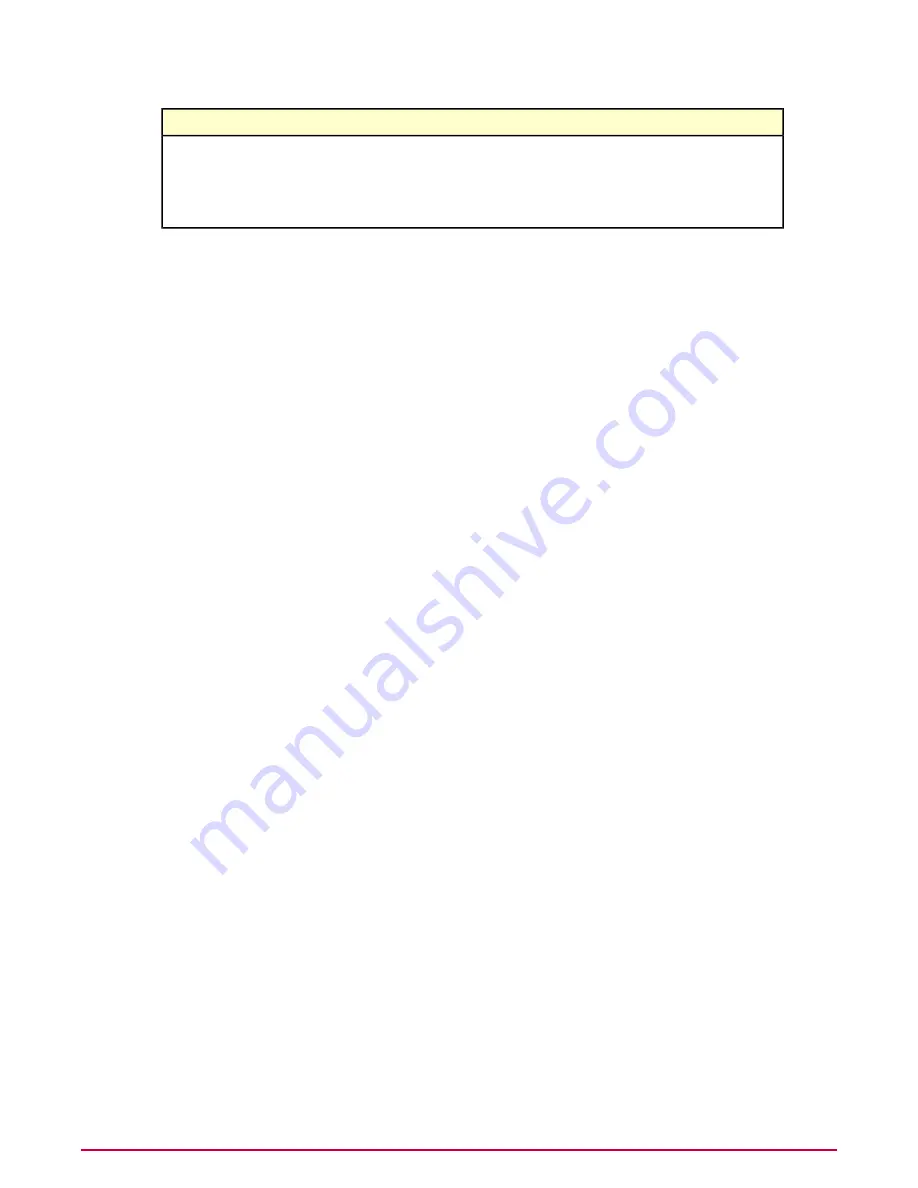
Shows results for these queries
Monitor
Warned/Blocked
•
Top 100 Blocked Sites
•
Top 100 Blocked Red Sites
•
Top 100 Warned-Cancelled Sites
•
Top 100 Warned-Continued Sites
Creating monitors
Use this task to create a monitor that reports browser activity on managed systems. Monitors
appear in tabs on the Dashboards page.
Task
For option definitions, click ? in the interface.
1
Do one of the following:
• ePolicy Orchestrator 4.0 — Go to Dashboards.
• ePolicy Orchestrator 4.5 — Click Menu | Reporting | Dashboards.
2
Select Options, then New Dashboard.
3
In the Name field, type a descriptive name.
4
From the Size list, select a dashboard layout.
5
For each dashboard panel, click New Monitor.
6
For the Category option, select Queries.
7
For the Monitor option, select a query from the drop-down list. All SiteAdvisor Enterprise
Plus queries begin with SAE+:.
8
Click OK.
9
Repeat steps 5-8 to add monitors, then click Save.
10 In the Make Active dialog box, click Yes. You can add only active dashboards to the
Dashboard page.
11 In the Manage Dashboards page, click Close.
Using Dashboards, Monitors, and Reports
Use dashboards and monitors
McAfee SiteAdvisor Enterprise Plus 3.0 Product Guide
46



























