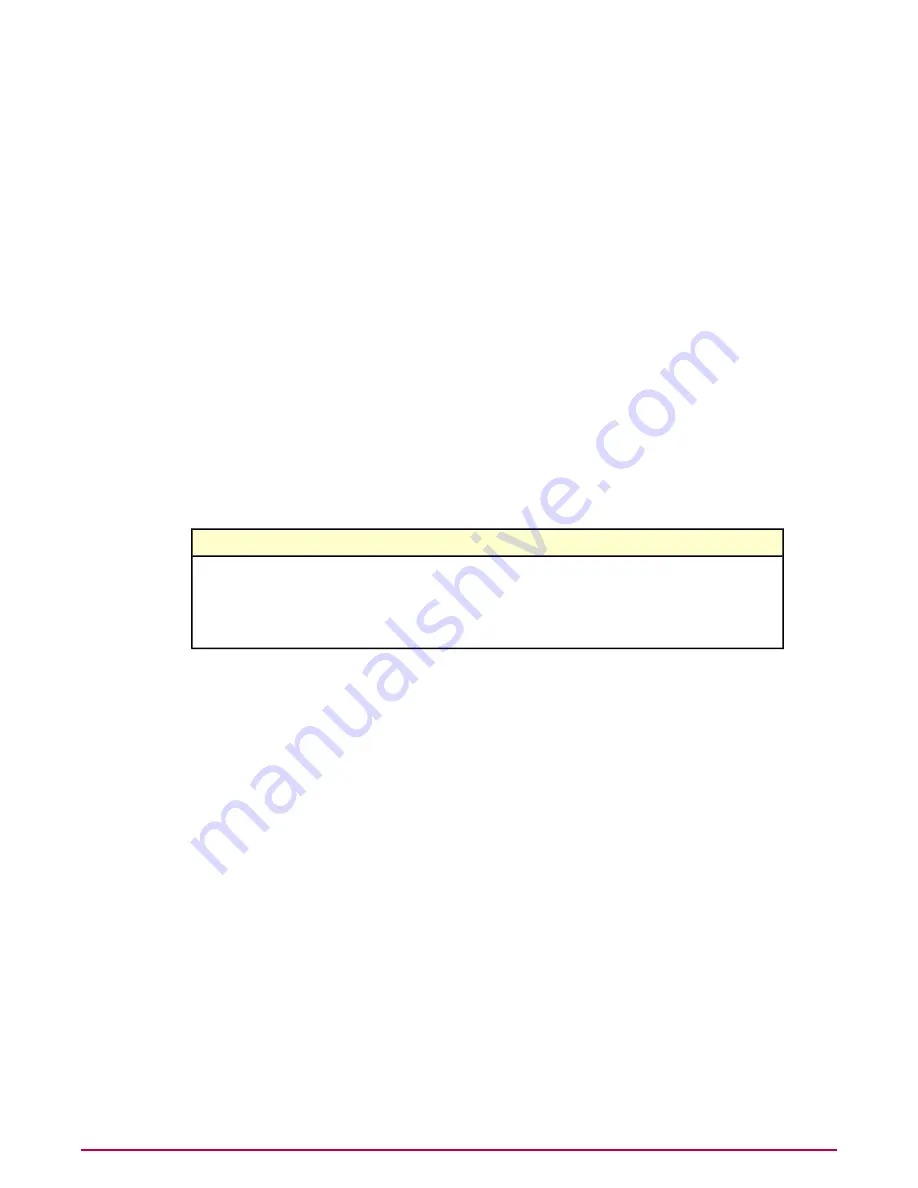
Creating a message for downloads
Use this task to customize the message that is displayed when users attempt to access a
download file that you have configured to block or warn users. This message appears on:
• Safety balloons
• Warn or block pages
Task
For option definitions, click ? in the interface.
1
Do one of the following:
• ePolicy Orchestrator 4.0 — Go to Systems | Policy Catalog.
• ePolicy Orchestrator 4.5 — Click Menu | Policy | Policy Catalog.
2
From the Product list, select SiteAdvisor Enterprise Plus 3.0.0 ; from the Category
list, select Enforcement Messaging.
3
For the policy you want to edit, click Edit.
4
Click the Site Resources tab.
5
Select a language.
6
Type a message of up to 50 characters under these items (for downloads):
Appears when users attempt to access...
This type of message...
Download files that have a warning associated with
their rating. You can explain why users should be
cautious.
Warn message
Blocked download files. You can explain why the file is
blocked.
Block message
7
Click Save.
Creating a message for sites on Authorize or Prohibit lists
Use this task to customize the message that is displayed when users attempt to access sites
you have added to an Authorize list or Prohibit list.
• Messages can contain up to 50 characters. They appear on safety balloons and block pages.
• Explanations can contain up to 200 characters. They appear on block pages.
Task
For option definitions, click ? in the interface.
1
Do one of the following:
• ePolicy Orchestrator 4.0 — Go to Systems | Policy Catalog.
• ePolicy Orchestrator 4.5 — Click Menu | Policy | Policy Catalog.
2
From the Product list, select SiteAdvisor Enterprise Plus 3.0.0; from the Category
list, select Enforcement Messaging.
3
For the policy you want to edit, click Edit.
4
Click the Authorize and Prohibit Lists tab.
5
Select a language.
Configuring Policies
Customize messages for users
37
McAfee SiteAdvisor Enterprise Plus 3.0 Product Guide






























