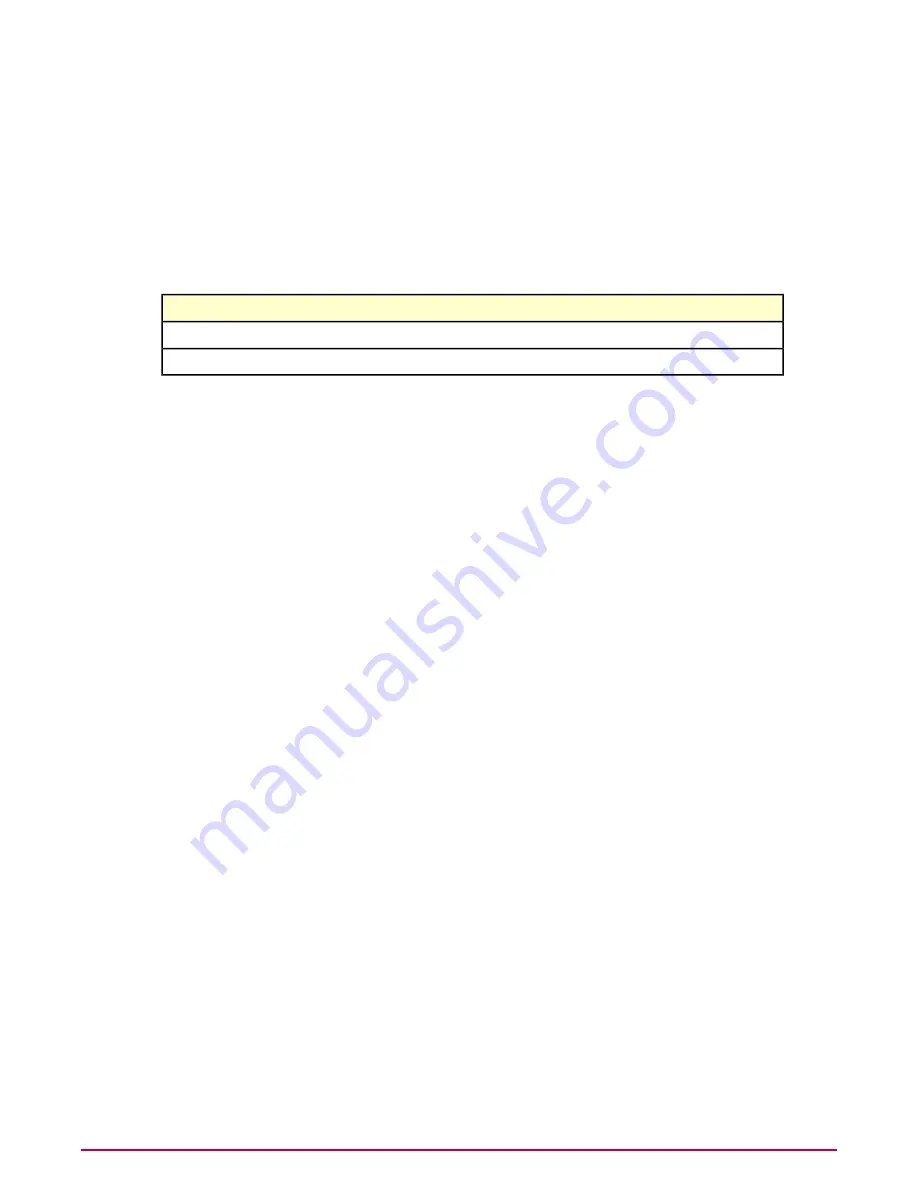
• www.example.com
• example.net
• www.example.net
• example.org
• www.example.org
The URL used to reach a particular domain site and the domain's domain name are tracked.
For example, if user A goes to www.google.com to search for fishing in Alaska, and user B goes
to maps.google.com to search for Vermont, the following are reported:
URL
Domain
Time
www.google.com/search/keyword?alaska%20sfishing
www.google.com
<time>
maps.google.com/search/gps?vermont
maps.google.com
<time>
Because the domain for both visits is the same, two visits to a single domain (google.com) are
reported.
By default, visits to private domains on your local intranet are not tracked. These internal intranet
sites are likely accessed often, and are thus excluded to save processing time and to avoid
wasting log file space. The following IP ranges and URLs are always treated as private domains:
• 10.0.0 - 10.255.255.255
• 172.6.0.0 - 172.31.255.255
• 192.168.0.0 - 192.168.255.255
• Localhost or 127.0.0.1
You have the option to force tracking of all private domains at all times, or to force tracking if
the client is disconnected from the corporate network. Tracking visits to private domains can
greatly increase the size of log files and the ePO server database, where this information is
stored.
NOTE:
If you installed the Web Filtering for Endpoint extension, additional options appear in
this policy. See the
Web Filtering for Endpoint and Web Reporter Appendix for details.
The Authorize List policy also has a tracking option, which takes precedence over the tracking
options in this policy. See
Turning off tracking for visits to authorized sites for details.
Tracking visits to domains and downloads
Use this task to enable the tracking of visits to domains and domain resources such as downloads.
Information on the domains visited and the files downloaded from the domains are sent to the
ePO database for queries and reports. By, default, no visits to private domains are tracked.
Task
For option definitions, click ? in the interface.
1
Do one of the following:
• ePolicy Orchestrator 4.0 — Go to Systems | Policy Catalog.
• ePolicy Orchestrator 4.5 — Click Menu | Policy | Policy Catalog.
2
From the Product list, select SiteAdvisor Enterprise Plus 3.0.0; from the Category
list, select Event Tracking.
3
For the policy you want to edit, click Edit.
Configuring Policies
Track events for reports
McAfee SiteAdvisor Enterprise Plus 3.0 Product Guide
40
















































