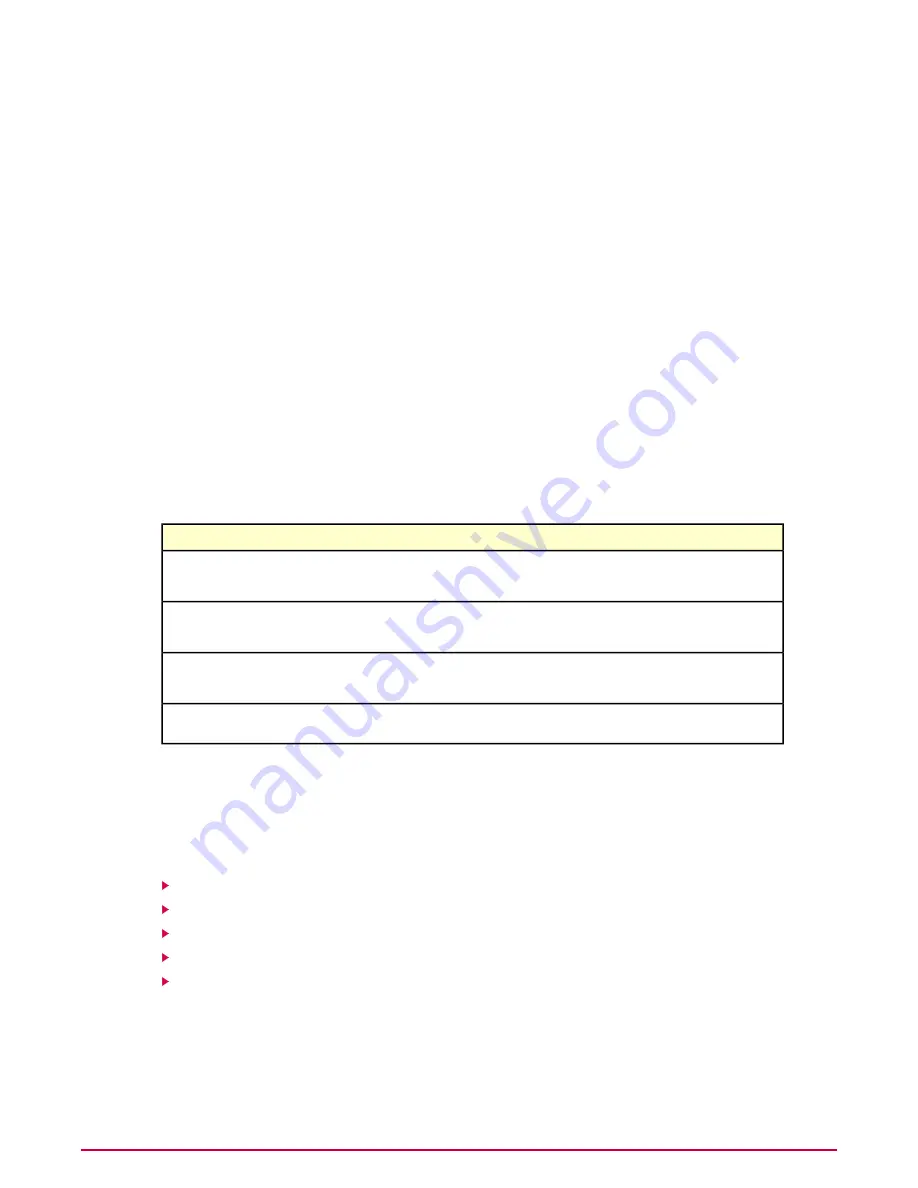
Task
For option definitions, click ? in the interface.
1
Do one of the following:
• ePolicy Orchestrator 4.0 — Go to Systems | Policy Catalog.
• ePolicy Orchestrator 4.5 — Click Menu | Policy | Policy Catalog.
2
From the Product list, select SiteAdvisor Enterprise Plus 3.0.0; from the Category
list, select Prohibit List.
3
For the policy you want to edit, click Edit.
4
Click the Test Site Patterns tab.
5
Type a URL or partial URL in the Match URL box, then click Go. SiteAdvisor Enterprise
Plus displays any site patterns that match your entry. If no site patterns are displayed, the
Prohibit list does not block access to the URL you entered.
6
To clear the test criteria and results, click Clear.
Customize messages for users
Use the Enforcement Messaging policy to customize messages that users see.
Location of message
Type of message
Short message to display when users attempt to access a
site rated red, yellow, or green.
•
Safety balloons
•
Warn or block pages
Short message to display when users attempt to download
files or access blocked phishing pages.
•
Safety balloons
•
Warn or block pages
Short message to display when users attempt to access a
site on the Authorize list or Prohibit list.
•
Safety balloons
•
Block pages
Explanatory message to display when users attempt to
access a site on the Prohibit list.
•
Block pages
Creating customized messaging
Use the Enforcement Messaging policy options to create customized messages for your users.
Tasks
Creating a message for rated sites
Creating a message for phishing pages
Creating a message for downloads
Creating a message for sites on Authorize or Prohibit lists
Adding a logo in a message
Creating a message for rated sites
Use this task to customize the message that is displayed when users attempt to access a site
where you have associated an action with the site’s rating. This message appears on:
Configuring Policies
Customize messages for users
35
McAfee SiteAdvisor Enterprise Plus 3.0 Product Guide






























